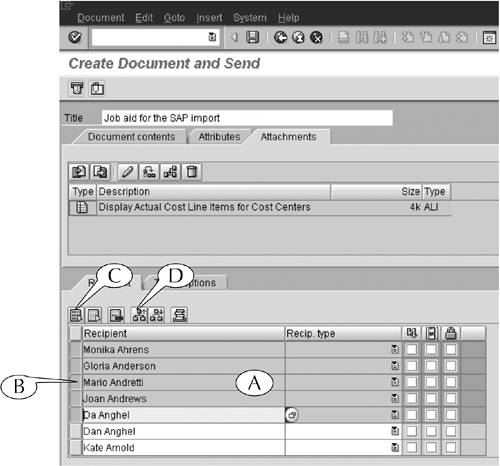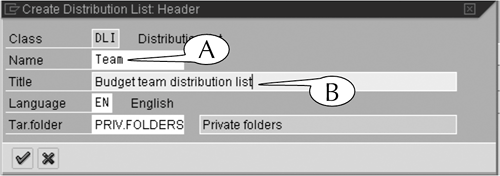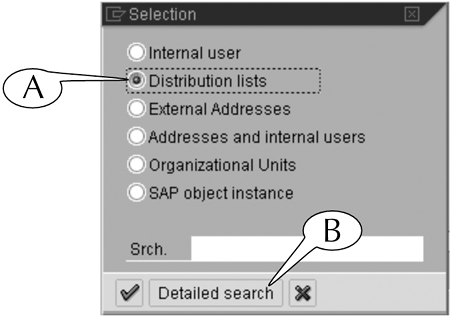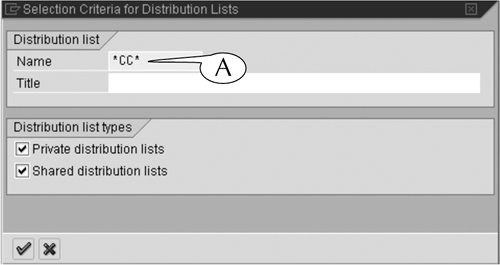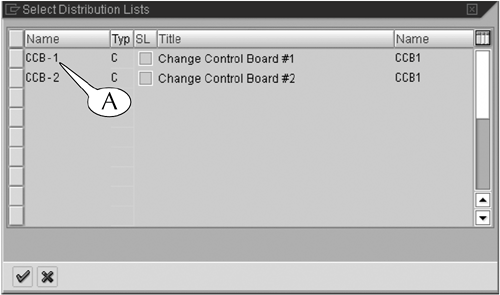Working With Distribution Lists
| Distribution lists are lists of multiple recipients for e-mail messages. You can create such lists by following this next procedure. Procedure: Creating Distribution Lists
You can enter the names of distribution lists in the Recipient column by following the same procedure for entering the names of recipients. For example, if you know the exact name of the list, enter it in the first available field of the Recipient column and hit the Enter key on your keyboard. If you don't know the exact name of the list, follow this next procedure. Procedure: Searching for Distribution Lists
|
EAN: 2147483647
Pages: 132