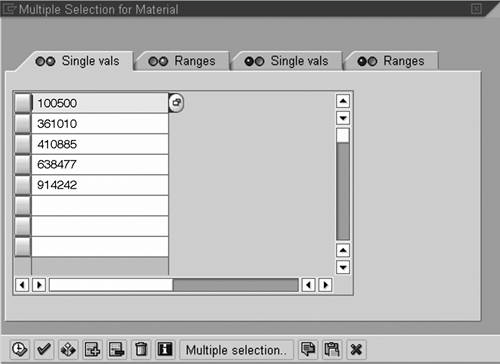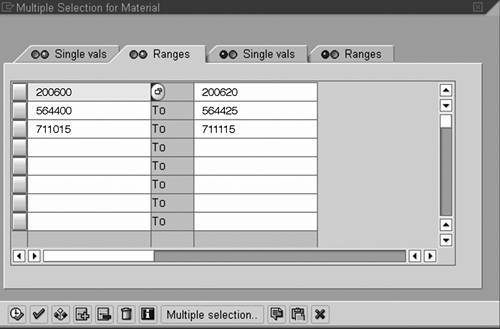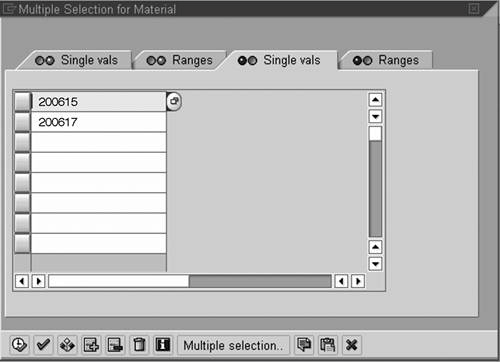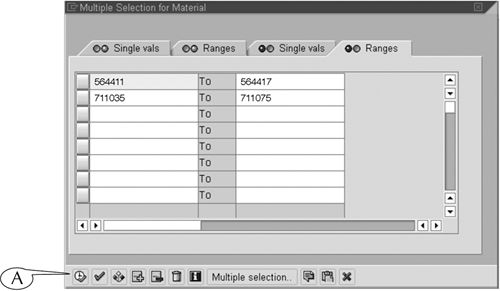Using the Multiple Selection Screen: An Example
| Let's return to the scenario described at the start of this lesson. A warehouse manager wants to create a report of the available stock of 100 consumable materials by executing the MM60 transaction. The object codes for these materials are given in Table 11.1.
The manager would follow these steps to report the stock levels on all these materials in one transaction.
This is a fairly complex example of the use of a multiple selection screen, in that it uses all four subscreens to enter codes for objects to be included and excluded from the transaction. Generally, you might use one or two of the subscreens, not all four. We used this example to demonstrate that it is a relatively simple task to set up the screen for even such a complex task, and a great time saver to boot. |
EAN: 2147483647
Pages: 132