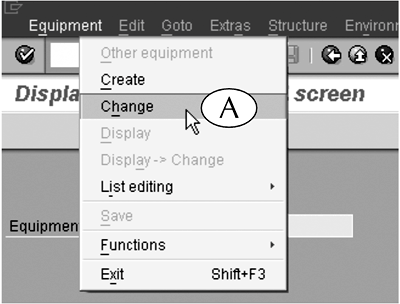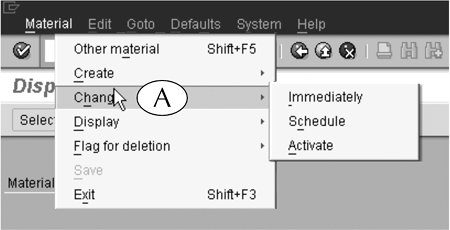Navigating from the Initial Screen of a Transaction
| You can navigate from one initial screen to another initial screen for a related transaction via the object menu. This is the first menu in the menu bars of many initial screens, and it contains a set of commands for navigating to the initial screens of related transactions. They are not present on every initial screen, but where they are, object menus are handy navigation shortcuts. For example, suppose you call up the initial screen of the Display Equipment (IE03) transaction, and then realize you meant to call up the initial screen of the Change Equipment transaction. You can use the object menu of the first screen to take a shortcut to the second one: click it to display its commands, then select the Change command (Figure 8.1A). Figure 8.1. The object menu of the Display equipment initial screen (its name is partly hidden behind the menu) contains commands that lead you to the initial screens of other equipment transactions, including the Change equipment initial screen.
For another example, suppose you call up the initial screen of the Display Material (MM03) transaction, but then decide to navigate to the initial screen of the Change Material transaction instead. Once again, you can select the Change command from the object menu of the first screen to jump to the second (Figure 8.2A). Figure 8.2. The object menu of the Display Material initial screen (its name is partly hidden behind the menu) contains commands that lead you to the initial screens of other material transactions. We are selecting the Change command in this example.
|
EAN: 2147483647
Pages: 132