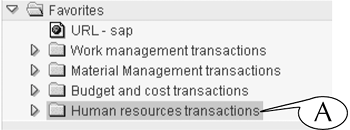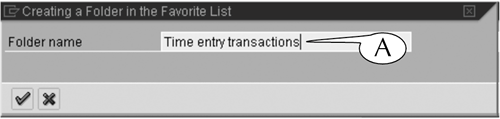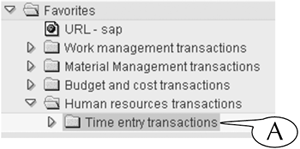Adding Favorites Folders
| The first step in working with the Favorites folders is to design and create its structure by adding folders and subfolders to the Favorites root folder. The basic design philosophy is to create the least number of levels in a structure so that your favorite links are just one or two clicks awayin other words, to keep the menu paths short. Figure 6.6 shows a set of Favorites folders with a second level of folders for four distinct classes of transactions. We can insert a new subfolder called Time entry transactions inside the Human resources folder by following this procedure. Figure 6.6. Select the location for a new favorites folder.
Procedure: Creating a Favorites Folder
|
EAN: 2147483647
Pages: 132