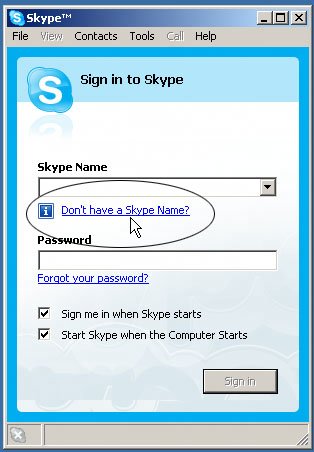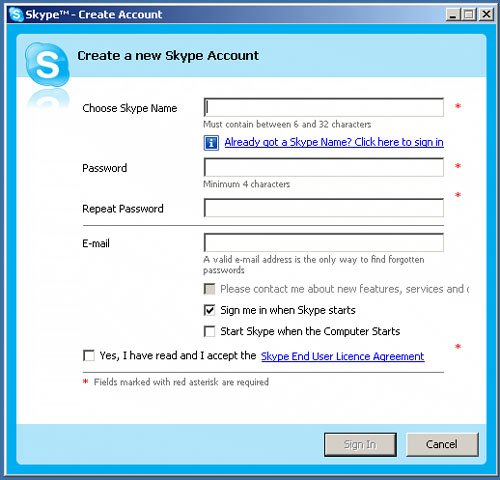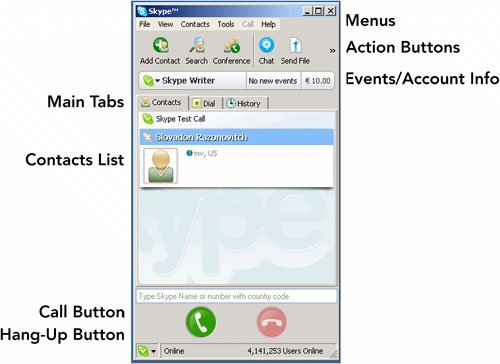| When you open Skype, you see the Sign in to Skype window. Because you don't yet have a Skype account, you will need to create one. To create a Skype account, follow these steps: | | 1. | In the Sign in to Skype window, click Don't Have a Skype Name? (see Figure 4-1).
Figure 4-1. Sign in to Skype window 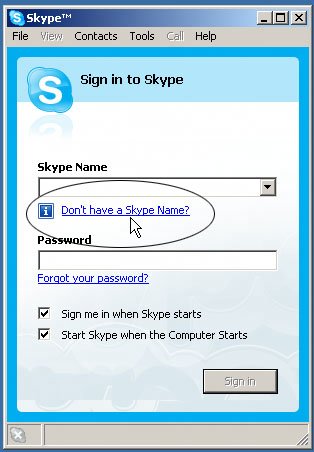
The Create a New Skype Account window is displayed (see Figure 4-2).
Figure 4-2. Create a New Skype Account window 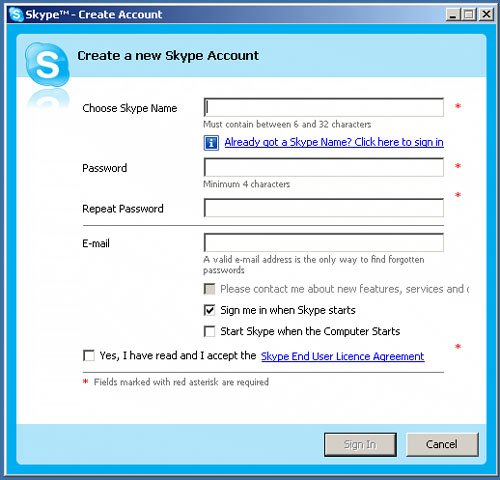
| 2. | Enter a Skype Name in the required field.
Your Skype Name must be unique. If you choose one that someone else has already registered, you will have the option of choosing an alternative name until you find one you like.
| | | 3. | To keep your account safe, enter a password in the required fields.
Your password must have six or more characters in it. You can change your password at any time when you have completed creating your new Skype account.
Here are some tips and tricks for choosing a password:
Choose a password that is easy for you to remember but difficult for others to guess. Do not use obvious passwords such as the names of your children or family pet, for example. Create a memorable passphrase that includes uppercase and lowercase characters, symbols, and digitsfor example, +IymCre8v2 (which says, "Plus I am creative too"). Avoid using strings of numbers or text that might be available from an Internet search, such as your car's license plate number or other data that strangers might know about you. Do not write down your password (so choose one that is easy to remember). Do not tell anyone your password, including Skype staff members. Do not use a password that is in use somewhere else. For more information on passwords and password strength, go to www.skype.com/security or www.getsafeonline.org.
| 4. | Enter a valid e-mail address where Skype can send you a new password if you forget it.
If you forget your password and have not provided a valid e-mail address, there is no way to recover it. You will have to abandon your Skype Name and create a new Skype account. Skype will not send you any spam, and your e-mail address will not be displayed for others to see.
| 5. | Verify that there is a check in the Sign Me in When Skype Starts checkbox.
When you do this, you will be logged on automatically when Skype starts. Logging in automatically saves you time every time. If you uncheck this checkbox, you will have to enter your Skype Name and password every time you start Skype. Leave this checkbox unchecked if you intend to use more than one Skype account and want to sign in with a different Skype Name when you start Skype.
| | | 6. | Verify that there is a check in the Start Skype When the Computer Starts checkbox if you want Skype to launch automatically when you boot your computer.
| 7. | Read the Skype end-user license agreement, and make sure that there is a check in the checkbox that indicates you accept it.
| 8. | Click Sign In.
You will see the Help Your Friends Find You window (see Figure 4-3). The information you enter here will help other Skype users search for you in the Skype public directory. You can always change this Personal Profile information later.
Figure 4-3. Help Your Friends Find You window 
| 9. | Fill in as many fields as you feel comfortable disclosing to others.
| | | 10. | Verify your e-mail address.
Note Your e-mail address is never displayed for others to see. E-mail addresses are used to allow you to reset your password if you forget it and to communicate with you about your account. If someone already knows your e-mail address and uses it to search for you in the Skype network, your information will be found, but your e-mail address will never be displayed. | | | 11. | Click Next to create your Skype account and register your Skype Name in the Skype network.
This process may take a minute or so. If the Skype Name you chose was not unique, you can choose a variation of the name you wanted or try something different.
You will see the Skype main window, shown in Figure 4-4 in the next section.
Figure 4-4. Skype main window for Microsoft Windows 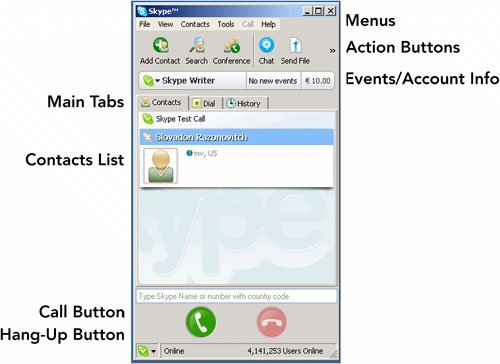
| 12. | When you have familiarized yourself with the Skype main window, skip to "Make a Test Call" later in this chapter. Make sure that your headset or microphone is plugged into your computer, and get ready to begin using Skype.
|
If there is a problem connecting to the Internet, or if Skype experiences some type of error, see Chapter 7. |