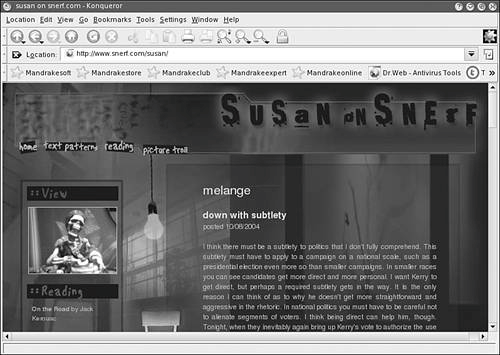Program InfoFedora/GNOME menu | Internet > More Internet Applications > Konqueror | Mandrake/KDE menu | Internet > Web Browsers > Konqueror | Terminal command | konqueror | Program URL | http://www.konqueror.org/ |
Yes, it's Konqueror again. Your handy, dandy KDE file manager is also the KDE browser, as you can see in Figure 5.3. Konqueror started out being developed as only a file manager, but it evolved into a Web browser as well. Konqueror uses its own rendering engine in the browser, KHTML, which has always been held up by KDE users as rendering more closely to IE than other Linux Web browsers. When developing its new browser, Apple borrowed KHTML to use in Safari. With Apple using the open source code and contributing changes and developments, Konqueror might begin developing in leaps and bounds. Figure 5.3. Konqueror as a Web browser in KDE. 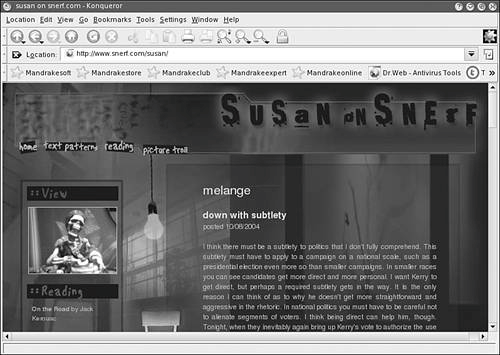
The program has all the features and functions you expect in a mature Web browser, and it also allows for tabbed browsing, blocks pop-ups, and enables you to use most of the Mozilla and Netscape multimedia plug-ins. The preferences are in the menu at Settings > Configure Konqueror and have many options. Another interesting feature in Konqueror is Web Shortcuts. With this feature, you can set small acronyms or keyword shortcuts to many favorite programs. For instance, you can set goo to go to Google.com, and all you have to do is type "goo" in the address bar and press Enter. Your Secret User Agent Internet Explorer has held the browser world hostage for some time now. Although more users are switching to other browsers that are more secure and standards compliant, a majority of users still use IE. The result is that many Web developers design and test their Web pages only for Internet Explorer. You can't do much about how pages render differently, but you can combat the practice used by some Web sites of locking out alternative browsers. Some sites detect your browser and show you an error message if your browser isn't on the guest list. Konqueror has a very easy way to change this. The information that is used to identify your browser type is called the User Agent. You can change your User Agent information in Konqueror by going to the preferences, Settings > Configure Konqueror, and scrolling down to the Browser Identification category on the left. You can see your current identification, disable sending the info, or add new ones to masquerade as any browser you want. Mozilla and Firefox can also do this using add-ons. |
 | TOOL KIT 5.3Get Your Essential Konqueror Preferences Set Yes, I still want to be picky about my browser preferences, no matter which browser I am using. Setting familiar preferences just feels homey. In Konqueror, the browser prefs are a bit mixed up with the file manager prefs. You can feel free to change and set any of them, but the categories that mostly deal with Web browser functions are in the second half of the list. So, open the preferences dialog box at Settings > Configure Konqueror to get started. 1. | Set your home page: Behavior.
In the middle of all of those file manager options is a text field for Home URL.
| 2. | Enable all tabbed browsing options: Web Behavior.
When you learn to take advantage of tabbed browsing, you will never go back. I now cringe when I see someone open a second browser window. The tab options are in the middle of the dialog box; check them all. Check out the Advanced Options to see if you want those options. I tend to check all of them except the multiple tabs confirmation.
| 3. | Decide your cookies preferences: Cookies.
Konqueror has a lot of options for cookies management. Decide how safe or paranoid you want to be.
| 4. | Make sure pop-ups are blocked: Java & JavaScript (JavaScript tab).
At the bottom of the dialog box is a series of radio buttons to decide what you want to allow JavaScript on Web pages to do. Denying the Open New Windows capability covers most pop-up ads.
When you are done, be sure to click OK to apply your changes. Use Konqueror for a bit and then open the preferences dialog box again to explore the other options you can adjust to suit you.
|
|
|
|