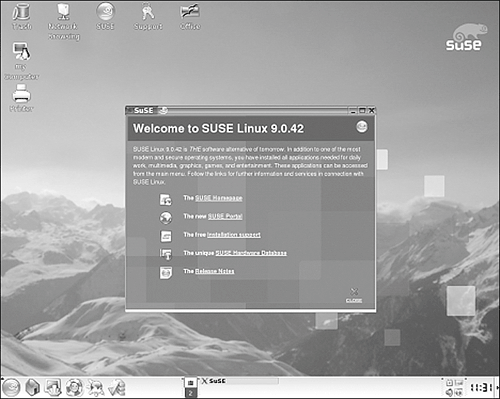The Distribution Cavalcade Debian/GNU Debian is a distro that is generally considered best suited for more experienced users. It is a "social distribution," meaning that there is no big corporation putting the distro together. Debian is created and maintained by a community of users. Debian exists in three states: unstable, testing, and stable. Any new packages go into unstable and then move through the chain accordingly. Install: Debian is notorious for having one of the more cryptic installations. The install is text based and is aimed at the confident and experienced user. The new installer promises to be a little friendlier and offers a GUI option for the text-phobic. Pros: Apt, a great installation tool, was developed on Debian and is definitely a plus to use for installing new software. The system of keeping the distro in three states is one of the smarter ways for handling the addition of new programs. Cons: The installer doesn't really install everything that most people will need. Post-install, you need to use Apt to add most of the software you want. The unstable, testing, and stable scheme doesn't offer much of the instant gratification that we are all used to as computer and Internet users. The stable version can look outdated to someone looking for the newest versions of programs. Availability: Download ISOs or buy from the list of vendors on Debian's site. Cost: Free to download; minimal cost for CDs, averaging around $20. Fedora In 2003, Red Hat split its distribution into a home (or hobbyist) edition, Fedora, and a professional distribution, Red Hat Enterprise. The idea is that Fedora will be the proving ground for new versions. Red Hat borrowed the Fedora name from an existing distro and merged with its developers' efforts. Fedora Core 1 was essentially Red Hat 10, and further development continues from there. Install: I think that Fedora can now give Mandrake some competition for easiest installer. The Anaconda installation program simplifies every question, while still allowing advanced users to customize many aspects of the install. Help menus are always visible. Pros: Red Hat, and now Fedora, is one of the more ubiquitous Linux distributions. Enjoying that popularity can make finding help for Fedora or finding packages quite easy. There is a port of Debian's great Apt tool for RPMs (packaged programs) now, so Fedora can use either Apt or Yum (both similar and convenient tools for updating). Fedora also uses the Red Hat Network for updates. Many of the system tools have easy-to-use GUI front ends that will appeal to new users as well as experienced users who forget a command from time to time. A group of developers is working on a PPC (the type of processor in Apple computers) version of Fedora that will run on Macs. Cons: Many disliked Red Hat's transition to Fedora and still hold a grudge. There are also rumors that Red Hat is controlling much of Fedora's development, without allowing for the community input the company had promised. Mandrake makes some tasks automatic that Fedora users will need to do manually. Availability: Fedora hosts ISO images for download from mirrors. Red Hat's Enterprise version, with support included, can be purchased from Red Hat. Cost: Download is free. Red Hat has many pricing tiers. Gentoo This is one of the newer choices among the most popular Linux distributions. Gentoo will run on PCs or Macs. Gentoo is so flexible because it is not package based; most of the programs must be compiled on your machine. The distribution is another social distribution run by its community of users. Install: Got some free time? Then Gentoo is for you. The install is text based and could arguably be most appropriate for advanced users. The installation process takes a very long time because Gentoo compiles programs upon install. There are three install options, each needing a LiveCD from Gentoo, that span from very customizable to just the base system. Pros: Gentoo's Portage software-distribution system can be great for users who want the latest versions of things such as desktop environments that are more difficult to update on your own. Gentoo runs efficiently because it is customized to your system. Cons: Did I mention time? Let me say it again: time. It's not just necessary on the install, either; system updates take time and are best done overnight. Even the geekiest friends I know running Gentoo talk about switching to something that they don't have to wait for. You also need to know your commands because there are not a lot of GUI tools. Availability: Download one of three LiveCD versions. Cost: Free. Linspire Linspire used to be called Lindows until Microsoft sued them over the name. Linspire might be the best distro available for working right out of the box. Multimedia plug-ins and emulation software are preinstalled. Install: Buy Linspire on one of those preinstalled PCs, and there's nothing to worry about. If you buy the distro separately, the install goes smoothly and could be completed by a new user without much assitance. Pros: Linspire is a commercial distribution, and, just like other commercial OSs, is a nicely put-together system. Many tools and menus look like the Windows equivalents. CrossOver Office, a popular program for running Windows software, comes with Linspire. It's a distro fit to put my mother on with minimal worryyou'd have to meet my mother. Cons: Cost shouldn't be a negative when we're talking about computer software, but in the Linux world, Linspire's cost might be a sticking point for some users. Just as with other commercial operating systems, you will be waiting on the company for updates, and you won't find many compiled packages online. If you like company support, you do have that, but you do not have many fellow users to ask for help. Availability: Buy the distro from Linspire's online store or on a PC at Wal-Mart. Cost: Different versions range from $49 to $149. Mandrake Mandrake has been around for a while, like many of the major distros, and has garnered reputations, both good and bad. On the good side, it's the distribution most recommended to new users because Mandrake has always focused on ease of use, with many tools and wizards. On the bad side, some users don't like how some of those tools and wizards work. Install: The Mandrake install is cake. All of the steps are in a screen-by-screen setup. A user could conceivably just choose Next on all of the default choices and still do alright. Pros: There are a lot of users and help out there for a new Mandrake user. Users can also play with programs in the Mandrake Cooker, a repository for new programs that are still being worked on. Functions that would be painful in other distros are effortless with the Mandrake Control Center. Mandrake also has a version for Macs. Cons: Releases tend to be innovative, with all the latest versions of everything, but those latest versions can result in buggy releases. Device configuration can be confusing, but that's true in many distros. Be careful with Cooker packages; software from the Mandrake Cooker is sometimes unstable. Availability: Download, buy CDs online, order CDs, or buy retail. Cost: Buying CDs averages $49$229. If you download, Mandrake requests a donation and membership in the Mandrakelinux Users Club. Slackware Slackware is the Linux grandpa, having been around since 1992. Just like Grandpa, Slackware wants none of your newfangled GUIs and tools. This distro had to walk to Linux uphill both ways, and so should you. Install: The install is text based and aimed at experienced users. All you have to do is look at Slackware's installation FAQ to see the caliber of questions about the installation. Pros: This is Linux for the purist who believes in no frills. The distro is always stable, and even though releases are infrequent, update packages are put out regularly. Slackware users are dedicated and very knowledgeable. Find a friendly, helpful one, and you will want to hang on. Cons: Slackware is like a parent punishing you for your own good. Everything is configured through the command line, nothing is automatic, and you should be a good kid and eat your spinach. Some of the more difficult areas for a new user to configure in this scheme are hardware because there is no autodetect as other distros have. Availability: Download images from mirror sites or buy disks from Slackware's online store. Cost: Free to download, $39.95 from the online store. Sun Java Desktop System The initial version of Sun's JDS is labeled as an enterprise one aimed at business users. JDS uses GNOME only and includes most features you would expect in any distro. As with the other commercial Linux distros, JDS has a lot of the open source software that you find in other distributions, but it brands the programs with logos and themes so that the colors all match. One difference is the inclusion of the Java runtime environment. A few of the standard applications and accessories, such as a text editor and media player, are Java applications. Install: Sun JDS uses a variant of SUSE's YaST installer, so the install is smooth and won't throw any curves at users. Pros: Everything in this distro looks nice and goes together well. Sun's Star Office is included; it would have to be purchased separately with other distributions. The integrated Java runtime environment and Java Studio Standard developer tools make this a great distro for Java developers. Cons: If you want to try any other desktop environment but GNOME, such as KDE or Enlightenment, you will have some hurdles to jump. No software for emulation is included or easily installed. JDS seems slow compared to other distros run on the same hardware. Availability: Must be purchased through Sun. Cost: Licensing is aimed at businesses: $100 per desktop per year, or $50 per employee per year for company-wide purchase. SUSE SUSE is another distro that has been around for a while. There are plenty of users, but the community is not as big as a few of the other distributions. The community grew in 2003 when bad blood over the Fedora transition converted some Red Hat users to SUSE. Install: SUSE's YaST2 (Yet Another Setup Tool) installer is really about as affable as Fedora or Mandrake's installation. Arguments about more complex aspects can be made, but listening to those arguments sounds like quibbling. It's at least as easy as a Windows install. Pros: Having fairly recently been bought by Novell, SUSE should be easier to acquire than in the past. The distro is RPM based and can also use Apt. There isn't much to keep SUSE from being considered on the same level as Fedora and Mandrake for new users. Besides, everything on your desktop is themed green by defaultwho doesn't like that? It's like being smacked in the face with a fresh leprechaun every time you log in. Cons: Releases have traditionally been less frequent, but hopefully that can change. A few of the tools and utilities are a little more difficult to use than other distros. SUSE is used by fewer people, so compiled packages and help from online sources might not be as available as they are for Fedora and Mandrake. Availability: Downloads of ISO images are available, and CDs can be purchased online from SUSE. Boxed editions also are available from third-party vendors. Cost: Free to download images, $29$89 for CDs. Xandros Xandros started out as a commercial distribution but now has a limited, ad-supported version available for free download. This distro is a fairly new player (although the base development came from the old Corel Linux) and has gotten some popularity and press for its good usability. Install: Installation is easy to zip through, with GUI screens and lots of choices suggested for you. Pros: Like Linspire, Xandros works right out of the box. The distro shows the work that has gone into it with an array of tightly integrated utilities that are stable. Cons: A limited number of applications are included. Some proprietary programs mean that you will have to wait for the company's next release if you want those updated. Linux users are used to a little more flexibility than that. The only free version is ad supported. Support will have to come more from the company than from other users. Availability: Download or buy from Xandros. Cost: Free ad-supported download version, or $40$99 for commercial versions. Yellow Dog For years, Yellow Dog was the classic choice to run Linux on a Mac. The distro isn't horribly innovative. Yellow Dog is essentially a direct port-over of the last Fedora version available, with certain conventions and tools of its own thrown in. Install: Yellow Dog uses Fedora's Anaconda installer, so the install is just as easy as Fedora. The installer also keeps its core audience of Apple users in mind, with a good selection of Apple hardware choices. Pros: Yellow Dog is RPM based and also has Apt and Yum versions (update tools) available. Many of the utilities are ports from Fedora, so you will find that much of the online help from users applies to both distros. The company also maintains a good support mail list with archives. Cons: Anytime you are using Linux on PPC, you will have more trouble finding compiled packages. Apt and Yum are available, but you are limited to only a few repositories. Some of the tools feel a little clunkier than they do on Fedora, but the tools are there and do work. Availability: Yellow Dog has downloads of ISO images on mirror sites and CDs available for purchase. Boxed editions also are available from third-party vendors. Cost: Free download of ISOs, $25 - $85 for disks, depending on what version you want. |