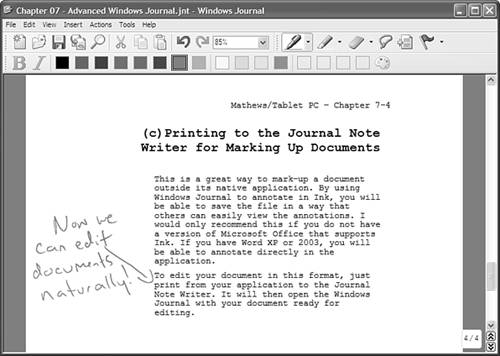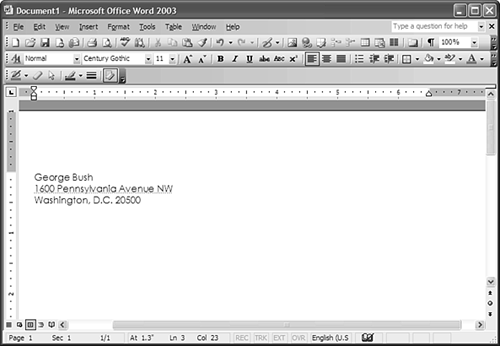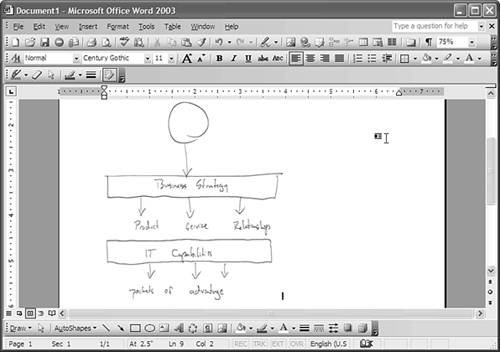Working with Other Applications
| If you want to use Windows Journal to mark up a document from another program, you can. You can also copy anything you have in Windows Journal notes into another application, such as copying a sketch of a house plan or an org chart into Microsoft Paint. Printing to the Journal Note Writer for Marking up DocumentsThe Journal Note Writer provides a way to mark-up a document outside its native application. By using Windows Journal to annotate in ink, you can then save the file in a way that others can easily view the annotations. (I only recommend this if you do not have a version of Microsoft Office that supports ink. If you have Word XP or 2003, you will be able to annotate directly in the application.) To edit your document in this format, just print from your application to the Journal Note Writer. This will not actually create a paper document. Instead, it creates a Journal note from that application. Follow these steps to "print" your form to Windows Journal:
For example, if it's a Word document you want to edit, print that Word document to Journal Note Writer. Doing so opens Windows Journal with your document ready for editing, as shown in Figure 7.18. Figure 7.18. After you print a document to Journal Note Writer, you can edit the document in Windows Journal. At this point, you can add anything you want to the document. Realize, though, that there is no way to transfer the document back to its native format. You will only have a Windows Journal note. Using Windows Journal with Other ApplicationsAs you just saw, you can import information into Windows Journal. But how do you get information out of Windows Journal and into another application? If you're just copying notes, you can select the ink using the Lasso tool, choose Copy as Text from the pop-up menu, and then paste the recognized (converted) text into the other application (Figure 7.19 shows the results of such an operation into Word 2003). Figure 7.19. The results of copying and pasting from Windows Journal to Word 2003. You can also copy sketches from Windows Journal to other applications. To copy an ink sketch, just select it with the Lasso tool, choose Copy from the shortcut menu that appears, and then paste it into the other application. Figure 7.20 shows the results of copying a diagram from Windows Journal to Word 2003. Figure 7.20. Copying diagrams from Windows Journal to other applications makes a lot of sense.
|
EAN: 2147483647
Pages: 172