Filtering Information
| When you filter information, you hide from view any data that do not meet some criteria you establish. In a spreadsheet database, you can easily filter information by any field in a database record. Tip
Suppose, for example, that your spreadsheet database is a customer mailing list and you need to send a mailing to customers in a particular town. You can filter the database to display only the customers in that town, and I'll use the same spreadsheet shown in Figure 13.1 to display only those customers located in Backwater. First, open the Tools menu and click QuickFilter. Quattro Pro adds a list box down arrow to the first row of the spreadsheet database (see Figure 13.4). Figure 13.4. When you select the QuickFilter command, Quattro Pro adds a list box down arrow to the first row of your data.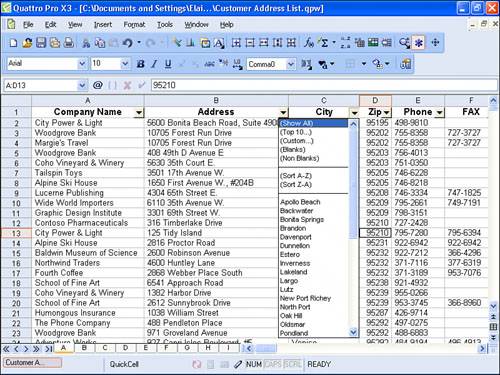 Click any list box down arrow in any column, and Quattro Pro displays the choices by which you can filter. Click any choice in the list and Quattro Pro displays only the records that contain the choice you select; in Figure 13.5, I selected Backwater. Figure 13.5. The list after hiding all records except those containing the city of Backwater.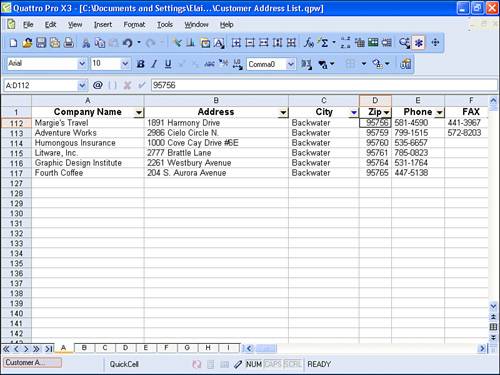 To redisplay all records, open the same list box arrow and click Show All. |
EAN: 2147483647
Pages: 128
