Chapter 2: Mobile Devices
A wide variety of mobile devices are available to address a broad range of applications and users. They range from very inexpensive Web-enabled devices to high-end customized tablets, with laptops, a variety of PDAs, and smart phones in between. Along with size differences come variations in the features and performance that these devices provide. No matter which type of mobile application you are looking to deploy, a device is available that will meet your needs.
This chapter provides an overview of the mobile device market, with an emphasis on the devices that are most appropriate for m-business solutions. For each device category we will look at the leading features, such as screen size, data input mechanisms, wireless support, and storage space. A table summarizing the device manufacturers and the class(es) of devices they sell is also provided for quick reference. This information should be helpful when deciding which device classes are most appropriate for a particular application and which manufacturers produce these devices.
Device Overview
Of all the components in a wireless solution, the mobile device gets the most attention. It is the only part of a mobile solution that the end user is in contact with. When a problem arises, some aspect of the mobile device is often held accountable. This may be the wireless connectivity, mobile operating system, input mechanisms, or performance characteristics. In any case, the application developer absolutely must be intimately familiar with the device or devices being used in order to take advantage of their unique capabilities.
Mobile devices come in all sizes with a wide range of features. Choosing the correct device involves evaluating a variety of criteria other than just cost. Two of the major factors that need to be considered are the data input mechanism and wireless connectivity options. Each of these is described in detail later in this section. Some of the other major areas that should be given special attention include the following:
-
Device size and weight.
-
Available memory for applications and data.
-
Processor speed: This will affect the types of applications that will be able to run on the device.
-
Screen characteristics such as size, color depth, indoor and outdoor suitability.
-
Mobile operating system support: Can it be upgraded when a new version of the operating system is released?
-
Expansion slots for adding peripherals such as more memory, wireless modems, GPS receivers, or digital cameras. Looking into what peripherals are available is also a good idea.
-
Battery life (this is a big one).
-
Integrated features such as digital cameras, keyboards, infrared, and Bluetooth.
-
Software support, including third-party applications, development tools, mobile browsers, hardware drivers, as well as others that may be applicable to your particular situation.
These cover some of the major factors that should be considered, but there are bound to be others specific to the solution being implemented. When you are researching mobile devices, the vendor Web sites are a great place to look first, but keep in mind the information provided will not be very objective. Many other information sites are aimed at developers and business managers alike that can help make the device selection process more effective. The overview of the device categories later in this chapter will also help you become familiar with which devices are available for the enterprise market.
Input Mechanisms
Along with device size and power, the data input mechanism is one of the most important aspects of selecting a mobile device. This does depend on the application, and the levels of user interaction required, but for most m-business applications where a substantial amount of data is entered into the application, data input options have to be given strong consideration.
Mobile data devices receive their properties from two areas: mobile phones and desktop PCs. Both of these have specific design goals and constraints. Mobile phones are designed to be efficient and simple, allowing for single-handed operation by inexperienced users. PCs are designed for power and richness. Mobile data devices have to compromise between the two to provide various levels of functionality and richness. When it comes to methods of data input, several options are available.
Keypad Input
Mobile phones typically implement a 12-digit keypad. This is very intuitive and effective for numerical input but cumbersome and awkward for entering text. This is because each key on a keypad represents three characters. Users have to press a key multiple times to enter a single character. Since mobile phones are primarily designed for voice usage, it is unlikely that the keypad will change anytime soon. That said, there are technologies available that make entering text easier. One of these is called T9, which stands for Text on 9 Keys. This is a predictive text input technology that allows a user to input words by pressing only one button per letter. T9 translates the button press sequences into words. It does not work in all cases, but when it does, it is about twice as fast as using traditional multi-tap systems. America Online, the owner of T9, estimates that it is accurate 95 percent of the time.
Device manufacturers are constantly looking for ways to make keypad text entry more effective. Toggle sticks, rollers, and touch screens will help to alleviate this problem in some areas, but do not expect fast data entry to be a reality on a keypad-driven device anytime soon.
Pen-Based Input
One of the breakthroughs for handheld devices was the introduction of touch screens for pen-based input. This allows a user to enter data using a stylus, without requiring any form of physical keyboard or keypad. Several pen-based input mechanisms are available. Deciding which ones to implement will depend on the mobile operating system and device being used. The most common types of pen-based input are:
-
Soft keyboards. The most approachable method of entering text on mobile devices is by using a soft keyboard, a keyboard displayed on the screen. Users enter data by pressing "keys," just as they would on a physical keyboard. This method is very easy to learn and use, but it is also takes up screen space and can be limiting in terms of input speed. It is often used as a backup mechanism when other forms of data input are not effective.
-
Character recognition. Character recognition works by interpreting which letters a user is entering on the screen. There is usually a specific area on the screen for users to construct the characters. The Windows CE operating system from Microsoft provides this capability. Software runs locally on the device to do the interpretation. The letters have to be constructed fairly accurately for them to be understood. This is usually not a problem for small amounts of data, but can be a challenge for users who need to enter data quickly. They often find the characters difficult to write, leading to mistakes.
-
Graffiti. Palm OS introduced a new form of character recognition based up on simple character-set called Graffiti. The Graffiti characters allow for quicker data input since the letters are easy to input and recognize. There is a learning curve involved, but once Graffiti is mastered, data can be input quickly with few errors.
-
Handwriting recognition. Some forms of handwriting recognition work by taking screen captures of the inputted text, while others actually interpret written characters. The interpretation solutions take character recognition to a new level. Instead of being able to interpret only a defined set of characters with predetermined strokes, handwriting recognition attempts to interpret a user's personal style of text entry. This requires sophisticated software and powerful hardware to do the analysis. Microsoft is implementing forms of handwriting recognition on its Tablet PC platform.
Keyboard Input
Even with the advances being made in other forms of data input, the keyboard remains the most efficient and easy to use (especially for Western languages such as English). Mobile devices have many ways to take advantage of keyboard data entry. Laptops and handheld PCs come equipped with physical keyboards, while the smaller palm-sized PDAs often support keyboards as a peripheral. These keyboards are usually attached as a clip-on unit or via a cable, but wireless connections are also an option. In addition, most PDAs have PC companion software, allowing the user to enter data such as contact information on the PC. Some handheld devices have taken the step of incorporating a keyboard into the unit itself. This is accomplished with small thumb-based keyboards at the bottom of the unit. Research in Motion (RIM) was the first to incorporate this concept into its BlackBerry devices. With its revolutionary design, RIM has attracted a wide variety of users to its devices, prompting other companies, including Handspring and Sharp, to adopt the thumb-sized keyboard as the means for data input.
Voice Input
Voice input is both effective and easy to use. Simple voice commands, such as initiating a call or looking up a contact, can be executed directly on the mobile device. This works by prerecording voice commands into the device. When a voice command is entered, it is compared to the recorded message and executes the corresponding action. Many mobile phones come equipped with this feature.
For more advanced voice applications, such as looking up product information or executing a bank transaction, the voice recognition software resides on a server called a voice gateway. These gateways are run on powerful machines that are capable of running automatic speech recognition and text-to-speech software. This software is capable of understanding complex commands—such as "What is the weather going to be like on Friday in Waterloo?"—and returning the appropriate spoken response. Many of these applications use proprietary Interactive Voice Response (IVR) systems or VoiceXML, an emerging voice standard. (If you are interested in learning more about VoiceXML, see Chapter 15, "Voice Applications with VoiceXML.")
Wireless Communication
Three basic connection options are available for obtaining wireless communication from a wireless device: two-unit, detachable, and integrated.
Two-Unit Configuration
Two-unit connections require two pieces of equipment to work together, such as a PDA and a cell phone, as shown in Figure 2.1. One unit provides the wireless connectivity for the other unit to use. These devices can communicate with each other in a variety of ways:
-
Cable connection. This involves having a physical cable connecting the cell phone and mobile device. The phone must have wireless data support as well as an interface cable to the device of choice.
-
Infrared connection. This involves lining up the Infrared ports on the cell phone and mobile device for communication. A direct line of sight is required for this solution to work. In addition, only selected phones have infrared support available.
-
Bluetooth connection. Bluetooth may be the best option for two-unit connectivity. It allows a mobile phone to provide connectivity through a personal area network (PAN) up to a range of about 10 meters. A direct line of sight is not required, so it is possible to have the cell phone in a different location from the mobile device. This will become an increasingly popular option as more Bluetooth-enabled devices are released.
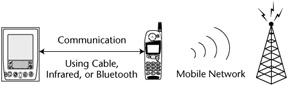
Figure 2.1: Two-unit configuration.
The advantage of the two-unit configuration is that you can choose each device based on its own functionality, and you do not have to sacrifice features for wireless capabilities. The configuration also provides a great degree of flexibility. If one device becomes outdated or malfunctions, it can be replaced without having to replace the entire system. This is especially appealing when the data device is a laptop or PDA that may not need to be replaced as frequently. In addition, the cell phone can potentially provide the wireless communication for several other devices.
The downside to this configuration is its complexity. Both the cell phone and the mobile device have to be configured properly for this to work. When Bluetooth is not available, the cable or Infrared connections can become cumbersome.
This setup is recommended only where occasional wireless connectivity is required. When frequent access is necessary, it is worthwhile to investigate some of the other options available.
Detachable Configuration
A detachable configuration involves using a plug-in module or clip-on attachment to a mobile device to provide wireless connectivity. These additional modules can provide connectivity to a variety of wireless networks with little configuration. For the plug-in modules, either CompactFlash or PCMCIA cards can be used. This obviously requires a device that has a slot for this type of peripheral. For devices that do not have integrated CompactFlash or PCMCIA slots, external jackets are often available. These jackets (often called sleds) provide the support for CompactFlash or PCMCIA cards.
| Note | Some of the wireless modems on the market also include support for voice calls. An example of this is the Sierra AirCard 555, which provides CDMA2000 1x wireless data as well as voice capabilities. The Sierra Wireless Web site can be found at www.sierrawireless.com. |
The benefit of using these interfaces is that multiple wireless modems are available, providing connectivity to several wireless networks including WLANs, WANs, and PANs. You can then switch interface cards as you move into different wireless environments. Cards are also available that support connecting to multiple network protocols in one unit.
In some cases, the only available option is a clip-on modem. This is similar to the external jacket, except that the modem is incorporated directly to the unit. These modules are often purchased in conjunction with a wireless service plan since they only provide access to a single wireless protocol, most commonly a wireless WAN.
The majority of the PDAs available now use a detachable configuration for wireless connectivity. It allows users to select the PDA and wireless component separately, but at the same time have them integrate well together. The disadvantage is that the wireless modem uses the open expansion slot so other peripherals cannot be used at the same time.
Integrated Configuration
An emerging trend is to enclose wireless connectivity within the mobile device. This has always been the case for voice-oriented devices such as cell phones and smart phones, but is a new concept for many handheld devices. This configuration has many advantages, as it alleviates complexity and provides tight integration between the mobile OS and wireless modem. Applications for these devices can be designed to take advantage of the wireless modem, knowing that it is always going to be present. Troubleshooting is also simplified, since there is only one manufacturer involved in the solution.
On the downside, some flexibility is lost. The user is now limited to the wireless net-work type that has been integrated into the device. In addition, it may become more difficult for developers to calculate the amount of power an application requires, as they will have a hard time differentiating between the power that the application requires and that of the wireless modem.
For users who will be using wireless communication frequently or who are looking for a very intuitive, user-friendly experience, integrated configurations are ideal. Devices are available for a variety of wireless networks. Many ruggedized devices with integrated wireless LAN access have been on the market for some time, while integrated public WAN devices are just now being deployed on a large scale. As devices continue to evolve, it may become practical to carry a single device for both data and voice communication.
|
|
EAN: 2147483647
Pages: 148