Hack 57. Use Multiple Reply-to Addresses
|
By default, the BlackBerry doesn't allow you to use more than one reply-to address. This application allows you to create a list of 10 to choose from with each message you compose. When you set up the BlackBerry Web Client, you specify an email address that will show up in the From field of your outgoing messages. This address can be anything you choose. The only limitation is that the From field you specify is used for all messages you send through the BlackBerry Web Client and can only be changed by using the web interface, which isn't accessible from your BlackBerry. Fortunately, there is a free program that allows you to change the reply-to address for each message you send through the BWC. Note that this will not change your From address, but you can specify that replies to messages you send go to any of a maximum of 10 addresses you configure on your device. 5.8.1. Install BBReplyBBReply is part of the BlackBerry Tools project hosted at Sourceforge (http://sourceforge.net/projects/blackberrytools/). There is no over-the-air install for BBReply, so you will have to download the zip archive and install it by using Application Loader. Once installed, BBReply puts an icon on your Home screen, as shown in Figure 5-26. Figure 5-26. The BBReply icon on the Home screen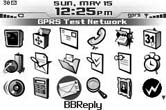 5.8.2. Use BBReplyClicking on the icon will bring up the BBReply program. Use the trackwheel to bring up the menu and choose Add to add a new reply-to address. Figure 5-27 shows the screen you'll use to configure a new address. Figure 5-27. Adding a new reply-to address in BBReply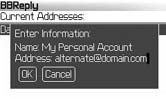 Once you've added an address to your list, when you compose a new message, you'll get an additional option on the menu that appears after you click the trackwheel, as shown in Figure 5-28. Figure 5-28. The new option on the message menu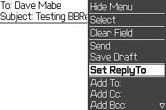 Choosing the Set ReplyTo option from the menu will present you with the list of addresses you've defined in BBReply. You can also add reply-to addresses from this screen right in the middle of writing your message. After you've selected your reply-to address, it will appear between the To and Subject fields in your new message. You can then send the message as you normally would. Figure 5-29 shows a message sent with a custom reply-to address using this method.
Figure 5-29. Headers for a message sent with a reply-to address using BBReply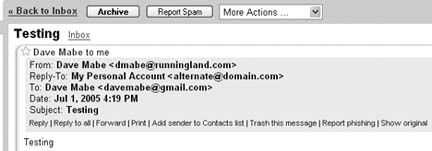
|
EAN: 2147483647
Pages: 164
