Hack 12. Maximize Your Free Memory
|
Use these settings so you'll always have enough memory for the latest third-party application you want to install. As you receive more email, install more applications, and save more pictures and ringtones to your BlackBerry, you'll continue to consume more and more RAM on your device. Some of the devices RIM released in the early days had just 2 MB of storage or even less. Those of us who had one remember having to hand-crank them and trudge through the snow, uphill both ways to get them to work. Maybe I exaggerated a little, but they've come a long way. Unfortunately, there is still only a finite amount of RAM available on devices and a seemingly unlimited supply of third-party software for the BlackBerry. This will require that you manage your storage space on your device. Not only will you need to keep a comfortable amount of disk space available to install additional software, but there are important performance reasons to do so as well. The BlackBerry operating system uses the lightning-fast SRAM for normal memory operations. When that memory runs out, it uses the much slower flash memory for swap space. This is analogous to your PC, which will use a swap file on your computer's hard disk when it runs out of hardware memory. Just like your PC, your BlackBerry will slow down considerably if the amount of available swap space is too small. 1.13.1. Determine How Much Free Space You HaveTo see how much free space you have available, go to Options Figure 1-29. The amount of total space and free space available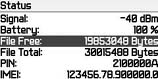 RIM recommends having at minimum of between 400 and 500 KB (400,000 to 500,000 bytes) of free space available for the operating system to swap memory efficiently. Any less than that and you'll stare at an hourglass for an excessive amount of time for whatever function you perform. 1.13.2. What Data Uses the Most Space?So you have gone to the Status area and realize that it's time for spring cleaning. How do you determine what needs to be cleaned up? What can you delete to get the most space quickly? And we need to know fast because there's a game of Texas Hold 'Em [Hack #32] and its time to ante up! Although it takes a little work to get there, there is a way to view the amount of storage space that each application is consuming on your device. You'll need to complete these steps from your PC with your device in the cradle. Bring up Desktop Manager and double-click on the Backup and Restore option. Click on the Advanced button to bring up the advanced backup and restore tool. On the Handheld Databases section of the tool, select all the databases in the window. Click the arrow pointing to the left to create a backup of all those databases. This will take some time to complete. Although the main function of this tool allows you to selectively back up your handheld databases, as a side benefit, you can use the Bytes column once the backup is complete to determine which programs are using the most space. See Figure 1-30. Figure 1-30. Using the advanced backup restore tool to determine storage consumption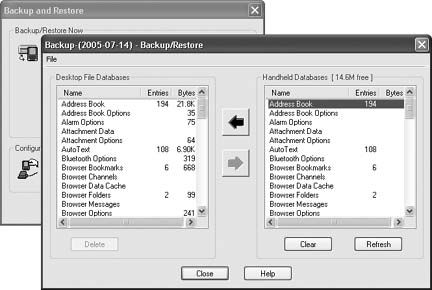 1.13.3. How to Delete an ApplicationIf you determine that you no longer need an application, go ahead and delete it. Go to Options Figure 1-31. Deleting an application 1.13.4. Maintain Your Free SpaceThere are a couple of settings to control the two heavy hitters on your device: your messages and your calendar items. By default, the messages on your device stay around for 30 days before they are deleted automatically. You can control this setting by going to your message list and clicking the trackwheel once. Choose Options from the menu that appears and click on General Options. You can use the Keep Messages option, as shown in Figure 1-32 to choose whether messages are kept on the device for 15, 30, 60, or 90 days. You can choose to keep your messages on your device forever although, obviously, that is not recommended. Figure 1-32. Control how long messages stay on your device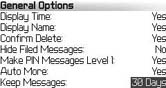 In your Calendar application, there is a similar setting called Keep Appointments where you can choose to delete appointments after a set amount of time has elapsed since the appointment.
|
EAN: 2147483647
Pages: 164
 Status. This shows you the total amount of storage space you have in your device and the amount of free space, as seen in Figure 1-29.
Status. This shows you the total amount of storage space you have in your device and the amount of free space, as seen in Figure 1-29.