Hack 7. Type Less Using AutoText
|
Use abbreviations for commonly typed words to save time (and your thumbs). You already realize by now that one of the main features that sets a BlackBerry apart from other handhelds is its keyboard. Its innovative keyboard design has won over millions of users because RIM was able to get a full QWERTY keyboard on a small handheld PDA. You can walk in any airport in the world and see that distinctive thumb-typing all around you. But even as simple as the BlackBerry makes entering keystrokes, typing a long email is still cumbersome. A nifty feature called AutoText can alleviate some of that burden by replacing abbreviations with full text. This ends up saving valuable keystrokes by letting you type less. 1.8.1. Create a New AutoText EntryRIM conveniently provides a slew of built-in AutoText entries that you may have already benefited from without even knowing it. For example, when you type "arent" into a new message, it immediately becomes "aren't." There are 108 built-in entries that provide corrections for common misspellings, add proper punctuation, and provide commonly used text snippets that you're likely to use when you type. You'll definitely want to add your own custom entries to make shortcuts for text you commonly type. Suppose you often find yourself typing your mailing address into the mail messages you send via your BlackBerry. Here are the steps to create an AutoText entry to simplify that. You'll find the AutoText feature in the Options section off the Home screen. Once you are in the AutoText program, click the trackwheel once to bring up the menu. Choose New (see Figure 1-16). Figure 1-16. Adding a new AutoText entry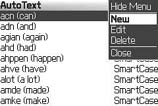 The configuration screen appears. Let's say you want your full mailing address to appear when you type "myaddr." Type "myaddr" in the Replace field, and then type your address in the With field, as shown in Figure 1-17. Figure 1-17. The new AutoText entry for your mailing address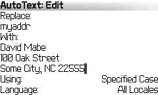 The Using field has two options: SmartCase and Specified Case. SmartCase is BlackBerry's term for the feature that changes capitalization depending on the content you're typing in. This feature is a big time saver when you're typing normal text, but for your custom AutoText entries, you'll probably already know exactly the capitalization you want to appear, so you'll typically choose Specified Case. The Language field is used to specify which language of the ones installed on your device this AutoText entry should work in. Click the trackwheel and choose Save.
1.8.2. Use Macros in AutoTextNot only can abbreviations be replaced with static text, but you can use AutoText to insert dynamic text as well. BlackBerry provides a set of 11 macros that can be used in the With field to insert the current date, owner information, or other variables. Table 1-6 shows a list of the built-in macros and what they do.
To access these macros, go to the With field in a new AutoText entry and click the trackwheel. Scroll down and select Insert Macro (see Figure 1-18). A menu will appear with the list of macros and a brief description. Figure 1-18. The Insert Macro selection in a new AutoText entry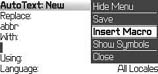 This hack is one you can use constantly. As you type, be on the lookout for text strings that would make good candidates for AutoText your thumbs will thank you! An especially good use for AutoText is the text emoticons that pervade many of today's email messages. Those difficult-to-find symbols can slow your typing down to hunt-and-peck speeds. It's a lot easier to type "wk" than trying to type ;-) on a BlackBerry. |
EAN: 2147483647
Pages: 164
