Hack 5. Organize the Icons on the Home Screen
|
Remove your rarely used icons from your main screen. Part of the success of the BlackBerry has been because of RIM's decision to use J2ME (Java 2 Micro Edition) as the OS on its devices. This decision immediately made a tremendous amount of J2ME software available for the BlackBerry and established the BlackBerry as a leading platform for application development. There are two chapters of this book dedicated to various third-party applications. With all the programs that come with the BlackBerry software itself, plus all the third-party applications you're likely to install, it won't be long before you amass quite a collection. Each of these applications installs an icon on your Home screen consuming valuable screen real estate. These icons range from visually appealing to absurdly unrecognizable. All these icons can make your Home screen difficult to navigate. Just when you get used to your icons being in a certain place, you install another application and all the icons shift around the screen so the Calculator icon shows up in the first instead of the last column. Chaos! Fortunately, a little known feature of BlackBerry allows you to create some order in your icon wasteland by rearranging the icons and hiding others so they don't even appear at all. 1.6.1. Move Icons to and froLet's say you often search for messages from the Home screen by clicking the Search icon. You do it so often that you'd like to have that icon in a much more prominent position than the last row where it is by default. Here are the steps to move that Search icon to the first row right beside the Messages application.
Figure 1-8. The "hidden" menu allowing you to move icons Figure 1-9. The Search icon moved to its desired position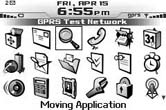 1.6.2. Completely Hide IconsThere are some icons I hardly ever use. They just take up space on my Home screen and get in the way. The minimalist in me likes to run a tight ship and show icons only for the applications I use most often. To hide any icon on your Home screen, select the icon and repeat steps 1 and 2 from the previous section. Select Hide Application instead of Move Application. Figures 1-10 and 1-11 show how to hide the Memopad application. Figure 1-10. Hiding the Memopad application Figure 1-11. Poof! It's gone Poof! The Memopad icon disappears, and the trailing icons shift over to take its place. This hack goes a long way to tidying up your Home screen. 1.6.3. Access a Hidden Application"Uh-oh," I hear you say as you try this hack and realize that you'll actually need to access the Memopad application sometime. Don't panic! BlackBerry makes it easy to unhide all your icons at once. Use the steps outlined earlier to access the menu you used to hide your icons. Once you've hidden at least one icon, the Show All option will appear on the menu (see Figure 1-12). Select this option and all your icons will now appear on the Home screen allowing you to access that hidden application. Notice each icon you've chosen to hide now has an X over it (see Figure 1-13). Access the menu again to deselect the Show All option to hide the icons again. Figure 1-12. The Show All option on the hidden menu Figure 1-13. Accessing a hidden icon; notice the X |
EAN: 2147483647
Pages: 164