Lesson 9: Printer Administration
After your printing network is set up, you are responsible for its administration. You can administer network printers at the print server or remotely over the network. In this lesson, you learn about the four major types of tasks that are involved with administering network printers: managing printers, managing documents, troubleshooting printers, and performing tasks that require the Manage Printers permission. In this lesson, you also learn that before you can administer printers, you must know how to access them and control access to them.
After this lesson, you will be able to
- Identify the tasks and requirements for administering a printer
- Gain access to printers for administration
- Assign printer permissions to user accounts and groups
Estimated lesson time: 20 minutes
Managing Printers
One of the most important aspects of printer administration is managing printers. Managing printers includes the following tasks:
- Assigning forms to paper trays
- Setting a separator page
- Pausing, resuming, and canceling printing of documents
- Redirecting documents
- Taking ownership of a printer
Managing Documents
A second major aspect of printer administration is managing documents. Managing documents includes the following tasks:
- Pausing and resuming printing of a document
- Setting notification, priority, and printing time
- Deleting a document
Troubleshooting Printers
A third major aspect of printer administration is troubleshooting printers. Troubleshooting printers means identifying and resolving all printer problems. The types of problems you need to troubleshoot include the following:
- Printers are off or offline
- Printers are out of paper, ink, or toner
- Users documents cannot print or print correctly
- Printer can't be accessed by a user
Performing Tasks That Require the Manage Printers Permission
The following tasks involved with administering printers require the Manage Printers permission:
- Adding and removing printers
- Sharing printers
- Taking ownership of a printer
- Changing printer properties or permissions
By default, members of the Administrators and Power Users groups have the Manage Printers permission for all printers.
Accessing Printers
You can gain access to printers for administration by using the Printers window (shown in Figure 3.22), which you open by selecting the Start button, pointing to Settings, and clicking the Printers system folder.
Follow these steps to perform all administrative tasks by gaining access to the printer from the Printers window:
- Click the Start button, point to Settings, and then click Printers.
- In the Printers window, select the appropriate printer icon.
- On the File menu,
- Click Open to open the printer's window to perform print document tasks.
- Click Properties to open the Properties dialog box to change printer permissions or to edit Active Directory information about the printer.
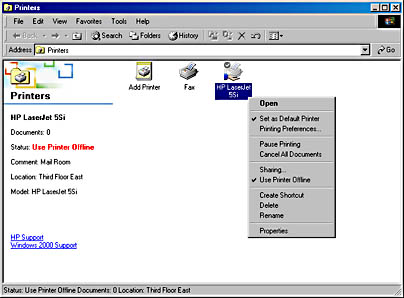
Figure 3.22 Accessing printers using the Printers window
Setting Printer Permissions to Control Access
Windows 2000 allows you to control printer use and administration by assigning permissions. By using printer permissions, you control who can use a printer. You can also assign printer permissions to control who can administer a printer and the level of administration, which includes who manages printers and documents.
For security reasons, you might need to limit user access to certain printers. You can also use printer permissions to delegate responsibilities for specific printers to users who are not administrators. Windows 2000 provides three levels of printer permissions: Print, Manage Documents, and Manage Printers. Table 3.16 lists the capabilities that are available at each level of permission.
Table 3.15 Printing Capabilities of Windows 2000 Printer Permissions
| Capabilities | Permissions | ||
|---|---|---|---|
| Manage documents | Manage Printers | ||
| Print Documents | X | X | X |
| Pause, resume, restart, and cancel the user's own document | X | X | X |
| Connect to a printer | X | X | X |
| Control job settings for all documents | X | X | |
| Pause, resume, restart, and cancel all other users' documents | X | X | |
| Cancel all documents | X | ||
| Share a printer | X | ||
| Change printer properties | X | ||
| Delete a printer | X | ||
| Change printer permissions | X | ||
You can allow or deny printer permissions. Denied permissions always override allowed permissions. For example, if you select the Deny check box next to Manage Documents for the Everyone group, no one can manage documents, even if you granted this permission to another user account or group. This is because all user accounts are members of the Everyone group.
Assigning Printer Permissions
By default, Windows 2000 assigns the Print permission for each printer to the built-in Everyone group, allowing all users to send documents to the printer.
Follow these steps to assign printer permissions to users or groups:
- Open the Properties dialog box for the printer, click the Security tab, and then click Add.
- In the Select Users, Computers, Or Groups dialog box, select the appropriate user account or group, and then click Add. Repeat this step for all users or groups that you are adding.
- Click OK.
- On the Security tab, shown in Figure 3.23, select a user account or group, and then do one of the following:
- Click the permissions in the bottom part of the dialog box that you want to assign.
- Click Advanced, assign additional printer permissions that don't fit into the predefined permissions on the Security tab, and then click OK.
The bottom part of the dialog box shows the permissions granted to the user or group selected in the upper part.
- Click OK to close the Properties dialog box.
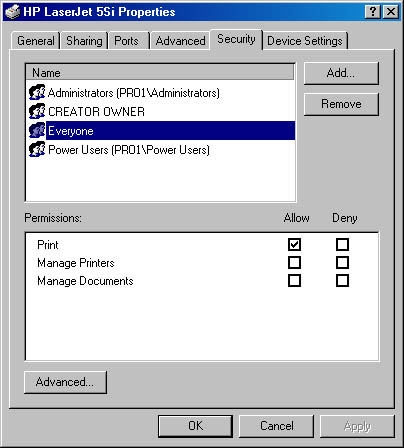
Figure 3.23 Assigning printer permissions
Modifying Printer Permissions
You can change the default printer permissions that Windows 2000 assigned, or that you previously assigned for any user or group, by simply accessing the Sercurity tab of the printers property dialog box. On this tab you can select the appropriate user or group and change permissions as necessary.
Lesson Summary
In this lesson, you learned that administering printers involves four major types of tasks: managing printers, managing documents, troubleshooting printers, and performing tasks that require the Manage Printers permission. You gain access to printers for administration by selecting the Start button, pointing to settings, and selecting the Printers system folder.
You also learned that Windows 2000 allows you to control printer use and administration by assigning permissions. You might need to limit access to certain printers—for example, a printer used to print checks. You can also use printer permissions to delegate responsibilities for specific printers to users who are not administrators.
EAN: N/A
Pages: 244