Lesson 3: Implementing an Organizational Unit Structure
You should create OUs that mirror your organization's functional or business structure. Each domain can implement its own OU hierarchy. If your enterprise contains several domains, you can create OU structures within each domain that are independent of the structures in the other domains. This lesson walks you through the steps for creating an OU structure.
After this lesson, you will be able to
- Create OUs
Estimated lesson time: 10 minutes
Creating OUs
Use the Active Directory Users and Computers console to create OUs. When you create an OU, it is always created on the first available domain controller that is contacted by the MMC, and then the OU is replicated to all domain controllers.
Follow these steps to create OUs:
- Log on as Administrator.
- Click Start, point to Programs, point to Administrative Tools, and then click Active Directory Users And Computers.
- Click the location where you want to create this OU, either a domain (such as microsoft.com) or another OU.
- On the Action menu, point to New, and then click Organizational Unit.
- In the New Object-Organizational Unit dialog box, in the Name box, type the name of the new OU, and then click OK.
Setting OU Properties
A set of default properties is associated with each OU that you create. These properties are equivalent to object attributes.
You can use the properties that you define for an OU to search for OUs in the directory.
The tabs in the Organizational Unit Properties dialog box contain information about each OU. The tabs are General, Managed By, and Group Policy. For example, if all the properties on the General tab are complete, as shown in Figure 17.2, you can locate the OU using the OU description or another field.
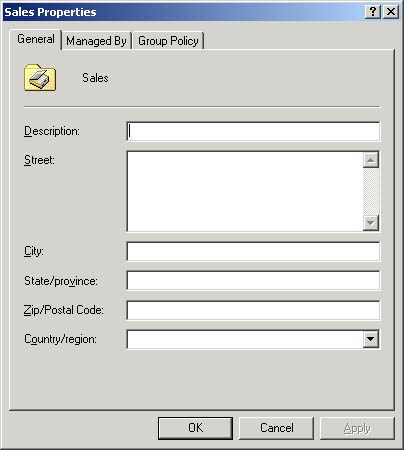
Figure 17.2 General tab of the OU properties dialog box
Table 17.3 describes the tabs in the Organizational Unit Properties dialog box.
Table 17.3 Tabs on the Organizational Unit Properties Dialog Box
| Tab | Description |
|---|---|
| General | Documents the OU's description, street address, city, state or province, zip or postal code, and country or region |
| Managed By | Documents the OU manager's name, office location, street address, city, state or province, country or region, telephone number, and fax number |
| Group Policy | Documents the OU's group policy links |
Follow these steps to set OU properties:
- Click Start, point to Programs, point to Administrative Tools, and then click Active Directory Users And Computers.
- Expand the domain.
- Right-click the appropriate OU, and then click Properties.
- Click the appropriate tab for the OU properties that you want to enter or change, and then enter values for each property.

Practice: Creating an OU
In this practice, you create part of the organizational structure of a domain by creating three OUs.
Exercise 1: Create an OU
Complete this exercise on Server01.
- Log on as Administrator.
- Click Start, point to Programs, point to Administrative Tools, and then click Active Directory Users And Computers.
Windows 2000 displays the Active Directory Users And Computers console.
- Expand the microsoft.com domain (or the domain you set up).
The OUs appear as folders with a directory book icon under the domain. Plain folders are specialized containers.
What are the default OUs in your domain?
To ensure that you are creating a new OU in the correct location, you must first select the location where you want to create this OU.
- In the console tree, click your domain (such as microsoft.com).
- On the Action menu, point to New, and then click Organizational Unit.
The New Object-Organizational Unit dialog box appears. Notice that the only required information is the name of the OU. The dialog box indicates the location where the object will be created. This should be your domain.
- In the Name box, type Sales and then click OK.
Active Directory Users And Computers displays the newly created Sales OU in addition to the default OUs in your domain.
- In the console tree, click the Sales OU.
- On the Action menu, point to New, and then click Organizational Unit.
The New Object-Organizational Unit dialog box appears.
- In the name box, type Trucks and then click OK.
Active Directory Users And Computers displays the newly created Trucks OU under the Sales OU in addition to the default OUs in your domain.
- Under the Sales OU, create another OU called Autos.
Active Directory Users And Computers displays the newly created Autos OU under the Sales OU in addition to the Trucks OU and the default OUs in your domain (see Figure 17.3).
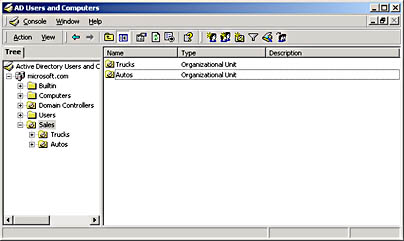
Figure 17.3 An OU structure
Lesson Summary
In this lesson you learned that you use the Active Directory Users And Computers console to create a new OU. When you create an OU, it is always created on the first available domain controller that is contacted by MMC, and then replicated to all domain controllers.
You also learned that there is a set of default properties associated with each OU that you create. You learned that these properties are equivalent to object attributes, so you can use these properties to search for OUs in the directory.
EAN: N/A
Pages: 244