Controller Automation
| One of the most powerful emulation tools at your disposal is controller automation. This means real-time, preset tweaking of control parameters such as volume, filters, envelopes, and LFOs. Though you can record your knob movements, it's more reliable to draw them in your Sequencer track's Controller lane. The Controller lane gives you access to nearly every device parameter for all your Rack instruments. One typical use would be to create volume ebbs and swells to emulate the way a bowed string instrument gets louder and softer as it plays. To emulate a string part using volume controllers
|
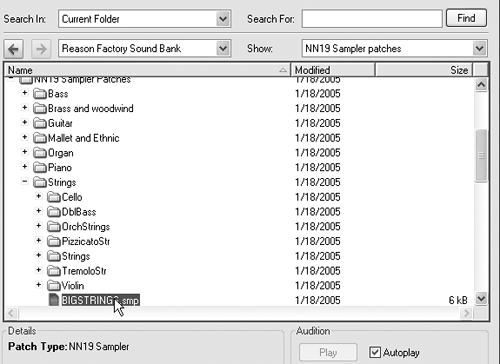
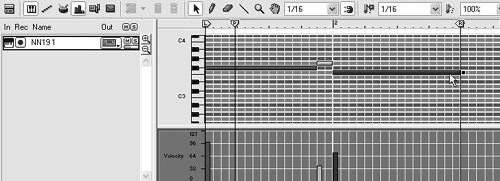
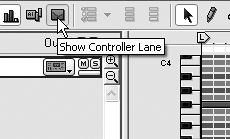
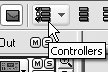
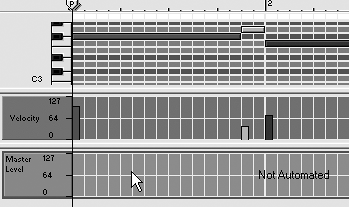
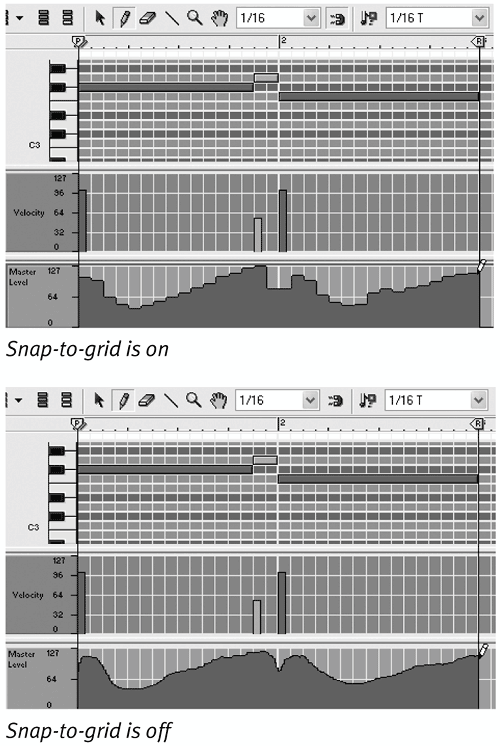
 Tip
Tip