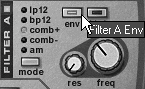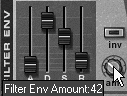The Malström Filters The Malström includes some different types of filters from the SubTractor filters: a positive and negative comb filter and an AM filter. The comb filters aren't really filters, but rather a delay effect. They duplicate an incoming signal and introduce a delay or offset, causing cancellation and interference. With comb filters, the offsets are timed so that some frequency bands get filtered out and others resonate. Because comb filters work differently from regular filters, the Res knob doesn't work as usual, eitherinstead of resonating, it increases the comb effect by raising the feedback (number of duplications creating the comb effect). To add a comb filter to Osc A 1. | Initialize the Malström.
| 2. | Play a loop, and select the VSWaves waveform for Osc A.
| 3. | Set the Osc A Motion knob to 30 and the Index slider to 37. This backs off some of the busy filter motion in this patch and sets the grain to a smoother attack.
| 4. | Enable the Osc A path button through the Shaper to Filter A (Figure 5.117), and enable Filter A (Figure 5.118).
Figure 5.117. Route Osc A through the Shaper to Filter A. 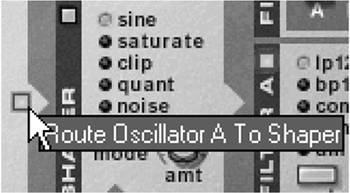
Figure 5.118. Enable Filter A. 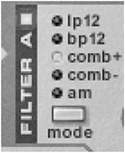
| 5. | Choose the Comb+ mode for Filter A (Figure 5.119) and set the Freq knob to about 46 (Figure 5.120). This adds a peculiar sort of resonance to the sound, similar to a sitar.
Figure 5.119. Choose a Comb+ filter type. 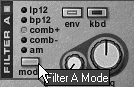
Figure 5.120. Turn up the Freq knob. 
| 6. | You can hear how the comb filter is really a delay by increasing the feedback to maximum; do this by turning the Res knob to 127. Resonance will increase to a metallic ringing similar to a very short delay time with lots of feedback.
| 7. | Just for fun, with the Res still at maximum, try dropping the Filter A Freq knob slowly down to 0.
You should be able to hear that the Comb filter frequency is related to delay time. At lower frequencies, the ringing becomes longer and more pronounced, more like clock bells.
| 8. | For a more melodic modulation effect, try turning Filter A's frequency to 49 and resonance to 71.
| 9. | Save this patch as sitar 1 so that we can come back to it.
|
 Tip Tip
You can get some interesting effects with this new sitar 1 patch using the modulators to move some of the parameters. Let's change the settings a bit and add the filter envelope, which works just like the one on the SubTractor. To use the filter envelope 1. | Load your sitar 1 patch from the last exercise.
| 2. | For a weird "plucking" effect, click the Env button to enable the envelope for Filter A (Figure 5.121) and set the filter envelope Amt knob to 42 (Figure 5.122).
Figure 5.121. Enable the envelope for Filter A. 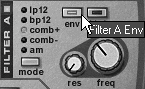
Figure 5.122. Set up the envelope filter for a weird "plucking" effect. 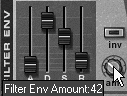
|
To add Mod B 1. | Reload the sitar 1 patch. (A fast way to do this is simply to click the patch name and reselect sitar 1.)
| 2. | Set the Mod B destination to Osc A.
| 3. | Set the Mod B Filter knob to 24 to make the filter swoop.
|
|
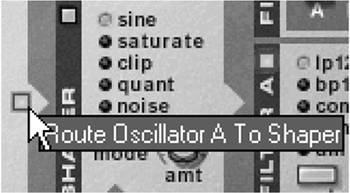
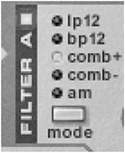
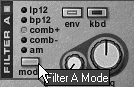

 Tip
Tip