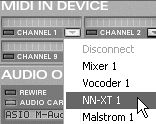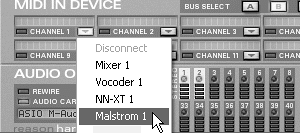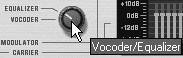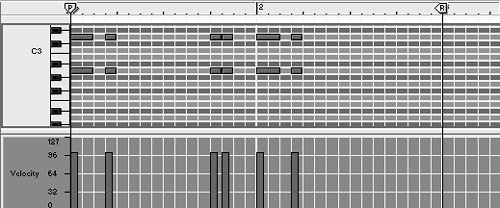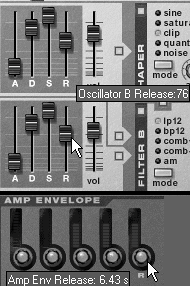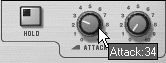| Vocoder devices were the first human speech synthesizers. Responsible for the familiar "talking" keyboard or "robotic voice" effect, they sound like an instrument chord or note that can "speak" vowels and consonants. Simply put, the vocoder is an EQ that analyzes the frequency signature of one sound (speech) and transfers it onto another (the note or chord). To use the BV512 as a "classic vocoder," you'll need to find some speech samples to use in a musical context, or record some of your own. It's easy to find speech samples on the Internet. (Try typing "speech samples" in your favorite search engine and see what comes up.) Linguists frequently post sound clips of speech dialects on their Web pagestry searching for some of these. Just make sure you aren't violating any copyrights! As a simple example, we'll load an NN-XT with a speech sample from the Factory Sound Bank and pick a Malström sound to carry its imprint. To set up a vocoder patch 1. | Create a BV512 (if you haven't already).
| 2. | Make sure the BV512's left and right outputs are cabled to an open Mixer channel (Figure 8.99).
Figure 8.99. For vocoding, the BV512 should be cabled to an open Mixer channel. 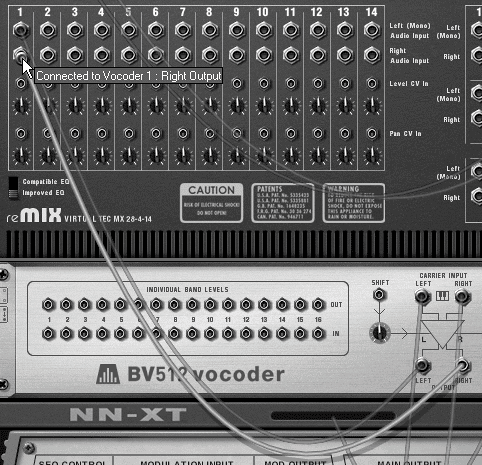
| 3. | Select the BV512 and create a Malström to play the musical part.
Reason will auto-route the Malström's outputs to the left and right Carrier inputs of the BV512 (Figure 8.100).
Figure 8.100. Cable a Malström to the carrier inputs of the BV512. 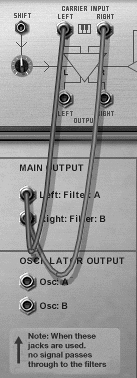
| 4. | Holding the Shift key, create an NN-XT and plug its left output into the Modulator input of the BV512 (Figure 8.101).
Figure 8.101. Connect the NN-XT to the Modulator input of the BV512. 
| 5. | In the NN-XT Remote Editor, click the Browse Sample button and from the Factory Sound Bank load the sample /Other Samples/FX-Vox/ MessageSpot_eLAB.aif.
This is a long speech sample, but it will do fine for our example.
| 6. | In the Malström, load a bright-sounding patch or pick bright oscillator waveforms to use for the music track (Figure 8.102). I used VocoderSwirl and Xaphoon.
Figure 8.102. Set your Malström oscillators to play bright-sounding waveforms. 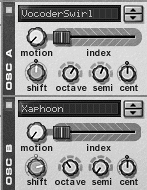
|
 Tip Tip
In order to get your vocoder setup to make sound, you'll need to play both the NN-XT and the Malström at the same time. This is easiest if you're using a master keyboard. You can tell your interface that you want it to play both devices. To vocode using a master keyboard 1. | Go to your Reason hardware interface and click the A Bus Select button (Figure 8.103).
Figure 8.103. Set MIDI bus A to control an instrument from your master keyboard. 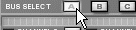
| 2. | Click the arrow key on the MIDI channel display matching your keyboard setting (it's usually Channel 1) and select the NN-XT from the pull-down menu (Figure 8.104).
Figure 8.104. Select a device on the MIDI channel that matches your master keyboard. 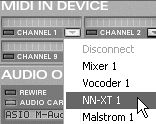
| 3. | Now click the B Bus Select button and set your keyboard's MIDI channel display to the Malström (Figure 8.105).
Figure 8.105. With MIDI bus B selected, you can control a second instrument from your master keyboard's MIDI channel. 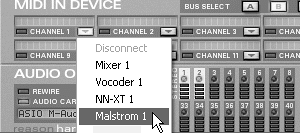
|
How Does Vocoding Work? Just as the Auto filter of the Scream 4 superimposes the envelope of one sound onto another, the vocoder transfers the "tone" envelope of one sound onto another. As you can imagine, a tone envelope complex enough to transmit speech must track many moving frequencies. To track them all, the vocoder splits the sound it's copying (the modulator) into multiple bands, then tracks how these different bands go up and down over time. The result is a frequency map, or tonal signature, of the original sound. It takes more than a few EQ faders to mimic the human voice, so the BV512 must track as many as 512 frequency bands in real time for enough resolution to emulate vocal patterns. As the EQ bands "replay" their movements while the second signal (the carrier) is playing, the first sound has been successfully superimposed on the first! |
If you're using a mouse, you'll need to set up at least one Sequencer track to trigger the Malström. Then you can use the NN-XT audition function to test your sound manually. To vocode using the Sequencer 1. | Set the BV512 to Equalizer mode (Figure 8.106).
Figure 8.106. Set the BV512 temporarily to Equalizer mode while you adjust the carrier sound. 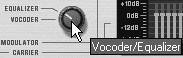
This will allow you to hear the Malström while you write a short part.
| 2. | Go to the Malström's Sequencer track and write the music part you want it to play (Figure 8.107).
Figure 8.107. Write a carrier part for the Malström to play. 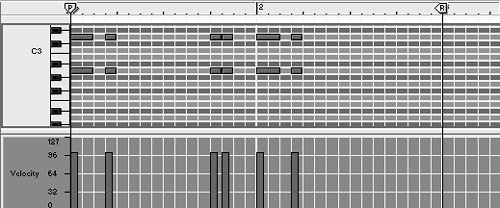
A simple part is usually enough to hear the effect.
| 3. | Set the BV512 back to Vocoder mode.
| 4. | With your loop playing, go to the NN-XT Sequencer track and audition notes to hear the effect.
|
In most cases, you'll need to tune both the Malström and the NN-XT to get the kind of effect you want. Here are some ways to optimize your vocoder setup for speech emulation. To optimize your vocoder setup 1. | Set the BV512 HF Emph knob to maximum to optimize your NN-XT signal (Figure 8.108).
Figure 8.108. The HF Emph knob boosts modulator (NN-XT) high frequencies that the vocoder needs to simulate speech. 
| 2. | Try increasing the amp release for both your NN-XT and Malström oscillators (Figure 8.109).
Figure 8.109. Set high amp releases for both instruments to allow more of the speech sample to play (or use sustained notes in your Sequencer). 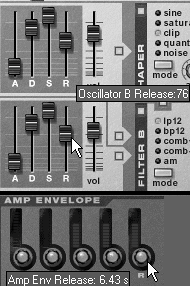
The MessageSpot_eLAB.aif sample is long, so it will benefit from longer release values.
| 3. | Playing lower notes in your NN-XT (or turning the Octave knob in the NN-XT pitch section to the left) may also help clarify speech fragments if they need more time to "develop."
Detuning your speech sample will lower the quality of the speech sample as well, which you do simply by turning the BV512 Shift knob to the right (Figure 8.110).
Figure 8.110. When pitch-shifting a speech sample downward, you can compensate for lower modulator formants by boosting the BV512 Shift knob. 
| 4. | Drop the polyphony for the NN-XT to 1 by selecting the sample in the Remote Editor and decreasing the Key Poly to 1 (Figure 8.111).
Figure 8.111. Eliminate voice overlap on your NN-XT by setting the Key Poly count to 1; this can also help clarify speech simulation. 
| 5. | Try boosting the NN-XT S.Start (sample start) velocity knob (Figure 8.112).
Figure 8.112. The sample start velocity control can "scramble" a speech sample for an interesting effect, especially with longer speech samples. 
This will make notes with harder velocity play back farther into the sample, and is a good effect for long speech samples.
| 6. | Optimize your carrier signal by making it brighter. Use the Malström filters, boost the oscillator Shift knob, or run the oscillator through the Shaper if needed.
|
The BV512's envelope controls can be useful as a focus (use short attack and decay) or a blur (use longer attack and decay) tool. To use the BV512 envelope controls 1. | Make sure that you are fairly happy with your vocoder setup at this point (envelope controls can improve things, but they won't fix a bad patch).
| 2. | Use the Attack knob to slow down the EQ signature pattern at the beginning (Figure 8.113). This can help out speech samples that have attacks you want to emphasize.
Figure 8.113. Using the BV512 Attack knob can blur a fast speech sample or clarify a slow one. 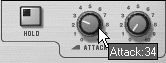
| 3. | Use the Decay knob to slow down the rate at which the EQ faders drop at the end (Figure 8.114).
Figure 8.114. The BV512 Decay knob can sustain a speech sample or blur the release. 
| 4. | Click the Hold button to freeze the EQ signature at its present point until disabled (Figure 8.102).
|
Figure 8.115. The Hold button freezes the EQ signature until it is clicked again. 
 Tip Tip
|
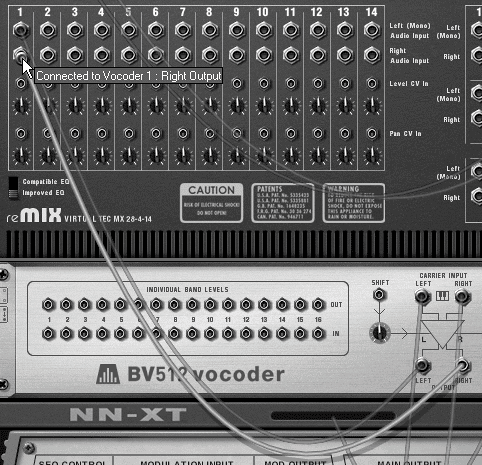
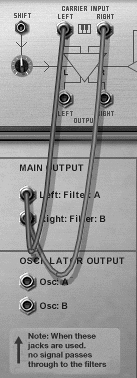

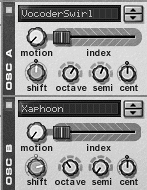
 Tip
Tip