| The Aperture interface opens to the Basic layout. This layout doesn't show some particularly useful inspectors, however, so let's open those before we continue. 1. | Make sure the Tibet project is selected in the Projects panel.
 | 2. | Click the Show Adjustments button in the upper right of the main window. The Inspectors panel opens at the right side of the main window and displays the Adjustments Inspector.
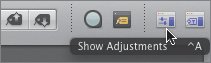 | | | 3. | Click the Show Metadata button (next to the Show Adjustments button) to display the Metadata Inspector in the Inspectors panel.
Now, all of the fundamental panels and inspectors are open onscreen. Let's learn what each one is and does.
 - Projects panel This panel displays your organizational hierarchy. It can contain projects, albums, folders, books, web galleries, and web journals.
- Browser The Browser displays all of the photos in a selected project, folder, or album, in a thumbnail (grid) or column view. You can use the Browser to select, move, copy, and sort images.
- Viewer The Viewer displays one or more images that are selected in the Browser. You can zoom in to images in the Viewer and see metadata about the images in a pop-up window. Currently, the first image in the Tibet project, Tibet 05 075, is selected in the Browser, so it appears in the Viewer.
- Toolbar The toolbar provides one-click access to your most frequent tasks. You can customize the toolbar to include the options you want to appear.
- Control bar The control bar provides options for adding keywords and ratings, and for selecting views.
- Adjustments Inspector The Adjustments Inspector provides controls and options for image correction and stylization.
- Metadata Inspector The Metadata Inspector allows you to view and edit image metadata, such as copyright information, captions, and keywords.
Aperture offers robust support for metadata. We'll use metadata extensively over the course of the lessons in this book. Take a quick minute now to see something nifty.
| 4. | Position the cursor over an image thumbnail in the Browser, or over the image in the Viewer. Aperture displays the image metadata in a floating pop-up window. You can toggle this information on and off by pressing the T key. Go ahead and try, but make sure you leave the information on for an exercise you'll do later in this lesson.
|
|