The default text fields got us off to a good start, but sometimes you need additional text on a webpage. Not to worry. You can create additional boxes as needed.
1. | Click the Add Text Block button. A text box appears at the bottom of Page 1.
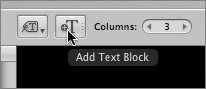 |
| |
2. | Place the cursor over the text to see a frame appear around it.
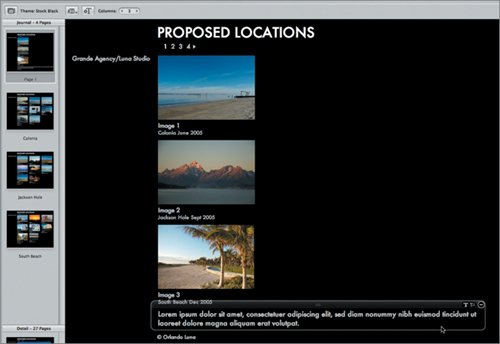 |
3. | Click the left T in the upper right corner of the text box.
 The placeholder text changes to a subheading in a larger point size. The placeholder text changes to a subheading in a larger point size.
|
| |
4. | Click the placeholder text and type Additional Images on pages 2 thru 4, and then press Tab.
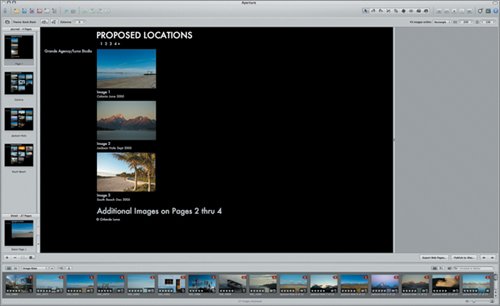 The main index page is complete. Now it's time to add text to the three city index pages (pages 2 through 4 of the web journal). The main index page is complete. Now it's time to add text to the three city index pages (pages 2 through 4 of the web journal).
|
5. | Select the Colonia page in Journal Pages panel. It appears in the preview area.
|
6. | Click the Add Text Box button.
A text box is added to the bottom of the page. For the city index pages, let's move this text box to the top of the page and use it to identify the location.
|
| |
7. | Position the cursor over the top center of the text box (over the grid of dots) and drag it up, releasing the mouse button when you see a green line above the eight thumbnail images.
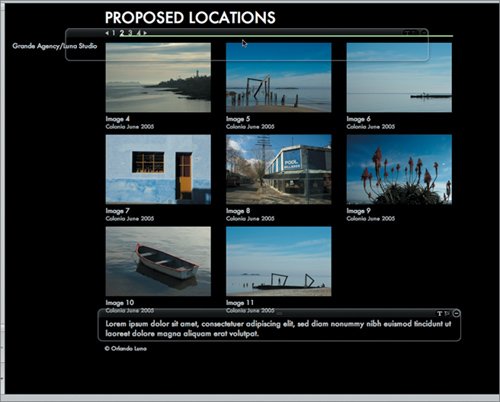 |
| |
8. | Click the T in the text box to change the text to the Subheading style. Then select the text and type Colonia, Uruguay, photographed June 2005. Press Tab when you finish entering the text.
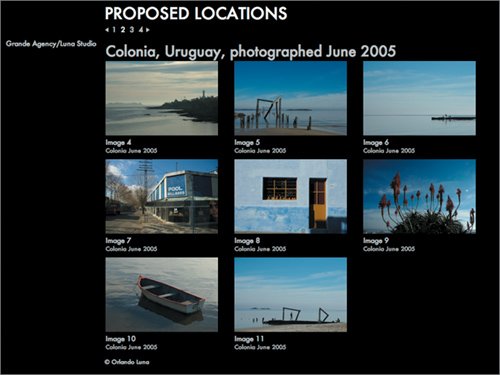 You now have a location title at the top of the page. Next, let's add some notes at the bottom of the page regarding the logistics of a shoot in Colonia, Uruguay. You now have a location title at the top of the page. Next, let's add some notes at the bottom of the page regarding the logistics of a shoot in Colonia, Uruguay.
|
9. | Click the Add Text Box button.
|
10. | Click the text and type Local producer available to handle equipment and location arrangements. Then press Tab to exit text-editing mode.
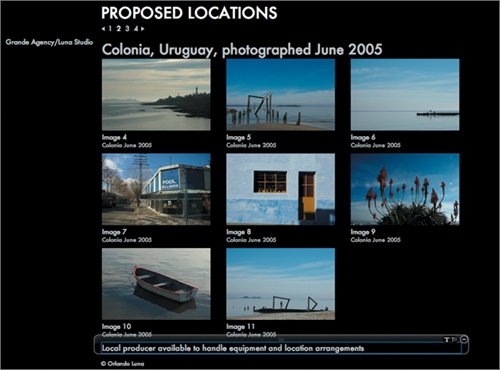 |
11. | Select the Jackson Hole page in the Journal Pages panel.
|
| |
12. | Repeat steps 6 to 10 to add a subhead that says Jackson Hole, Wyoming, photographed Sept 2005 at the top of the page and a note at the bottom of the page that says Great location, may be too snow covered and cold in the winter to shoot.
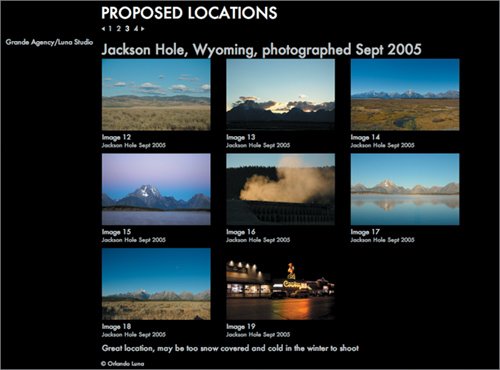 |
13. | Select the South Beach page in the Journal Pages panel.
|
| |
14. | Repeat steps 6 to 10 to add a subhead that says South Beach, Florida, photographed Dec 2005 and a note that says Largest variety of locations for a winter shoot.
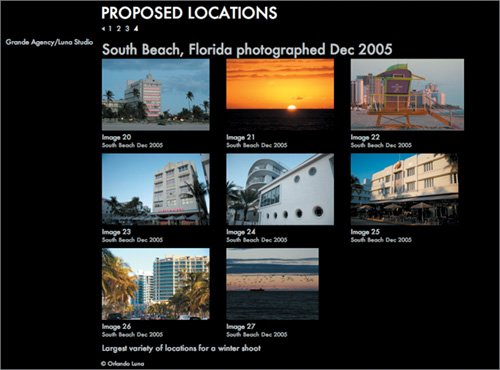 Tip To check your spelling, Control-click the text inside the text box and choose Spelling from the contextual menu. The web journal is almost done. Let's just make a few small adjustments to the size and position of the images on the pages.
|