10.2 The JOptionPane Class
| JOptionPane is a utility class used to create complex JDialogs and JInternalFrames (the latter of which is used for lightweight dialogs). Figure 10-2 shows where JOptionPane fits into the class hierarchy; Figure 10-3 shows JOptionPane in four L&Fs. It provides a range of convenient ways to create common pop-up modal dialog boxes, which significantly reduces the amount of code you are required to write, at the expense of forcing the user to drop whatever she's doing and react to the pop up. Figure 10-2. JOptionPane class diagram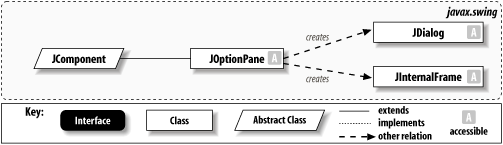 Figure 10-3. JOptionPanes (showing internal confirm dialogs) in four L&Fs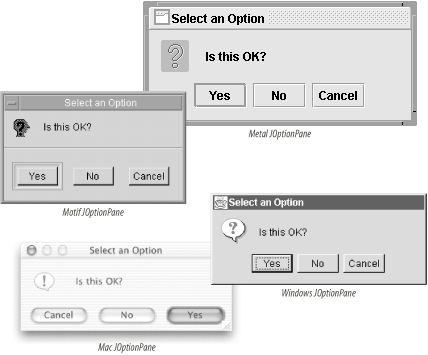 For example, to create a very simple dialog window with the text "Click OK after you read this" and an OK button without JOptionPane, you'd have to write something like this: public void showSimpleDialog(JFrame f) { final JDialog d = new JDialog(f, "Click OK", true); d.setSize(200, 150); JLabel l = new JLabel("Click OK after you read this", JLabel.CENTER); d.getContentPane( ).setLayout(new BorderLayout( )); d.getContentPane( ).add(l, BorderLayout.CENTER); JButton b = new JButton("OK"); b.addActionListener(new ActionListener( ) { public void actionPerformed(ActionEvent ev) { d.setVisible(false); d.dispose( ); } }); JPanel p = new JPanel( ); // Flow layout will center button. p.add(b); d.getContentPane( ).add(p, BorderLayout.SOUTH); d.setLocationRelativeTo(f); d.setVisible(true); } That's quite a lot of work for such a conceptually simple task. Using JOptionPane, this method can be replaced with: JOptionPane.showMessageDialog(f, "Click OK after you read this", "Click OK", JOptionPane.INFORMATION_MESSAGE); Figure 10-4 shows the dialogs created by these two examples. Figure 10-4. JDialogs created with (left) and without (right) JOptionPane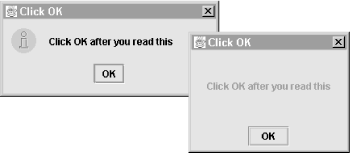 10.2.1 PropertiesJOptionPane defines the properties listed in Table 10-2. The maxCharactersPerLine property specifies the maximum number of characters the L&F should display on a single line. By default there is no limit. To change this value, you must subclass JOptionPane.[3]
The UI and UIClassID properties are defined as usual. value specifies the value selected by the user and is set by the L&F when the user closes the dialog. rootFrame is a static "property" that controls the default root Frame to be used when calling static "show" methods that don't take a Frame parameter. wantsInput indicates whether the pane is expecting input (beyond just clicking a JButton) from the user. The other properties (as well as more on value and wantsInput) are discussed in detail throughout the chapter. 10.2.2 JOptionPane StructureThe dialogs created by JOptionPane are made up of four basic elements, some of which may be null. These elements are shown in Figure 10-5. (The input appearing in the frame's title bar is not part of the JOptionPane itself but can be set using the static dialog-creation methods.) Figure 10-5. JOptionPane structure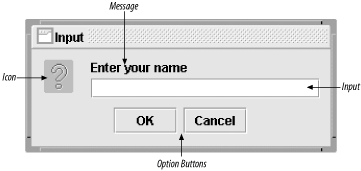 The elements are:
|
EAN: 2147483647
Pages: 289