Starting PowerPoint
One easy way to start PowerPoint is to select it from the Start menu. Depending on your Windows version and the way Windows is set up, PowerPoint may appear at the top of the Start menu, or it may require you to open the All Programs (or Programs) menu to find it.
-
Click on Start. The Start menu will appear.
-
Click on Microsoft Office PowerPoint 2003 if it appears on the Start menu's top level. PowerPoint will open, and you can skip the rest of these steps. Otherwise, continue to step 3.
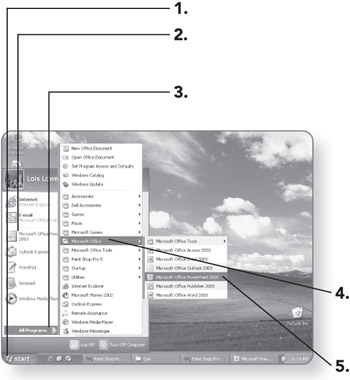
-
Move the mouse pointer to All Programs (or Programs). The Programs menu will appear.
Note The difference in wording in step 3 is due to the Windows version. Windows XP uses All Programs; all other versions use Programs.
-
Move the mouse pointer to Microsoft Office. A menu of Microsoft Office applications will appear.
-
Click on Microsoft Office PowerPoint 2003. PowerPoint will open and will display a new, blank presentation.
| Tip | You can force PowerPoint to always appear at the top of the Start menu by "pinning" it there. In step 4, instead of clicking on Microsoft PowerPoint, right-click it and choose Pin to Start menu. From then on, a shortcut to PowerPoint will appear at the top of the Start menu, and you'll never have to open the All Programs menu again to locate it. |
Creating a Desktop Shortcut for PowerPoint
If you use PowerPoint often, you might want to put a shortcut to it on the desktop. You can double-click it to start PowerPoint instead of going through the Start menu each time.
-
Click on Start. The Start menu will appear.
-
Move the mouse pointer to All Programs (or Programs). The Programs menu will appear.
-
Move the mouse pointer to Microsoft Office. A menu of Office applications will appear.
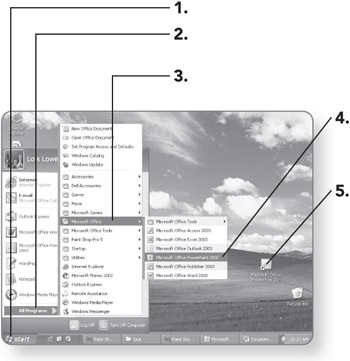
-
Move the mouse pointer to Microsoft Office PowerPoint 2003. PowerPoint will be highlighted.
-
Hold down the Ctrl key and drag Microsoft Office Power-Point 2003 to the desktop. A shortcut to Microsoft PowerPoint will appear on the desktop.
| Tip | You can use these steps to create a desktop shortcut for any program that is installed on the computer. |
Starting PowerPoint and Opening a Saved File
If you already have a PowerPoint presentation started, you can start PowerPoint by opening that file. PowerPoint files have a .ppt extension, and the icon matches the PowerPoint 2003 icon (orange).
The following steps are for Windows XP, and they assume that your existing file is stored in the My Documents folder. If you have an earlier version of Windows, or if your file is located somewhere else, see the notes following the steps.
-
Click on Start. The Start menu will appear.
-
Click on My Documents. The My Documents folder will appear.
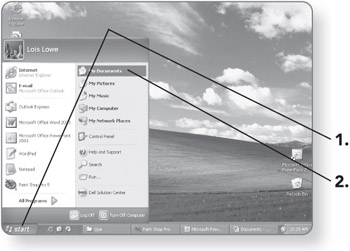
-
Double-click on the presentation file. PowerPoint will start, and that presentation will open within PowerPoint.
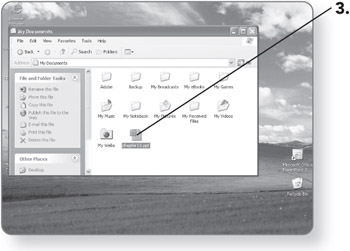
| Note | Don't have Windows XP? Then double-click the My Documents icon on the desktop instead of performing steps 1 and 2. |
| Note | File stored in some other location? Open My Computer and browse for it. In Windows XP, click Start and then click My Computer. In all other Windows versions, double-click the My Computer icon on the desktop. |
EAN: 2147483647
Pages: 158