Select an Alert Sound
Task #7
Difficulty Level 2
With the settings on the Sound pane in System Preferences, the Mac OS X desktop can keep you abreast of important events even if you are across the room by providing you with an alert sound — or you can decide to eliminate alert sounds entirely for quiet computing.
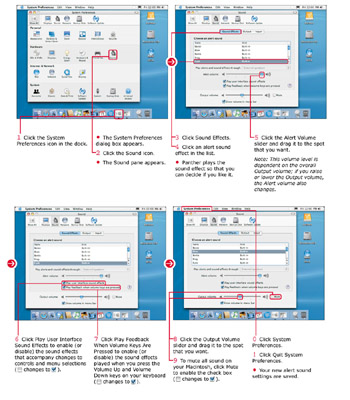
By default, Panther plays alert sounds at many points: if an application displays a message or warning dialog box, for example, or when you click certain controls within some application windows and system dialog boxes. You can turn some of these sounds off, and it is easy to control the overall system volume — or mute all sound entirely.
You can control the volume levels of all sound played by your Macintosh, including the audio produced by games and other applications, by using the Sound pane in System Preferences. Adjusting the Output Volume setting is equivalent to pressing the Volume Up or Volume Down keys on your keyboard.
| Did You Know? | Checking the Mute check box in the Sound pane is handy when you want to immediately turn off all sound on your computer — for example, on your notebook Mac when you are on the road. Using this check box is equivalent to pressing the Mute key on your keyboard. |
| Customize It! | If your keyboard does not have volume keys — or if you often need to rapidly change the volume on your system — click the Show Volume in Menu Bar check box in the Sound pane to enable it. You can click and drag using your mouse to adjust the Volume control at the far right of the Finder menu, and the Volume icon itself changes to indicate the relative volume setting. |
EAN: 2147483647
Pages: 136