Download Files with FTP
Task #91
Difficulty Level 3
The next time that you click to download from an FTP link in Safari, do not be alarmed if you cannot find the downloaded file. Behind the scenes, the Finder is mounting a drive on your Mac. You can then retrieve the file from that mounted drive.
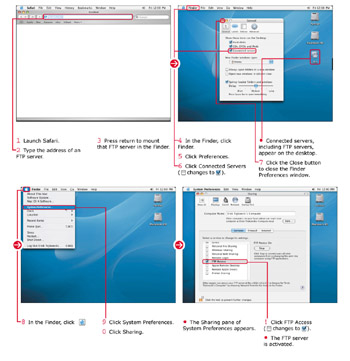
The Finder works well for downloading files from your own FTP servers. The downside is that it is a one-way-only process. You cannot upload files to an FTP server in the Finder. To upload to an FTP server, you could use the “old school” method and use the command line. Alternatively, you could opt for a slick GUI-based FTP client. There are many available on the Internet, including some good free ones.
Do not forget that Panther comes with an FTP server built-in. Launch it by using the Sharing pane of System Preferences. After the FTP server is launched, users can log in and share files with you.
| Customize It | When you activate your FTP server, users will have access to the files located in the ~/Library/Public folder. You are free to add and remove folders and files to this folder to customize your FTP downloads. |
| Did You Know? | FTP is over 30 years old! Included as one of the technologies in ARPANet, a military precursor to the Internet, FTP has been serving millions of files for years. Do not let its old age fool you, though. Age means that it is well tested, debugged, and competent. UNIX, upon which Mac OS X Panther sits, is also aged. The software has continued to improve over the years, naturally, but the roots are planted far in the past. Its age has led to its reputation for reliable multiuser performance. |
EAN: 2147483647
Pages: 136
- Chapter IV How Consumers Think About Interactive Aspects of Web Advertising
- Chapter VI Web Site Quality and Usability in E-Commerce
- Chapter IX Extrinsic Plus Intrinsic Human Factors Influencing the Web Usage
- Chapter XI User Satisfaction with Web Portals: An Empirical Study
- Chapter XV Customer Trust in Online Commerce