Customizing a Home Page by Using Web Parts
As you customize your Web Part Page by adding and removing Web Parts, you might find that the Web Parts are not located where you would like them to be. In this situation, you can move the Web Parts around on the page to obtain the layout you want. In this exercise, you will move Web Parts on the home page of a SharePoint site.
BE SURE TO complete the other exercises in this chapter before beginning this exercise.
OPEN the SharePoint site. This exercise will use the http://wideworldimporters site, but you can use whatever site you wish. If prompted, type your user name and password, and click OK.
1. Click Site Actions, and then click Edit Page.
Internet Explorer displays the Web Part Page in edit mode with the zones clearly visible.
2. Move the mouse pointer over the title bar of the Who are we Web Part so that the pointer changes to a four-way arrow. While holding down the mouse button, drag the Web Part below the Site Image Web Part.
As you move the Web Part, an orange horizontal line moves from the Web Part’s current location to where the Web Part is being moved.
3. Move the mouse pointer over the title bar of the Announcements Web Part so that the pointer changes to a four-way arrow. While holding down the mouse button, drag the Web Part above the Sale – Office Furniture at half price Web Part.
4. Below Site Actions, click Exit Edit Mode.
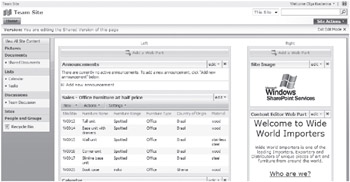
CLOSE Internet Explorer.
EAN: N/A
Pages: 201