A Core Set of Scalable Styles
|
|
Diverse UI attributes in different product categories imply diverse user interfaces. In many cases this comes down to UI features; for instance, a classic phone for business users needs an efficient calendar application, whereas an expression phone user probably prefers more a selection of cool games. However, in some cases we need to go deeper than features and applications. To create an appealing expression phone for customers who value simplicity, we need to limit the number of control keys on the phone cover. The control keys are an inherent part of a UI style, so the UI style for expression phones should differ from the style used in classic phones.
The focus in this section is on contemporary Nokia UI styles, the two-softkey style called Series 30 (shown in Figure 1.1), and the one-softkey style named Navi-key or Series 20 (shown in Figure 1.2). These are the user interfaces some hundred of millions of people are using all over the world every day. We are currently applying other UI styles in our product portfolio as well, and our UI designers and usability researchers are continuously working on user interface concepts and designs for the future, but Navi-key and Series 30 form the foundation of our contemporary high-volume product categories.
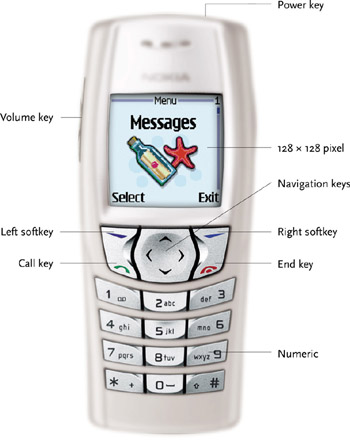
Figure 1.1: Series 30 style.
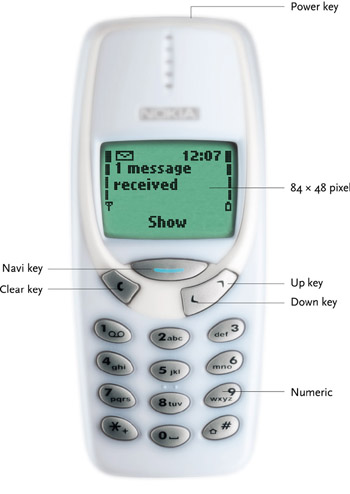
Figure 1.2: Navi-key style.
Series 30
Series 30, the current two-softkey UI, was introduced in the Nokia 6110 and 6190 phones in 1997 and has been applied in evolutionary variants in a number of phones since then. Series 30 is a descendant of the UI Nokia debuted in the 2110 series phones in 1994. It has two dynamic function keys called softkeys, either two or four scrolling keys for navigation, and the green and red call-handling keys (in some markets these are marked with handset symbols and in others with talk and end labels), power key, volume keys, and a numeric keypad.
Strictly speaking, the power, volume, and number keys are not UI style-specific because they appear in other Nokia UI styles and styles of our competitors. Series 30 has a graphical pixel display capable of flexibly displaying icons, animations, images, and text using different fonts. The original Series 30 UI was designed around a display of 84 x 48 black-and-white pixels. In the Nokia 6210 phone we introduced an evolutionary step, which utilizes a display of 96 x 60 pixels; the 6310s UI evolved further using a display of 96 x 65 pixels; and in the 6610 phone we have Series 40 with a display of 128 x 128 pixels and 4096 colors.
The basic philosophy of the two softkey UI style is to use the left softkey for positive and forward-going operations such as confirming actions, selecting elements, and getting deeper into the menu hierarchy. The right softkey is used for negative and backward-going actions such as closing menus, canceling operations, and erasing inserted text. In addition, the dedicated call-handling keys facilitate intuitive calling from the phonebook and fast and efficient handling of one or more simultaneous phone calls.
Navi-key
The one-softkey UI, Navi-key, was first introduced in the Nokia 3110 phone in 1997 and has been used in a number of Nokia phones since. This UI style has one softkey, a clear key, up and down scrolling keys, a power key, and a numeric keypad.
The philosophy of the Navi-key UI is to be straightforward and intuitive by offering the function most likely to be used in every situation on the softkey. The clear key is used for backstepping and character erasing, and in general for negative and backward-going actions.
To reflect the conscious effort it invests in human-centered product design, Nokia employs usability buzzwords such as “ease of use” and “user-friendliness” in its marketing materials and with product launches. With the Nokia 3110 mobile phone and the Navi-key UI, we raised the visibility of the UI even further by naming and trademarking the Navikey.[*] An easy-to-remember name given to a tangible UI element let us transform the abstract concept of usability from something hard to understand into a concrete product attribute. The message to consumers was as follows:
Anybody can master this phone since it is operated with only one key.
Giving a name to a central usability component focused the whole UI and the product itself on it. Apparent usability was conceptually increased. Trademarking UI elements also makes it easier to employ them as selling points and sales arguments.
There has been some discussion in the global HCI community about establishing “good usability” labels to be awarded to products with proven levels of user-friendliness. In the case of the Navi-key, Nokia combined that approach with a strong marketing message to communicate a concept that reminds customers of ease of use, that they can ask for by name, and whose presence in products is easy for them to verify, even with a very superficial search.
The number of control keys can influence a potential customer’s purchase decision. Customer behavior indicates that with the Navi-key user interface style we are optimizing the perceived usability of the phone without unduly compromising “real” long-term usability. Since Navi-key has fewer control keys, some of its features are more tedious to access than comparable features in Series 30, as they need to be invoked through a longer key press sequence. Features and functionality in expression style phones are not as rich as in classic or premium phones in general. Yet market research, user studies, and direct feedback indicate that Navi-key UI users are generally very satisfied with the level of functionality in their phones. We also know that there are a lot of customers who require and respect the flexibility and efficiency provided by two softkeys. True customer segmentation seems to benefit from user interface segmentation.
In theory, we could implement almost any kind of feature or any kind of application, no matter how complex, in almost any UI style. However, UI design, like overall product design, is always a compromise with tradeoffs, and in reality the situation is not so simple. At Nokia we often refer to an informal internal concept called the “usability knee” (see Figure 1.5) to illustrate how each of our UI styles has a breakpoint in the usability-versus-functionality scale. Breakpoint is reached when features get sufficiently complex. We can recognize a rough continuum of usability-critical features and order those on a complexity scale. The criticality of the features is obviously relevant only within the framework given by the UI styles. Sometimes the “knees” are easily discernible while UIs are still on the designer’s screen; others are revelations in later-phase usability tests and inspections.
Some critical features are
-
Handling multiple phone calls. Cellular standards (e.g., CDMA, GSM, WCDMA) all require the mobile terminal to support several simultaneous phone calls. The user must be able to accept or reject incoming calls while already on a call and must have the option of putting active calls on hold, be able to move back and forth between calls, and be able to set up conference calls. Users must have a choice between terminating calls one by one or all at once. Exploitation of these features is culture-, market-, and user-specific; in some calling cultures it is considered rude to leave the other party waiting, while in other cultures it is standard practice. Use of the multiple-call features naturally increases the operators’ revenues, as callers consume more airtime. Note that even though Navi-key has highly intuitive core functionality and is praised by its users, it does not support multiple phone calls or other more complex features on the same intuitive level. There are no familiar green and red keys to handle phone calls. All the call-handling functionality is accessed with the one softkey—a key also used for all other functions. To be accurate, a customer with a Navi-key phone can reject an incoming phone call by pressing the clear key, but this is best described as a hidden shortcut as there is no label to indicate the functionality. If the user wants to check a name or number from the unit’s phonebook while engaged on a call, the single softkey must provide access to both call-handling and phonebook management functions simultaneously. This kind of complexity leads to long function lists that are slow to use and potentially confusing to navigate.
-
Advanced phonebook. When the only functionality in the phonebook is to initiate a call, Navi-key is perfect; you can scroll the list with the up and down arrow keys, highlight one, and then simply press the Navikey. However, when designers start incorporating functionality for adding, editing, and removing memory entries; recording secondary phone numbers and email addresses; copying entries between memories; sending electronic business cards; and clustering names into calling groups, then the one-softkey approach starts to become truly cumbersome. If the single softkey must always present a long list of available functions, then the most important function—making the call—is no longer easily accessible. The two softkey UI provides a more flexible and scalable UI platform for advanced applications, as it is equipped with keys for initiating and terminating phone calls and also with keys for navigating the phone’s menu structure and performing actions. On the other hand, Series 30 may look a bit intimidating to some customers precisely because of the number of control keys. Series 30 will in turn hit its usability knee in Internet browsing and time management applications that require efficient navigation and access to an even larger number of functions.
-
Time management functionality. Time management with a small-screen mobile device is about having a basic overview of one’s tasks over a given period of time, a useful way to display them, and the ability to manipulate them in a rudimentary manner. The limited 84 x 48-pixel display resolution of the original Series 30 UI style will not permit informative displays of the user’s calendar (see Figure 1.3). However, the 128 x 128-pixel display in Series 40, together with the four-way navigation keys, makes it possible to display a month at a time and conveniently navigate between days (see Figure 1.4).
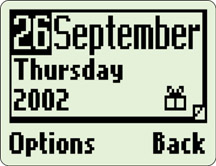
Figure 1.3: Original Series 30 calendar.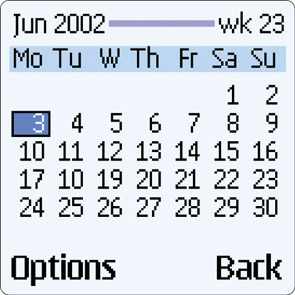
Figure 1.4: Series 40 calendar. -
Internet browsing. The user experience of browsing an Internet service with a mobile device is relatively remote from the same experience with a personal computer. The display is tiny, familiar point-and-click direct manipulations and navigation are gone, and there is no efficient text input mechanism. Enhanced display resolution in Series 40 UI styles is a minuscule improvement over the original Series 30 display. The Series 60 UI style with its “scroll and click” joystick makes the navigation and selection tasks easier, and more powerful.
-
Rich call functionality. The 2.5G and 3G (2.5- and third-generation) cellular networks offer more communications bandwidth than do the 2G networks.[*] This bandwidth will be used to enrich the traditional voice-only service with, for instance, videotelephony, multimedia messaging, and videostreaming. The relatively large color display of the Series 60 UI is requisite for making rich call applications attractive.
-
Text input. In the early days of mobile telephony, you just keyed in the digits of the phone number. Gradually phones started to store names and numbers in internal memory. Today we are seeing an enormous amount of text messaging traversing the wireless networks; in May 2002 there were 24 billion text messages sent globally in GSM networks alone. (See www.gsmworld.com for updated figures.) As phones get “smarter” with email access and Internet browsing capabilities, the need for efficient and convenient text input gets more pressing. The traditional mobile phone keypad can be tweaked to support text entry at about 15 words per minute, but that’s far from the 50 words per minute attainable with a decent PC keyboard.[*] The Communicator UI packs a miniature QWERTY (standard typewriter keyboard layout) keyboard into the product, but the clamshell “minilaptop” form factor may not appeal to all customer segments.
-
Office applications. The Nokia Communicator is compatible to some degree with Microsoft Office applications. When it comes to advanced content formatting, however, the Communicator falls short. The physical form of a handheld device, where the keyboard and display are significantly more cramped than in PC counterparts, also restricts the usability and utility of portable office applications.
Customer needs are as different as customers. Many phone users neither need nor request highly sophisticated Internet or new media applications. These people can manage well, and perhaps better, with a simpler UI style that supplies a higher level of usability in core features such as voice calling and phonebook applications. Users who ask for more than just voice calling also need high usability in their favorite applications. Thus, usability is not a customer or product segmentation factor; usability needs to be good for all customers in all products. Delivering satisfactory usability for a variety of phone features is possible only through the application of different UI styles in different product categories.
[*]Studies conducted at Nokia Research Center reveal the following text input speeds: conventional mobile phone keypad at 8 to 9 words per minute (wpm); mobile phone keypad equipped with predictive text input at 20 wpm; small personal digital assistant (PDA) device (like Nokia 9210 communicator) keyboard at 35 wpm; standard PC keyboard at 50 wpm.
[*]This famous quote is widely attributed to Charles R. Darwin (1809–1882), but no specific Darwin reference for the phrase can be found. For further discussion see, e.g., http://www.csuchico.edu/~curban/Darwin2000.html.
[*]Laying the foundation for Series 40.
|
|
EAN: 2147483647
Pages: 142