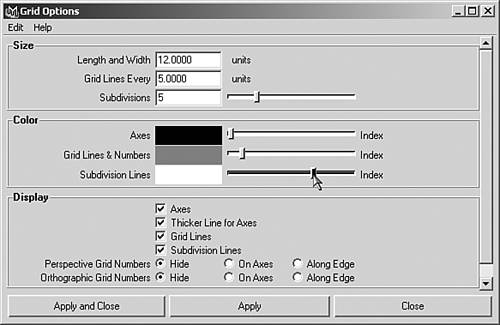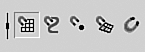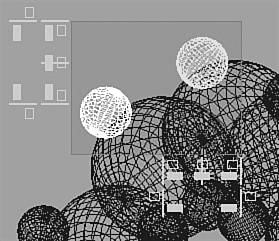Differences in Modeling Aids
| Adjusting the grid: In Maya, click the option box next to Display | Grid (see Figure A.17). The grid can be color-coded and have major and minor lines. Figure A.17. Features in the new Grid Options dialog box.
Snapping: The icons at the top with a U-shaped magnet (see Figure A.18) are the available snap modes; you can temporarily enable Grid, Curve, or Point snap mode with the x, c, and v hotkeys, for operations that demand different types of snapping. Maya can help you snap objects to lines and surfaces (the object is constrained in one or two dimensions, but otherwise floats) in addition to point snaps (the object simply locks). Figure A.18. Maya's snapping options.
Measurement helpers: Maya includes measurement tools like those in max, under Create | Measure Tools on the menu. Aligning objects: A tool similar to max's alignment tool appears under Modify | Snap Align Objects | Align Objects. The interactive Align Tool in this menu allows for easy visual selection of the alignment you want in any view (see Figure A.19). Figure A.19. Maya's Align Tool in action clicking on the symbols instantly aligns the objects to the indicated position.
Pivot points: In Maya, you display and move an object's pivot point by using the Insert key as an on/off toggle for Pivot Transform mode. The pivot point for the selected object appears as a small circle with a dot at the center. Its coordinate handles do not have arrows on the ends, but the lines function like max's transform gizmo to constrain the pivot point's movement. |
EAN: 2147483647
Pages: 198