Conventions Used in This Book
The following typographical conventions are used in this book:
-
Italic
-
Used to indicate new terms, example URLs, filenames, file extensions, directories, commands and options, program names , and to highlight comments in examples. For example, a path in the filesystem appears as /Applications/Utilities .
-
Constant width
-
Used to show the contents of files or the output from commands. Also used to indicate code keywords, variables , values, parameters, and functions.
-
-
Constant width bold
-
Used in examples and tables to show commands or other text that should be typed literally by the user .
-
Constant width italic
-
Used in examples and tables to show text that should be replaced with user-supplied values.
-
Menus /navigation
-
Menus and their options are referred to in the text as File
 Open , Edit
Open , Edit  Copy, etc. Arrows are also used to signify a navigation path when using window options. For example, "System Preferences
Copy, etc. Arrows are also used to signify a navigation path when using window options. For example, "System Preferences  Desktop & Screen Saver
Desktop & Screen Saver  Screen Saver means that you would launch System Preferences, click the icon for the "Desktop & Screen Saver" preference panel, and then select the "Screen Saver" pane within that panel.
Screen Saver means that you would launch System Preferences, click the icon for the "Desktop & Screen Saver" preference panel, and then select the "Screen Saver" pane within that panel. -
Pathnames
-
Pathnames are used to show the location of a file or application in the filesystem. Directories (or folders, for Mac and Windows users) are separated by a forward slash. For example, if you see something like, "...launch the Terminal application ( /Applications/Utilities )" in the text, this means the Terminal application can be found in the Utilities subfolder of the Applications folder.
The tilde character ( ~ ) refers to the current user's Home folder, so ~/Library refers to the Library folder within your own Home folder.
-

-
A
 symbol at the end of a line of code denotes an unnatural line break; that is, you should not enter these as two lines of code, but as one continuous line. Multiple lines are used in these cases due to printing constraints.
symbol at the end of a line of code denotes an unnatural line break; that is, you should not enter these as two lines of code, but as one continuous line. Multiple lines are used in these cases due to printing constraints. -
$ , #
-
The dollar sign ( $ ) is used in some examples to show the user prompt for the bash shell; the hash mark ( # ) is the prompt for the root user.
-
Menu symbols
-
When looking at the menus for any application, you will see some symbols associated with keyboard shortcuts for a particular command. For example, to open a document in Microsoft Word, you can go to the File menu and select Open (File
 Open), or you can issue the keyboard shortcut, -O.
Open), or you can issue the keyboard shortcut, -O.
Figure P-1 shows the symbols used in the various menus to denote a keyboard shortcut.
Figure P-1. Keyboard modifiers for issuing commands
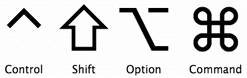
Rarely will you see the Control symbol used as a menu command option; it's more often used in association with mouse clicks or for working with the bash shell.
|
|
EAN: 2147483647
Pages: 130
