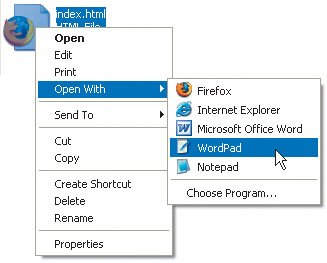Editing Web Pages
| Because Web pages are most often viewed with a Web browser, when you double-click them on the Desktop, the default browser cheerily opens up and displays them. If you want to edit the Web page, you'll have to manually open it in your word processor. To edit Web pages:
Figure 2.19. In Windows, you can also right-click the document's icon and then choose Edit or Open With in the pop-up menu that appears. On a Mac, Control-click the icon, select Open With in the pop-up menu, and then choose the desired text editor. |
EAN: 2147483647
Pages: 340
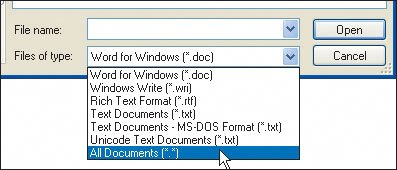
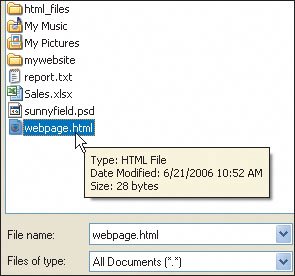
 Tips
Tips