Testing Your Page
| Even if your code validates, your page still may not work the way you want it to. Or it may work properly in one browser, but not in the next. It's important to test your page in as many browsers as possible, on as many platforms as possible. At the very least, test your page on current versions of both Explorer and Netscape on both Windows and Macintosh. To test your (X)HTML pages:
Figure 22.18. Now that the link to the CSS is corrected, the page is displayed properly.
|
EAN: 2147483647
Pages: 340
- The Second Wave ERP Market: An Australian Viewpoint
- Distributed Data Warehouse for Geo-spatial Services
- Data Mining for Business Process Reengineering
- A Hybrid Clustering Technique to Improve Patient Data Quality
- Relevance and Micro-Relevance for the Professional as Determinants of IT-Diffusion and IT-Use in Healthcare
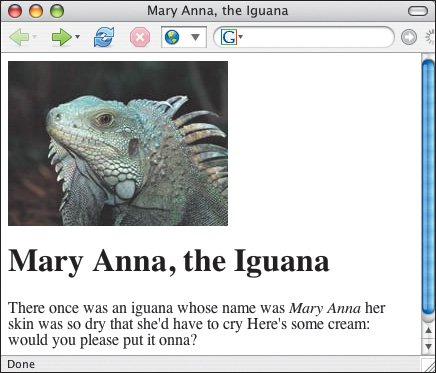
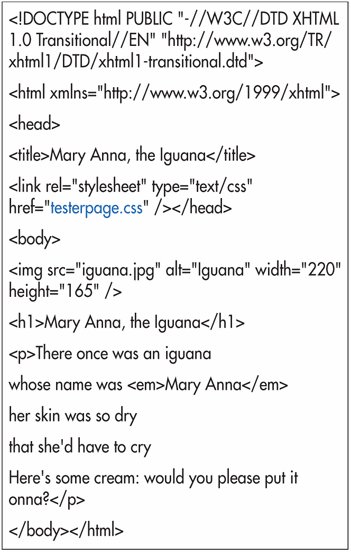
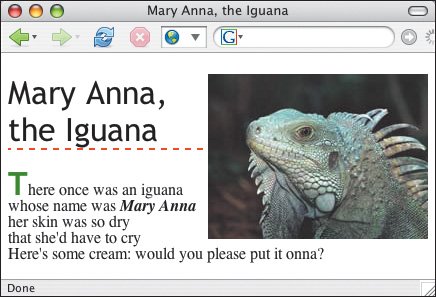
 Tips
Tips