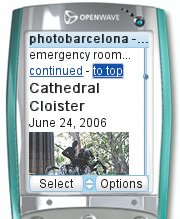Creating Extra Links to the Top
| If your page has a lot of text, you may want to add some extra "to the top" buttons that make it easier for visitors to navigate around your page. Remember, they have no mouse! To create extra links to the top:
Figure 13.18. We'll place a "to top" button at the end of every article so that our visitors can quickly return to the navigation bar if desired. |
EAN: 2147483647
Pages: 340

 Tips
Tips