Changing the Cursor
| Normally, the browser takes care of the cursor shape for you, using an arrow most of the time, and a pointing finger to highlight links. CSS lets you take the reigns. To change the cursor:
Figure 11.50. Because we're on the home page, the home link will be part of the current class. We can then change the cursor and background of the home link so that it doesn't act like a link. Figure 11.51. Although this continues to be a real, live link, it no longer looks like one. Since we are already on the page to which this link goes, that makes sense.
|
HTML, XHTML, and CSS, Sixth Edition
ISBN: 0321430840
EAN: 2147483647
EAN: 2147483647
Year: 2004
Pages: 340
Pages: 340
Authors: Elizabeth Castro
- Integration Strategies and Tactics for Information Technology Governance
- Assessing Business-IT Alignment Maturity
- A View on Knowledge Management: Utilizing a Balanced Scorecard Methodology for Analyzing Knowledge Metrics
- Measuring ROI in E-Commerce Applications: Analysis to Action
- Governance Structures for IT in the Health Care Industry
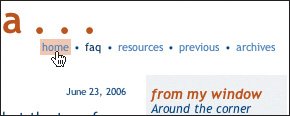
 .
.
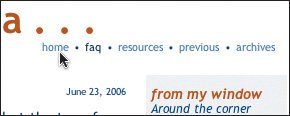
 Tips
Tips