Section 2.2. Starting Up and Shutting Down
2.2. Starting Up and Shutting DownBecause Linux is a true multi-user system, you'll need to log into your system account before you use the system. In GNOME, the default application for handling this task is the GNOME Display Manager (GDM) . The GDM login screen will open after all your system's devices and drives have been properly mounted. You'll log in to the system using the account name and password you created after installation. Warning: It's never advisable to log in to your system as root . Remember that root is the omnipotent account in Linux, and is capable of performing any action on the system. Those actions include deleting system-critical files, which completely disables the system, making it very difficult to recover. root access should always be used sparingly. When logging in to your system, first log in to the user account; then, if necessary, you can perform administrative tasks by switching over to root temporarily. Remember that it's important to shut down your Linux box gracefully, just as you would a Windows machine. This allows any buffered data to be written to the disk before the system shuts down. You can shut down either by selecting Desktop > Log Out, or through the command line. Let's look first at the graphical tool for shutting down your machine . Selecting Log Out from the Desktop menu, as shown in Figure 2-10, will give you the options to log out of your system account (returning you to the login screen), to reboot the machine, or to shut down the machine completely. Figure 2-10. Linux's logout options.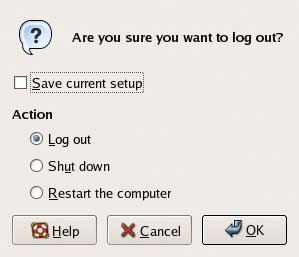 |
EAN: 2147483647
Pages: 92