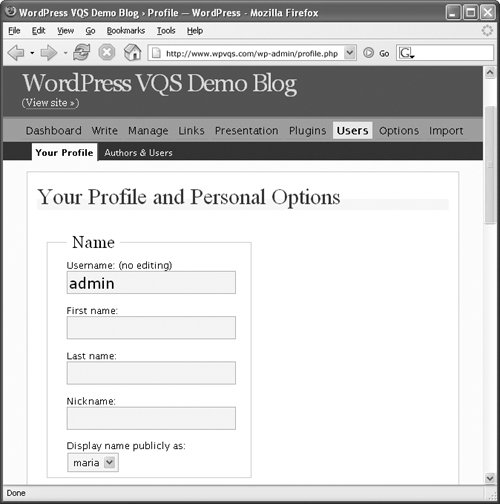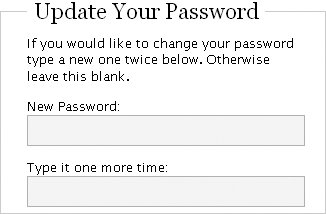Changing Your Password
| One of the first things you might want to do after setting up your blog is to change your password. Although the WordPress-generated password is secure, it isn't very easy to remember. You may want to change it to a password that's easier to remember. To change your password
Tips
|
EAN: 2147483647
Pages: 142
- Chapter I e-Search: A Conceptual Framework of Online Consumer Behavior
- Chapter II Information Search on the Internet: A Causal Model
- Chapter III Two Models of Online Patronage: Why Do Consumers Shop on the Internet?
- Chapter IV How Consumers Think About Interactive Aspects of Web Advertising
- Chapter XV Customer Trust in Online Commerce