Working with the Widget Bar
| The Widget Bar gives you access to all installed widgets. To display the Widget BarWith Dashboard open, click the - button in the lower-left corner of your screen (Figure 2). Figure 2. The Widget Bar appears at the bottom of your screen.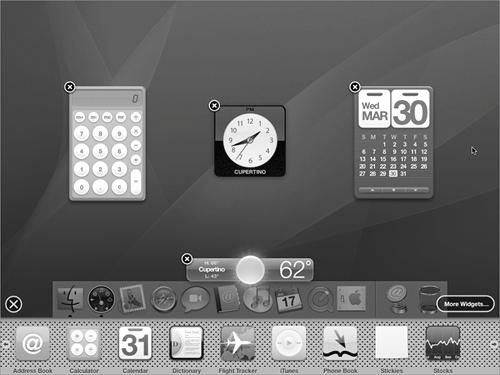 Your screen's view slides up to make room for the Widget Bar at the bottom of your screen. Close buttons appear for each widget that is open. To see other widgetsClick the arrow button on the left or right end of the Widget Bar (Figure 3). Figure 3. Click one of the arrow buttons…
The Widget Bar scrolls to show more installed widgets (Figure 4). Figure 4. …to view other installed widgets.
To hide the Widget BarClick the The Widget Bar disappears and your screen's view slides back down to display all of the screen's contents (Figure 1). |
EAN: 2147483647
Pages: 301
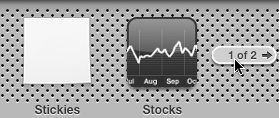
 Tip
Tip