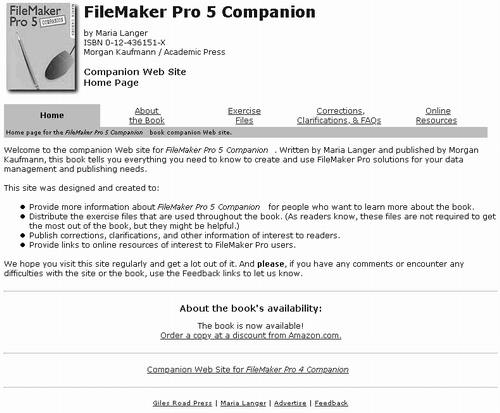Basic Elements
| Most Web sites include three basic interface elements: formatted text, hyperlinks , and graphics. Here's a closer look at each. Formatted TextThe most basic feature found on Web sites is formatted text. Text is the most efficient way to present most kinds of information on a Web page ”it loads quickly so it appears without delay in every visitor's browser window. Formatting enables you to make the text easier to read by including headings, bulleted or numbered points, indented quotes, and tables. HyperlinksOne of the best features of the Web is the ability to link to other pages or other bits of information on the same page. Links make it easy and convenient for site visitors to find related information. Links can be internal, external, or for e-mail. Here's the difference between them and why you might want to include each type on your site. Internal LinksInternal links are links to related information on your Web site. These links, when used properly, improve site navigation while keeping visitors on your site. Here's an example from the Coldwell Banker Bob Nuth & Associates site (http://www.wickenburgrealestate.com/). Each staff information page (see Figure 5.3) includes a link to the staff member's property listings. So when you read that Brenda specializes in "upper-end" properties, you can click her Property Listings link to view a list of some of the upper-end properties available in the area. Links to Other Web SitesWhen the Web was in its infancy, it was a common practice to fill Web pages with links to other Web sites. The belief was that the people using the Web had nothing better to do than follow these links to learn more about a specific topic. Back in those days, there were far fewer sites to visit and, without good search engines to find information on the Web, these links were welcomed by Web surfers. Nowadays, many small sites hesitate to include links to other sites, fearing that they'll lose site visitors who click these links. The truth of the matter is, the only thing keeping a visitor at your site is your site's content. If a visitor finds your site valuable , he'll stick around. If not, he'll go elsewhere, by clicking a link on your site or by using his Web browser's navigation features. Dave Waddell, owner/operator of Chrome Caballeros (http://www.chromecaballeros.com/; see Figure 5.2) has no qualms about including links to quality sites on his site's link page. He's in the business of conducting motorcycle camping tours , but he's not in the business of providing motorcycles to the folks who use his service. So his Links page includes links to Phoenix-area companies that rent motorcycles. He does this as a service to his customers, helping them to find the right deal for motorcycle rentals.
Tip One way to handle links to external sites is to set up the link so a new Web browser window opens with the linked page. This keeps your Web site's window open in the background. If you use this technique, use it sparingly because it tends to annoy some Web surfers.
Reciprocating Link A link to another site in return for a link to your site on that site. E-Mail LinksE-mail or "mailto" links make it easy for site visitors to send e-mail messages to an e-mail address you specify. The visitor clicks the link and his e-mail program automatically opens a new message window with the To field all filled out. The visitor simply enters his message and clicks the Send button to send it. E-mail links are a convenience to site visitors. Any time you include an e-mail address on your Web site, you may want to turn that address into a mailto link to save visitors the bother of entering the address into an e-mail form. Tip Do your visitors a favor: When setting up an e-mail link, be sure to clearly identify it as an e-mail link. Most Web surfers find it annoying to click a link that unexpectedly displays an e-mail form. Graphics, Images, & Multimedia ElementsGraphics, images, and multimedia elements perform two functions on Web sites:
Multimedia Any element that includes more than one method of communication. What to IncludeWhen deciding on graphics, images, and multimedia elements to include on your site, think about your reason for including them. If for appearance and interest only, be sure to read Chapter 7 for some important design considerations. If to communicate information, make sure you choose elements carefully so the most important information is what you share with site visitors. Formats & Plug-InsThere are a few things to keep in mind when deciding on what kinds of graphics, images, and multimedia elements you should include in your site.
|
EAN: 2147483647
Pages: 83