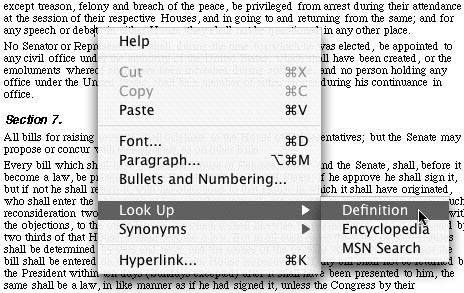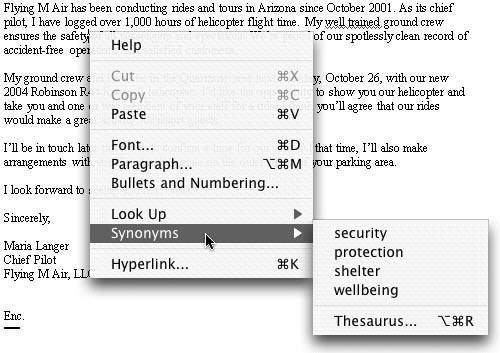Reference Tools
| Word includes two built-in reference tools that can help you use the right words in your documents:
Both of these tools are part of Word's new Reference Tools pane (Figure 23). Figure 23. The Reference Tools pane with the Encarta World English Dictionary and Thesaurus areas displayed.
To look up a word in a document
Or
To look up a word that is not in your document
To replace a word with a word from the thesaurus
Or
The word you originally clicked on or selected is replaced with the new word. |
EAN: N/A
Pages: 199
- ERP System Acquisition: A Process Model and Results From an Austrian Survey
- Distributed Data Warehouse for Geo-spatial Services
- Intrinsic and Contextual Data Quality: The Effect of Media and Personal Involvement
- Healthcare Information: From Administrative to Practice Databases
- Relevance and Micro-Relevance for the Professional as Determinants of IT-Diffusion and IT-Use in Healthcare
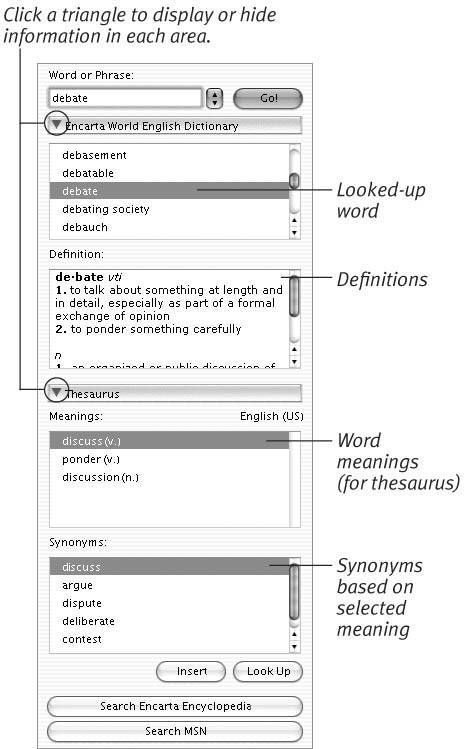
 Tip
Tip