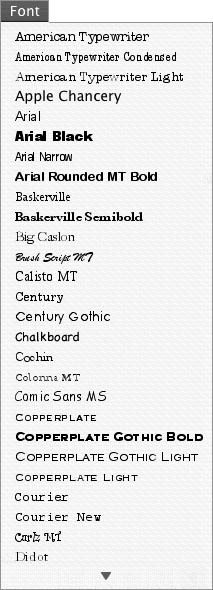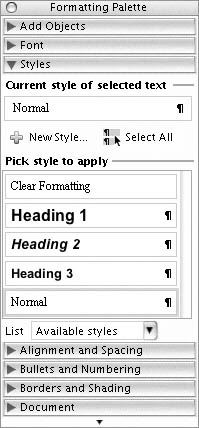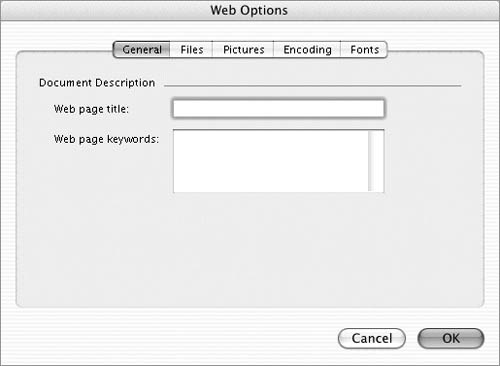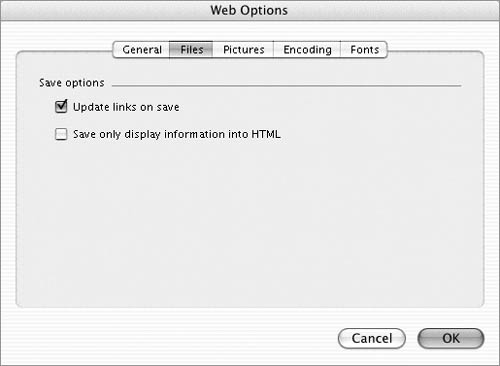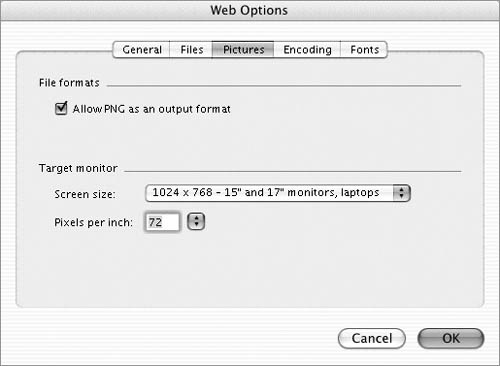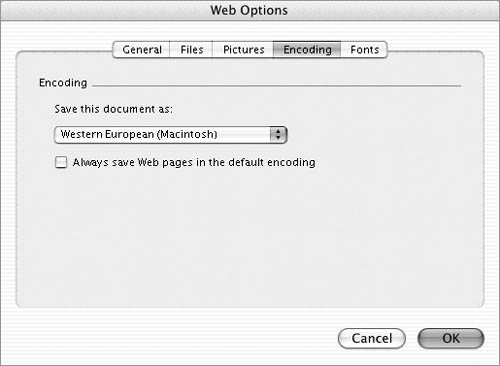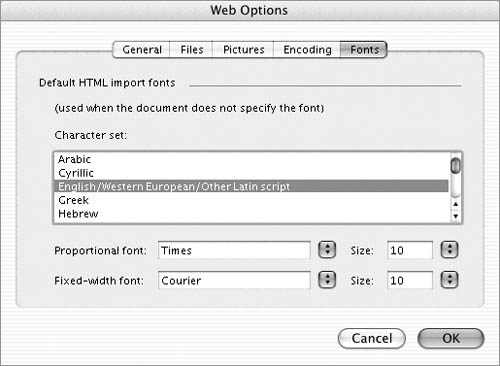General Preferences
| General options (Figure 8) control the general operation of Word: Figure 8. The default settings in the General pane of the Preferences dialog.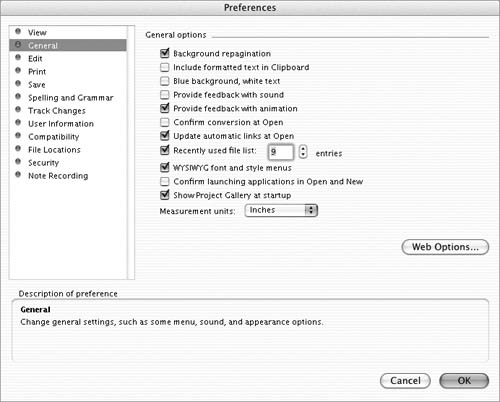
Web OptionsClicking the Web Options button displays the Web Options dialog (Figures 12 through 16), which has five different panes of options for creating and working with Web pages. Although these options are advanced and far beyond the scope of this book, here's a quick overview of each. Figure 12. The General pane of the Web Options dialog.
|
EAN: N/A
Pages: 199