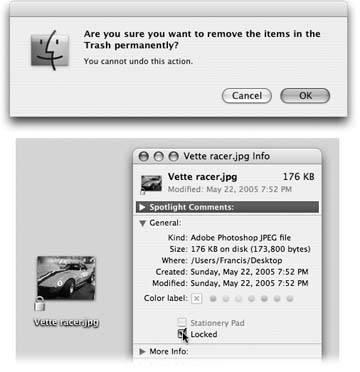Section 2.11. The Trash
Few single elements of the Macintosh interface are as famous as the Trash, which now appears as a wire wastebasket at the end of the Dock. It's the same thing that Microsoft calls the Recycle Bin: a waiting room that holds files and folders you intend to delete.
You can either drag files or folders onto the Trash icon, or you can save a little effort by using the keyboard alternative: Highlight the icon and then press ![]() -Delete.
-Delete.
2.11.1. Rescuing Files and Folders from the Trash
File and folder icons sit in the Trash foreveror until you choose Finder  Empty Trash, whichever comes first. The Trash never reaches a fullness level where it empties automatically, as it does in Windows.
Empty Trash, whichever comes first. The Trash never reaches a fullness level where it empties automatically, as it does in Windows.
If you haven't yet emptied the Trash, you can open its window by clicking the wastebasket icon once. Now you can review its contentsnamely, icons that you've placed on the waiting list for extinction . If you change your mind, you can rescue any of these items by dragging them out of the Trash window.
Tip: If dragging something to the Trash was the last thing you did, you can press
 Undo command. This not only removes it from the Trash, but also returns it to the folder from whence it came. This trick works even if the Trash window isnt open.
Undo command. This not only removes it from the Trash, but also returns it to the folder from whence it came. This trick works even if the Trash window isnt open. 2.11.2. Emptying the Trash
If you're confident that the items in the Trash window are worth deleting, use any of these three options:
|
-
Choose Finder
 Empty Trash.
Empty Trash. -
Press Shift-
 -Delete.
-Delete. -
Control-click (or right-click) the wastebasket icon, then choose Empty Trash from the shortcut menu. This method has two advantages. First, it doesn't bother asking "Are you sure?" (If you're clicking right on the Trash and choosing Empty Trash from the pop-up menu, it's pretty darned obvious you are sure.) Second, this method nukes any locked files (see the following Tip) without making you unlock them first.
If the Macintosh asks you to confirm your decision (see Figure 2-19), click OK.
Tip: By highlighting a file or folder, choosing File
 Get Info, and turning on the Locked checkbox, you protect that file or folder from accidental deletion.
Get Info, and turning on the Locked checkbox, you protect that file or folder from accidental deletion. EAN: N/A
Pages: 371