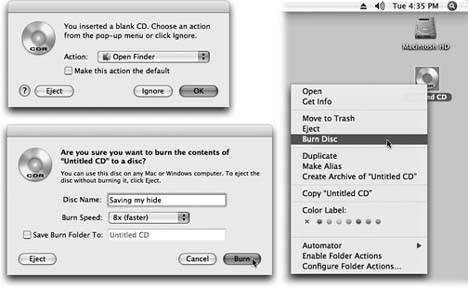Section 8.8. Burning CDs and DVDs
If your Mac contains a CD-RW drive or an Apple SuperDrive (a drive that plays and burns CDs and DVDs), you've got yourself the world's most convenient and elegant backup system. It's like having a floppy disk drive, except that a blank CD holds at least 450 times as many filesand a blank DVD about 3,250 times as many filesas a floppy disk.
You can buy blank CDs very inexpensively in bulk via the Web$20 for 100 discs, for example. (To find the best prices, visit www.shopper.com or www.buy.com and search for blank CD-R .) Blank DVDs are more expensiveabout $25 for 50 (at www.cdrd-vdrmedia.com, for example)but that's not ridiculous, considering their capacity.
Burning a CD or DVD is great for backing stuff up, transferring stuff to another computer, mailing to somebody, or offloading (archiving) older files to free up hard drive space. (If you've used Easy CD Creator to burn discs on Windows, you should be on home turf here.)
| UP TO SPEED Mac OS Extended Formatting |
| Whenever you use Disk Utility to erase a disk (or when you first install Mac OS X and elect to erase the hard drive in the process), you'll be confronted with a choice between formatting options called Mac OS Extended and UNIX File System (UFS). (Depending on the kind of disk, you may also get an option to create a DOS-formatted disk for use in Windows machines.) Mac OS Extended or Mac OS Extended (Journaled) refers to the HFS Plus filing system, a disk format that's been proudly maximizing disk space for Mac fans since Mac OS 8.1. ("Journaled" just means that the disk pays even closer attention to reading and writing files, so that it can repair the disk better in the event of a crash.) Mac OS X still accepts disks that were prepared using the older, Mac OS Standard formattingthe ancient HFS (hierarchical filing system) formatbut such disks are considered collector's items nowadays. As for the UNIX File System option, it's exclusively for use on computers that run Unix (the pure variety, not the dressed-up version that is Mac OS X). |
To make things as convenient as possible, Mac OS X actually provides two different ways to burn a disc: with the disc inserted or without. Read on.
8.8.1. Burn Folders: Without the Disc
Burn folders are a Mac OS X concept that's foreign to most Windows refugees. It's a special folder that you fill up by dragging file and folder icons to it. Then, when you're ready to burn, you just insert the blank disc and go.
This burn-folder system has a number of benefits:
-
No wasted hard drive space . A burn disc simply contains aliases of the files you intend to burnand aliases, as you know, take up almost no space. When you finally burn the disc, the Mac copies the original files to the CD or DVD, creating a true backup of your files.
-
Easy re-use . You can keep a burn folder on your desktop, prestocked with the files and folders you like to back up. Each time you burn a disc, you get the latest version of those files' contents, without having to gather them each time.
-
Prepare ahead of time . You can get a CD or DVD ready to burn without having a blank disc readily available.
Here's how you use burn folders:
-
Create a burn folder .
To make a burn folder appear on your desktop, choose File
 New Burn Folder. To create one in any other window, Control-click (or right-click) a blank spot inside the window and, from the shortcut menu, choose New Burn Folder.
New Burn Folder. To create one in any other window, Control-click (or right-click) a blank spot inside the window and, from the shortcut menu, choose New Burn Folder. Either way, a new folder icon appears, bearing the universal Mac radioactive "burn" symbol (Figure 8-11, top).
-
Rename it .
Its name is automatically highlighted, so you can just start typing to rename it. Press Return when you're finished.
-
Load up the folder by dragging files and folders onto it .
If you double-click the burn folder to open its window, you'll notice that you're not actually copying the huge files. You're simply making a list of aliases (Section 2.9).
Tip: To check how many megabytes' worth of stuff you've added so farso you don't overflow your CD or DVDclick the Burn button in the upper-right corner of the burn folder's window before inserting a disc. The resulting message, shown at bottom in Figure 8-11, tells you the current total. (Hit the Enter key, or click Cancel, to close the dialog box.)
-
Decorate the window, if you like .
You can choose list view or icon view; you can drag the icons into an arrangement that you like; you can change the background color of the window; and so on. One welcome feature of Mac OS X: the look of a window is preserved when you burn it to a disc.
-
Click the Burn button in the upper-right corner of the window, or choose File
 Burn Disc .
Burn Disc . The message shown at bottom in Figure 8-11 appears.

Figure 8-11. Top: A burn folder looks like any ordinary folder, except that it has that radioactive logo on it. You can drag files and folders right into its window; Tiger displays only aliases for now, but when you burn the disc, the actual files and folders will be there.
Bottom: If you open the burn folder, you find an unusual strip across the top which, when you click the Burn button, results in this dialog box.
-
Insert a blank disc .
If you have a slot-loading Mac, slip the disc into the slot. If your Mac has a sliding disc tray instead, open it first by pressing the button on the tray, or by pressing your
 key for about one second. (Once you've inserted a disc into the tray, you can close it either by pushing gently on the tray or pressing the
key for about one second. (Once you've inserted a disc into the tray, you can close it either by pushing gently on the tray or pressing the  key again.)
key again.) -
Click Burn (or press Enter) .
The Mac proceeds to record the CD or DVD, which can take some time. Feel free to switch into another program and continue using your Mac. When it's all over, you have a freshly minted CD or DVD, whose files and folders you can open on any Mac or Windows PC.
8.8.2. Burn Folders: With a Blank Disc on Hand
If you have a blank disc ready to go, burn folders are even simpler to use. In fact, you may not even be aware that you're using them.
Start by inserting the disc. After a moment, the Mac displays a dialog box asking, in effect, what you want to do with this blank disc. See Figure 8-12 for instructions.
If you choose Open Finder, you'll see the disc's icon appear on the desktop after a moment; its icon also appears in the Sidebar, complete with a round Burn symbol that looks like a radioactivity logo.
At this point, you can begin dragging files and folders onto the disc's icon, or (if you double-click the icon) into its window. You can add, remove, reorganize, and rename the files on it just as you would any standard Finder window. You can also rename the CD or DVD itself just as you would rename any other icon (Section 2.7).
Tip: The status bar at the bottom of the window gives you a running tally of the disk space you've filled up so far. At last, you have an effortless way to exploit the blank disc's capacity with precision.
When the disk contains the files and folders you want to immortalize, do one of these things:
|
-
Choose File
 Burn Disc.
Burn Disc. -
Click the Burn button next to the disc's name in the Sidebar.
-
Drag the disc's icon toward the Trash icon in the Dock. As soon as you begin to drag, the Trash icon turns into that yellow fallout-shelter logo. Drop the disc's icon onto it.
-
Control-click (right-click) the disc's icon and choose Burn Disc from the shortcut menu (shown in Figure 8-12).
In any case, the dialog box shown at bottom left in Figure 8-12 now appears. Click Burn. When the recording process is over, you'll have yourself a DVD or CD that works in any Mac or PC.
Tip: Not sure what kinds of discs your Mac can burn? Open System Profiler (in your Applications
 Utilities folder) and expand the Hardware triangle. The Disc Burning category lists every format your machine can read and write (that is, read and burn).
Utilities folder) and expand the Hardware triangle. The Disc Burning category lists every format your machine can read and write (that is, read and burn). EAN: N/A
Pages: 371