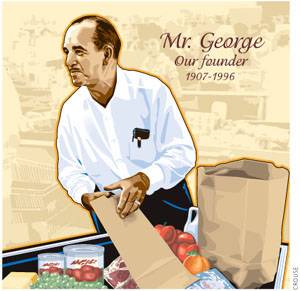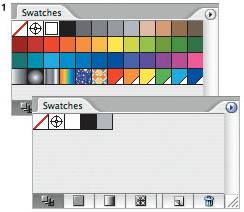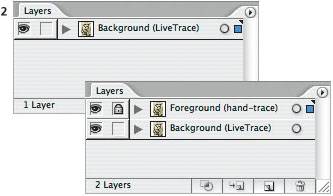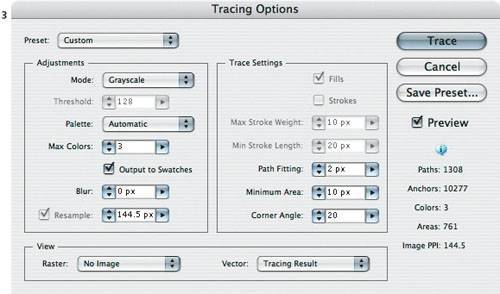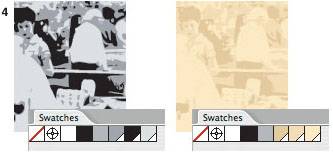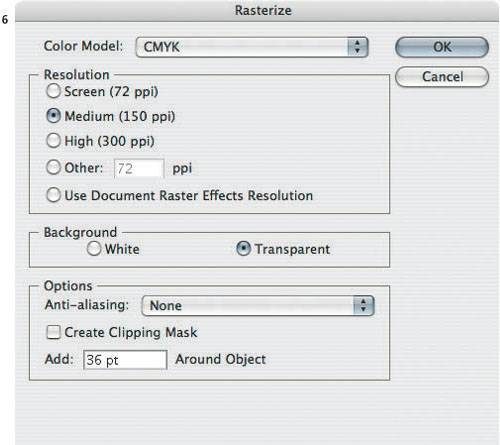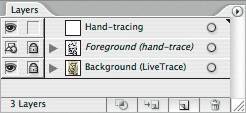| Using Live Trace for Auto & Hand-Tracing Advanced Technique Overview: Use the same image as a foundation for both a background created using Live Trace and a hand-traced foreground. 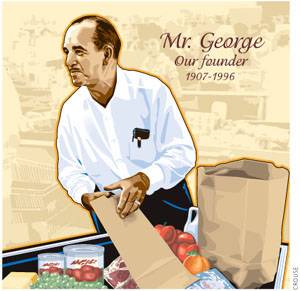 Scott Crouse drew this portrait of George Jenkins, the founder of Publix Markets, as part of a series of exterior murals for the Publix grocery store chain. To communicate the warm, friendly personality of "Mr. George," Crouse applied his personal illustration style as he hand-traced the portrait from a photograph. The background image did not need to be as distinctive, so Crouse saved time by using the Live Trace feature to create it from the same photograph. For easier hand-tracing, Crouse simplifies images by limiting tonal levels and removing distracting stray bits; in many cases Live Trace can replace Photoshop for this preparatory task. Preparing the document. Crouse chose Select All Unused from the Swatches palette menu, and then he clicked the trash can icon in the Swatches palette to delete the selected swatches. Removing all unused swatches from the document made it easier to see the swatches that will be created later by Live Trace.
Swatches palette before and after removing unused swatches 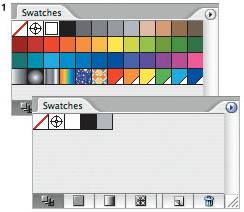
The original photograph Crouse used as the starting point for both the Live Trace background and hand-traced foreground  Crouse chose File > Place to select the original photograph of Mr. George and add the photo to the page. Copying the image layer. To separate the foreground and background images, you can duplicate them while keeping them aligned. Drag the original layer (not just the image) to the New Layer icon in the Layers palette, then double-click the name to rename it.
Layers palette before (top) and after (bottom) duplicating the image layer and locking the foreground layer 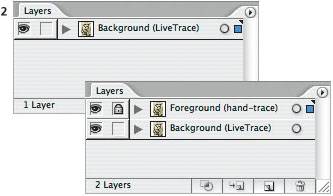 To prevent changes to layers other than the one you're editing, click the lock column to lock any layers not in use. The background is edited in the next step, so lock the foreground layer at this time. Tracing the background. Crouse selected the photo and chose Object > Live Trace > Tracing Options. You can produce results similar to Crouse's by applying settings like these: For Mode, choose Grayscale; for Max Colors, enter 3 (some images need more levels); and select Output to Swatches. Leave other options at their default settings. Click Trace to commit the settings. The tracing is live, so you can change the settings at any time by choosing Object > Live Trace > Tracing Options.
Tracing Options dialog box 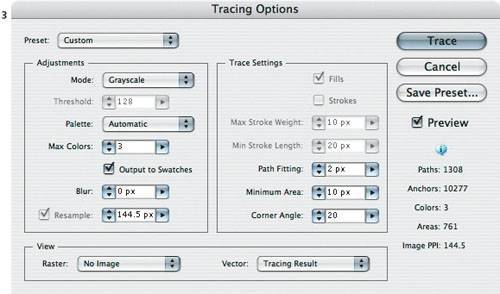 Adjusting the background graphic's colors. To keep the viewer's focus on the subject, Crouse gave the background a light, low-contrast appearance. Selecting Output to Swatches in Step 3 added colors to the Swatches palette as global swatches applied to the Live Trace object. This is valuable because editing a global swatch updates all of its applied instances. To edit any of the new global swatches created by Live Trace, double-click them. In this case, the gray tones were changed to colors and lightened overall.
Before (left) and after (right) editing swatches output by Live Trace; white corners signify global swatches 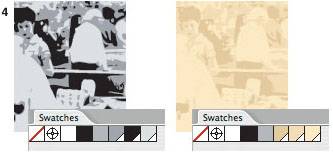 Simplifying the foreground copy for hand-tracing. In the Layers palette, lock the background layer and unlock the foreground. Select the foreground image and click the Tracing Options button on the Control Palette to edit the Live Trace settings for the selected image. Here, Max Colors was changed to 7, Blur to 1 px, Resample to 150 dpi, Path Fitting to 1 px, and Minimum Area to 10 px. The optimal values depend on the resolution of the image, so try different settings until you see what you want.
Tracing Options button on the Control Palette, located to the right of the Preset pop-up menu 
Detail of original image (left) and after adjusting for hand-tracing using Live Trace (right)  Rasterizing the hand-tracing template. The Live Trace object contains many vector objects which could slow redraw. Converting it to a raster object simplifies the object and speeds screen redraw during hand-tracing. To rasterize the Live Trace object, select it and choose Object > Rasterize. Medium Resolution is a good compromise between a decent display speed and the ability to trace at high magnifications.
The Rasterize dialog box 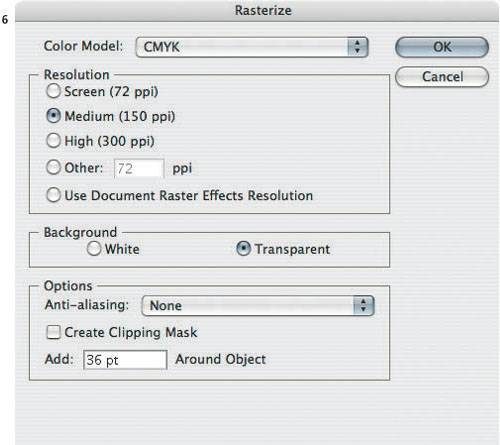
The Layers palette with the foreground tracing image layer set up as a template, and a new layer added to contain the hand-tracing 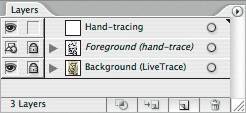 In the Layers palette, double-click the layer containing the foreground tracing image, select Template, and click OK. This locks and dims the layer, putting it in an ideal state for hand-tracing. Click the New Layer button to provide a layer to contain the paths that will be hand-traced. Hand-tracing the foreground. Crouse used the Pen tool to hand-trace the template image, resulting in the foreground portrait. The goal of hand-tracing is to produce a personal interpretation of the original image, so Crouse didn't follow the template exactly; he added, edited, or removed paths as needed. Through his linework, Crouse enhanced and advanced the desired mood and feeling of the illustration and the physical and facial expressions of the subject.
Completed tracing over the dimmed template (top), and with the template hidden to reveal the actual background (bottom)  When he was satisfied with his hand-tracing, Crouse used Save As to save a copy of his working file. With the original version saved, in this final copy of the file he deleted the hand-tracing template layer, leaving his hand-traced foreground over the Live Trace background.
Pre-processing a tracing image in Photoshop Live Trace works by creating paths along significant changes in contrast. In some photos, the areas you want Live Trace to trace may not contain enough contrast. To address this, open the image in Photoshop and apply a Curves adjustment layer to increase or decrease image contrast or make other changes as needed. After you edit a placed image outside of Illustrator, use the Links palette in Illustrator to update the image link and the Live Trace object will also update. |
|