Outlook Mobile Access
Outlook Mobile Access (OMA) provides a way to access Exchange using a browser or mobile microbrowser that uses HTML, Extensible HTML, Wireless Application Protocol 2.x, and compressed HTML, which is used in Japan. Outlook Mobile Access provides rudimentary, text-based access to Inbox, Calendar, Contacts, and Tasks. OMA also provides a search support for Inbox folders and the Global Address List.
Outlook Mobile Access is intended to provide the lowest common denominator mobile access to Exchange information. Non-Microsoft devices that don’t have ActiveSync built in and that don’t use Outlook can still access Exchange Server 2003 directly from the device using a compliant browser.
| Tip | OMA uses a virtual directory to provide user access that works the same way as the Outlook Web Access (OWA) virtual directory. In fact, you should follow the same configuration guidelines for setting up OMA on a server as when setting up OWA on a server. Check out Chapter 19, “Supporting Outlook Web Access,” for more information about OWA. |
OMA differs from Outlook Web Access in that OWA is customized for a full- sized monitor, decent bandwidth, and a keyboard. OMA is customized for small- screen, low-bandwidth environments. OMA uses a text-only interface, so you don’t have to worry about downloading large images, as shown in Figure 22-7.
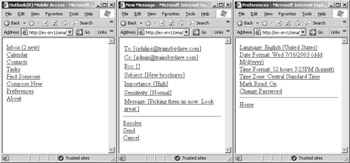
Figure 22-7: Home page, message interface, and configuration page of OMA.
As you can see, OMA provides a familiar interface for working with Exchange information, including Inbox, Calendar, Contacts, Tasks, and other features you’d expect. OMA also provides complete access to the Exchange folder system, not just the main folders. You can read, reply to, and forward messages, as well as mark them read and unread. Most of the basic functions for working with other items are also present, meaning you will not have to provide a lot of extra training to users—once they are connected, they will be in a familiar environment.
Configuring Outlook Mobile Access in Exchange Server 2003
Outlook Mobile Access is installed automatically during the installation of Exchange Server 2003, but it is disabled. You can enable OMA using the same Mobile Services property sheet you use to configure Exchange ActiveSync, as shown in Figure 22-8. In System Manager, expand the Global Settings container, right-click the Mobile Services container, and choose Properties. Select the Enable Outlook Mobile Access option to turn the service on. Once the service is turned on, users can connect to OMA using the address http://servername/oma.
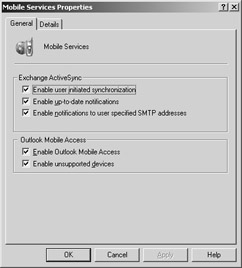
Figure 22-8: Enabling OMA in System Manager.
Enabling Unsupported Devices in OMA
The other OMA option available on the Mobile Services property sheet (Figure 22-8) is to enable unsupported devices. The mobile devices that are supported by OMA are determined by the Device Update package that is installed on the Exchange Server 2003 computer. An initial Device Update package is installed on the server during the installation of Exchange Server 2003. Devices supported by the package available at the initial release of Exchange Server 2003 are listed in Table 22-1.
| Device | Rendering Language |
|---|---|
| Casio Cassiopeia E-2000 | HTML |
| Compaq i-PAQ 3630 | HTML |
| Microsoft Pocket PC Phone Edition | HTML |
| Microsoft SmartPhone | HTML |
| NEC N503is | cHTML |
| Panasonic P503is | cHTML |
| Panasonic P504i | cHTML |
| Fujitsu F504i | cHTML |
| Mitsubishi D503iS | cHTML |
| Sony SO503iS | cHTML |
| Mitsubishi D503iS | cHTML |
| NEC N504i | cHTML |
| Sony EricssonT68i | xHTML |
| Sanyo A3011SA | xHTML-mp (WAP2.0) |
| Toshiba C5001T | xHTML-mp (WAP2.0) |
| Sharp J-SH51 MML | MML (HTML) |
| Toshiba J-T51 | MML (HTML) |
Supported devices are really just those that have been tested by Microsoft and approved for use. However, just because a device is not on the supported devices list does not mean it won’t work. Though we don’t recommend supporting devices that are not on the list as a general policy, you might find through your own testing that some devices in use in your company work just fine. Select the Enable Unsupported Devices option on the Mobile Services property sheet to configure Exchange to accept connections from devices that are not in the Device Update package currently in use on your server.
| Note | An updated Device Update package will be available for download from Microsoft approximately every six months. The updated Device Update package adds support for additional mobile devices for use with Outlook Mobile Access in Exchange Server 2003. To obtain the latest Device Update package for Exchange Server 2003, visit the following Microsoft Web site: http://www.microsoft.com/exchange. |
EAN: 2147483647
Pages: 254