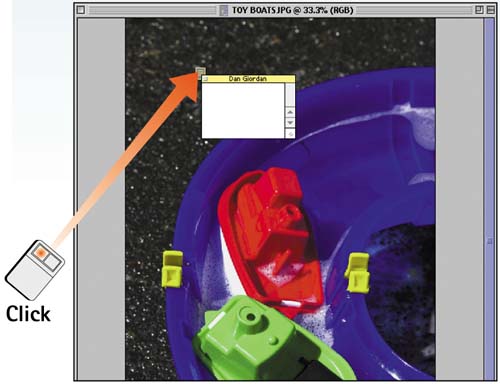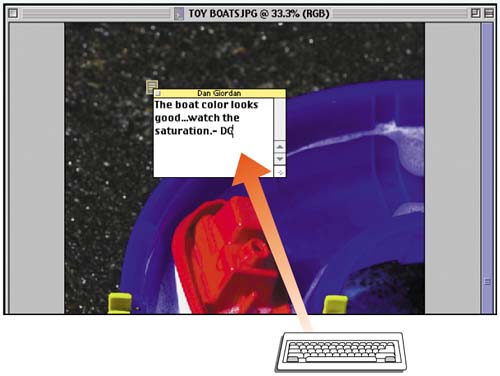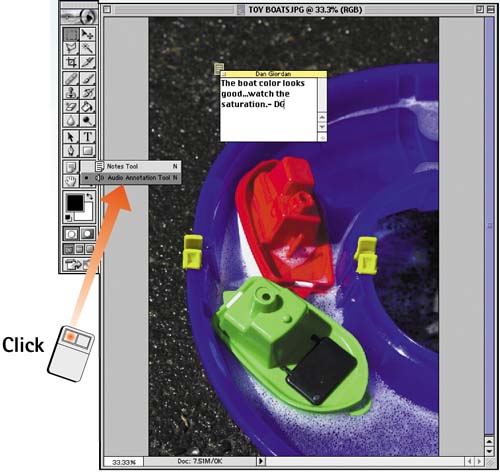| Photoshop 7 allows you to add comments to your images in the form of text and voice annotations. These notes are helpful for communicating comments or questions in the approval process, so that several people can evaluate an image and suggest modifications or improvements. Photoshop files can get complex, making the accumulation of layers, filters, and effects difficult to keep straight. Annotations are a great way to ensure that you remember how an effect was created, where the image was taken, or any other details. Select the Notes Tool Select File, Open to open the file you want to annotate. Then select the Notes tool from the toolbox. 
Set the Tool Options Change any of the tool options in the Options bar. The Author field allows you to specify the name that appears in the note's title bar. You can also change the font, size, and color of the note. 
Place the Note Click within the image to insert the notes window. If you want to create a note of a specific size or shape, you can drag a window of the appropriate size. Notice that a little note icon appears on the image; later, you can click this icon to view the note. 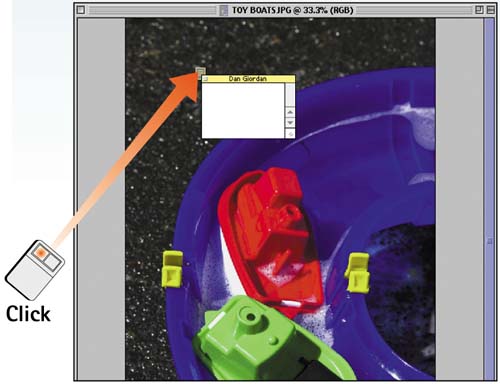
Enter the Text Click inside the notes window to position the cursor and then type text as desired. You can use the standard editing commands (such as basic formatting or cut and paste) for your operating system. When you're finished typing comments, click the Close box in the upper-left corner of the notes window to close it. 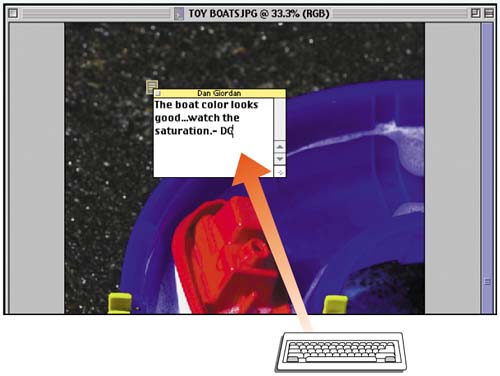
Select the Audio Annotation Tool To create audio notes, select the Audio Annotation tool from the toolbox. This tool shares the same pop-up menu as the Notes tool. Click and hold the Notes tool and select the Audio Annotation tool from the pop-out menu that appears. 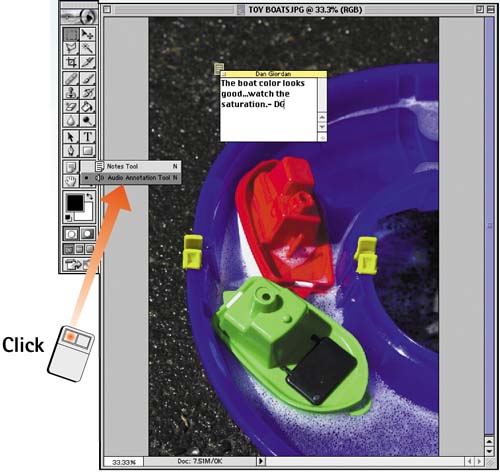
Record the Audio Click within the image to insert the audio notes icon. To record the message on a Windows system, click Start in the Audio Annotation dialog box and speak into your computer's microphone. Click Stop when you're finished. To record on the Mac OS, click Record and speak into your computer's microphone. Click Stop when you're finished. For both systems, click Save to save your audio note. Double-click the audio icon to play it back. 
How-To Hints Building Annotated PDF Files When you save an annotated file in PDF format, the voice or note annotations are saved with it. Select File, Save As and select Photoshop PDF from the pop-up menu in the Save As dialog box. Be sure to select the Annotations check box in this dialog box, or the notes will not be included. Hiding the Icons The notes and audio icons indicating that an image contains annotations can be distracting when you're working on an image. To hide these icons, select View, Extras to remove the check mark next to the command. Select the command again to get the icons back. |
|