Deploying Windows Media Player Across an Intranet
It is the policy in some large organizations to deploy Windows Media Player uniformly to every computer on the intranet. Often these organizations want to specify exactly which features are enabled and what skin or branding is applied. There are two ways to centrally administer the deployment and use of Windows Media Player over an intranet: the Enterprise Deployment Pack and Group Policy.
Deploying Windows Media Player with Enterprise Deployment Pack
With Windows Media Player version 7.1 came the introduction of the Enterprise Deployment Pack. The Enterprise Deployment Pack enabled network administrators to centrally manage the deployment of the Player over the intranet. Using the Enterprise Deployment Pack, network administrators could:
-
Deploy specific skins that hide unwanted Player features.
-
Specify preset proxy settings.
-
Specify supported streaming protocols.
-
Turn off automatic updating of features and automatic download of codecs.
-
Silently install the Player on every desktop by using a software distribution system, such as Microsoft System Management Server or Application Bookshelf.
The Enterprise Deployment Pack is being updated for Windows Media Player 9 Series and is expected to be available from the Windows Media 9 Series page of the Microsoft Web site (http://www.microsoft.com/windowsmedia).
Deploying Windows Media Player with Group Policy
The Microsoft Active Directory Group Policy feature in Windows 2000 and Windows Server 2003 is a powerful administration tool that enables an administrator to define the availabilities and behaviors of various components on a user’s desktop. Not only can you define how the desktop looks, but what applications are available to the users in your organization. For example, using Group Policy to administer Windows Media Player, you could lock a skin, prevent codec download, and specify supported protocols. Specific Group Policy settings include:
-
Preventing shortcut creation.
-
Preventing automatic updates.
-
Hiding the Privacy, Network, and Security tabs.
-
Locking skins.
-
Preventing codec downloads.
-
Specifying streaming protocols.
-
Configuring protocols.
You manage the group policy settings for your organization through the Group Policy Object Editor. The Group Policy Object Editor is a standalone MMC snap-in that you can add from the File menu of MMC. Figure 4.3 shows the Group Policy settings that have been set for the networking features of Windows Media Player.
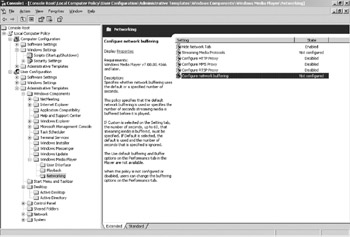
Figure 4.3: Group Policy settings for Windows Media Player
Computer administration using Group Policy Object Editor is explained in detail in Windows Help and Support.
EAN: 2147483647
Pages: 258