Creating the Media Guide Portal
The Web designers needed a solution that would scale, provide a number of fairly complex functions, and contain complete administrative functionality. They decided a database-driven site was the way to go. Rather than take many months to build and test a solution, they decided to use an existing portal software solution.
Microsoft SharePoint Portal Server, which was designed for use in enterprises to help people share information, will provide the structure for the site. A SharePoint Portal site can be customized to suit the Media department’s needs, and will provide all the functionality they needed for now. As the database grows and the team discovers new needs, the Web team can create a custom site or, if necessary, purchase another solution. Regardless of whether you decide to go with a simple Web site, an off-the-shelf portal solution, or a custom site, the basic concepts for building a Media Guide portal apply.
SharePoint Portal Server uses workspace folders to hold the information or links to information, and it uses a dashboard site to search for and manipulate information. SharePoint refers to content files as documents, but any type of information can be contained in a workspace, including text files, audio and video content, Windows Media metafiles, installation files, and Web pages.
Security on the site is configured by defining user roles. A user can be a reader, an author, or a coordinator.
-
A reader can search for and read documents, but cannot add them to the workspace.
-
An author can add new documents to a folder, edit all documents in the folder, delete any document from the folder, and read all documents in the folder.
-
A coordinator for the workspace manages content in the top-level folder and can perform workspace administration tasks.
Most of the people who use the Media Guide site at Fabrikam will be readers. The production assistants will have coordinator status. The site can also make use of Sharepoint NTLM authentication, which works with the company’s Active Directory-based security.
SharePoint provides a number of features for managing production process workflow and documents, including version control and document publishing by multiple users. SharePoint is designed to work as a many-to-many solution; where many users can share information with many others. However, the Media Guide will use the server more as a one-to-many portal. Although many people can submit information and digital media content for the site, only a few users (the production assistants) will have permission to actually add files to and edit files directly on the site.
Microsoft Producer enables users to publish on-demand PowerPoint presentations directly to the SharePoint portal. When they do, metadata, such as title and description, is also published and included automatically in the site’s indexing system. After a presentation is published to the site, end users can immediately use the SharePoint search engine to locate it. To make it easier for users to record and publish their presentations, users can request permission to publish directly, and appropriate user permissions can be configured in SharePoint.
Understanding SharePoint Portal Server
SharePoint holds the Media Guide site in a storage area called a workspace. The only way to view and manage the workspace is with Web folders. To use Web folders, you must enable this feature on your SharePoint Web server. Then you or another coordinator can open the workspace in a Windows Explorer window on a remote computer and manipulate the documents, folders, categories, and site settings roughly the same as you would view documents and folders locally. You can also use Web folders in Office applications like Excel and Word. The main difference between Web folders and regular file folders is that you work with the items on a Web server through a URL.
Figure 16.1 shows the Media Guide workspace opened in a Windows Explorer window. As you can see, the Media Guide workspace contains folders and other components. Fabrikam Web producers have already added the folders and files that you see in the Documents folder. All of the other folders were created automatically when they added the workspace. The System and Portal folders contain site resources like images, ASP pages, and script files. Normally, these files are only accessed by Web designers to perform modification of the site. Most often work is done in the Categories, Documents, Management, and Portal Content folders.
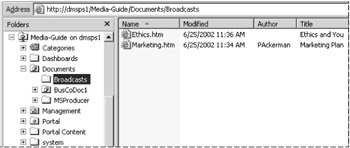
Figure 16.1: Viewing the Media Guide workspace in SharePoint.
-
Categories. This folder contains special folders called Category folders, which store and organize documents into a hierarchy of topics and subtopics.
-
Documents. This folder is where documents such as Web pages, Windows Media files, and Word documents are added, stored, or removed. You can create a hierarchy of subfolders to organize the files. In this case, the producers have added folders to hold broadcast information, documents, and Producer presentations.
When a document is added, SharePoint attaches a document profile. You use profiles to give documents a presence in SharePoint. For example, you can add a document description in a profile, which can be displayed by Share-Point on a Web page. If you assign one or more categories to a document, the document also shows up automatically in the Categories folder.
-
Management. This folder contains tools and folders that configure and manage the workspace, document profiles, and content sources.
-
Portal Content. This folder contains default folders used to configure and manage the information displayed on the Web site.
You configure the site and document profiles by right-clicking a folder or an item in a folder and changing its properties. The information you add and configurations you make to the workspace are then displayed on Web pages called dashboards. End users access the Media Guide through the home dashboard, as shown in figure 16.2.
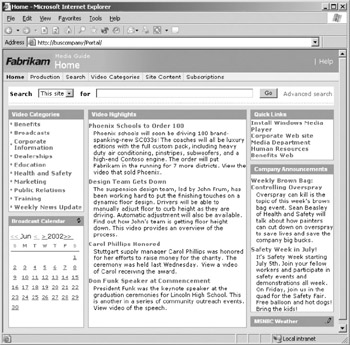
Figure 16.2: The dashboard page created for Fabrikam’s Media Guide.
A dashboard is composed of a number of Web “parts,” which can provide different views of the information in the workspace. For example, the Video Categories Web part displays workspace document categories and provides links to expanded views. Web parts can also contain other content and provide all sorts of different functions. For example, the MSNBC Weather Web part displays local weather when it is expanded. You can use the default Web parts that come with SharePoint, select from a Web part gallery, and create your own Web parts using the SharePoint Portal Server Resource Kit.
Installing SharePoint Portal Server
SharePoint Portal Server installation requires four steps:
-
Run the SharePoint Portal Server setup wizard to install the server.
-
Run the New Workspace Wizard to create a workspace on the server. The wizard requires a workspace name, and other information that is optional. You can also designate the workspace as an index workspace. SharePoint contains an index engine that decreases the time it takes users to search through a large number of documents.
-
Run the Client Components for SharePoint Portal Server setup wizard to install the components that will allow you to administer the server. You can also run this wizard on the other computers from which you will be administering the workspace. The components enable you to publish files directly from other Microsoft Office programs. For example, you could write an announcement for a broadcast in Microsoft Word and then save it directly to the workspace.
-
Add a Web folder that points to the workspace. To do that in Windows 2000 or Windows XP, add a new Network Place in My Network Places. The Fabrikam workspace is named Media Guide and is located on the server Dmsps1, so the address of the workspace and Web site is http://dmsps1/Media-Guide. When you double-click the new Network Place, the workspace opens in a Web folder. When you access the URL in a browser, the home dashboard opens.
Web Distributed Authoring and Versioning (WebDAV) is used to access site management features and perform file management. Once WebDAV is installed in Internet Information Services (IIS) on the Web server, computers with the WebDAV client can access the site with Web folders and in Office applications.
After installation, security is configured for the site. For Fabrikam, the Web design team and production assistants who will be performing daily work on the site are assigned the coordinator role. Everyone else is assigned the reader role, except for those who will use Microsoft Producer to publish presentations to the Media Guide; these users are assigned the author role. After roles are established, site design can begin and content can be added.
EAN: 2147483647
Pages: 258