Installing the Hardware
The Media department chooses hardware that complements the quality standard of the facility. Years ago, the department made the decision to go with professional, broadcast-standard equipment and infrastructure throughout. It was an expensive decision, but the company has been happy with the choice.
If you or your company have considered building a video production department, you have probably gone through the process of deciding what is too much, and what is not enough. Many companies begin by purchasing low-quality consumer equipment, and then later regret it. They saved money initially, but down the road they realized that they really did get what they paid for.
Consumer-grade equipment has a limited number of features because it is simplified for users with little knowledge of and experience with video production. Broadcast-grade equipment, on the other hand, is designed to provide experienced users with a rich set of features and controls. For example, a broadcast camcorder enables the user to manually control most video functions in order to fine-tune a high-quality image. Consumer-grade equipment is also not usually as rugged and durable as broadcast-grade equipment.
Fabrikam, like many other companies, invested in inexpensive S-VHS consumer equipment initially. Then, after realizing the value of video in corporate communications, they decided the investment in a higher-quality system was worth the price. They wanted the same level of production and technical quality they had in their other communications media, like print and signage. The compression suite will be integrated with the department’s professional production environment.
Setting up the Equipment Rack
The rack chosen by Fabrikam is roughly half the height of a standard equipment rack. The outside dimensions are 43.5 inches by 23 inches, and it is 30.5 inches deep. The front door has smoked plexiglas, so the technician can watch the machines with the door closed.
They will install the following equipment in the rack:
Digital Betacam VCR
A professional-grade VCR that is used in the broadcast and video production industry, and is the standard video recorder used in the Media department. All video produced before the mid-nineties was recorded using the older Betacam format. When Digital Betacam became widely available, the department upgraded all machines, and now most production is shot and edited using this format. Note that the older non-digital tapes will play in the digital VCRs.
You may have standardized on a different tape format, such as MiniDV or an S-VHS format. Whatever the case, the machines you install in the suite should accommodate the formats you are using.
S-VHS VCR
The S-VHS format is most often used for consumer recording. However, the company uses the format as a distribution medium. Video is edited and archived at the highest quality, Digital Betacam, and then copied to S-VHS tapes. When a taped program is encoded, the Digital Betacam master tape is used first if available. The S-VHS VCR is most often used to encode a video shot by an employee outside the Media department.
Waveform Monitor
The waveform monitor enables an operator to adjust the video output of the Digital Betacam to video standards when playing back an analog tape, or when capturing from the composite video outputs. There is no point in connecting the waveform monitor to the S-VHS VCR because it has no output adjustments.
The monitor provides two views of a video signal that a technician can display separately on the monitor screen: the waveform view and vectorscope view. The waveform view shows the video frame as a graph, with the bright areas appearing near the top and darker areas near the bottom. The technician adjusts the video level and setup controls to optimize the light and dark areas of the picture using the waveform as the reference. The vectorscope display shows the relationships of the colors in the video frame. The technician adjusts the phase or hue controls and the color level or intensity using the vectorscope as the reference.
Video Patch Bay
Enables the technician to route video signals from various sources to the encoding computers. A patch bay consists of two rows of connectors: the top row is normally outputs; the bottom row provides inputs. A short video cable, called a patch cord, connects an output to an input.
In the compression suite, the outputs consist of the two VCRs, two trunk lines to the patch bay in the studio control room, and an auxiliary output. The trunk lines are used to feed signals from VCRs or the video switcher in the studio. For example, an interview can be recorded live in the studio control room and patched through to an encoding computer in the compression suite, where it can be encoded to a file. The auxiliary output is an open connector in the suite that can be used to connect extra equipment. For example, a camcorder can be connected to the encoding computers through the auxiliary output.
Audio Patch Bay
Like the video patch bay, it enables the technician to route audio sources to the encoding computers. The audio patch bay provides identical connections to the video patch bay. The only additional connections are inputs to and outputs from the audio mixer.
Blank Panels
The bottom of the rack includes an empty space that can be used for expansion. The space could contain more sources such as a MiniDV deck, or processing gear such as an audio limiter/compressor to keep audio levels constant. The space is filled with blank panels to help reduce equipment noise.
Setting up the Computer Enclosure
The enclosure will be a simple plywood box with wheels. The Media department leverages the Fabrikam facilities woodworking shop to build the box. The alternative to a plywood box would be another equipment rack that contained rack-mounted computers. In this scenario, however, Fabrikam will use standard computers that are not designed for rack mounting.
The enclosure contains two identical encoding computers with the following specifications:
-
Computers. Dual processors rated at 2-GHz or better, 256 MB of RAM, and 80 GB or larger hard drive. The hard drive must be capable of a sustained data writing speed that is at least equal to that of the highest bit rate at which video will be captured. The internal bus speed must also be fast enough to handle the throughput. For uncompressed video, the rate is about 27 Mbps.
-
Video capture card. A video capture card, such as one from the Viewcast Osprey 500 series or a Winnov Videum card, will be used to capture audio and video. The card must provide a variety of input and output options, such as professional SDI digital video, composite video, and balanced audio connections.
-
IEEE 1394 card. With this card, digital media and control data can be transferred to and from devices, such as digital camcorders, that support the IEEE 1394 standard. Sometimes called FireWire, this external bus standard supports a data transfer rate of up to 400 Mbps. An alternative to using IEEE 1394 cards is using a device that employs USB 2.0 technology for captures.
-
Network Interface Card (NIC). Connects the computers to the corporate network. Full duplex, 100 BT NICs will be used to provide a data rate high enough to support transfers of large amounts of data, such as uncompressed AVI files.
-
CD/DVD burner. CDs and DVDs can be created for archiving projects and large files. These media provide an inexpensive, robust, and easy way to archive large digital media files. Also, their small size makes them easy to store. The company also plans to look into large-scale permanent Digital Asset Management systems, such as the solution from Bulldog Group. But for the moment, CDs and DVDs offer a good short-term solution.
Setting up the Desktop
The desktop is raised slightly to accommodate the computer enclosure. Besides a keyboard, mouse, and computer switcher to switch keyboard and mouse between the two computers, the following equipment sits on or above the desktop area:
-
Mixer. The compression suite uses a small 8-input, stereo mixer to monitor encoding computers. A source can also be patched into the mixer if additional audio level control is needed. For example, the audio on a poorly recorded tape might need to be boosted or equalized. Companies that make small mixers include Mackie, Tascam, and Behringer. Figure 15.4 shows a typical small mixer.

Figure 15.4: A small audio mixer is used in the compression suite. -
Speakers. Two small speakers will be mounted on the wall on either side of the technician. Fabrikam will use small, professional-quality speakers, such as those from KRK, JBL, and Tannoy. They will also choose speakers that are powered, meaning the final amplifier that powers each speaker is built into the speaker enclosure. With powered speakers, the line-level monitor output from the mixer can feed the speakers directly. If unpowered speakers were used, they would need an additional power amplifier between the mixer and the speakers.
-
Speaker-mounting hardware. Mounts the speakers directly to the wall and provides a way to aim the speakers. The hardware is available from a number of manufacturers.
-
20" computer monitos. A high-resolution monitor with reliable color reproduction. As with the audio monitor, the video monitor serves as the reference.
-
Video monitor. A small, 9-inch monitor with a switchable input. The output of the Digital Betacam or S-VHS VCR can be viewed directly on the monitor.
Installing Software for the Compression Suite
Both computers will run Microsoft Windows XP Professional, with as many of the background processes and graphics-intensive options as possible turned off—in other words, a plain, blue background with classic Windows display settings and only those processes left running that are required for encoding, as shown in figure 15.5. Programs such as screen savers, Web services, antivirus programs, computer management systems, and instant messengers require processing cycles that can be used for encoding. Also, turn off file sharing while capturing to conserve disk bandwidth.
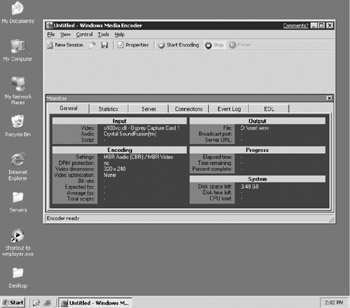
Figure 15.5: Windows XP Professional with nonessential features turned off.
You should not turn off programs that are needed for security or required by company policy, but the objective is to have as much processing power and memory as possible dedicated to capturing and encoding. The display color quality should be set to 24 or 32 bits so the highest-quality image is reproduced on the screen.
The Fabrikam staff will install the following programs on the computers:
-
Windows Media Encoder 9 Series. This is the encoding software used to create Windows Media files from a live source or another file. The encoder installation also includes a number of useful tools and utilities.
-
Video editor. A program that supports direct editing and rendering of Windows Media files. An editing program will enable a technician or producer to edit files or captured digital media into a final form. Several programs include a variety of features and enhancements, such as titling and transition effects. With Producer, Vegas Video, and Premiere, for example, Windows Media files can be added to an editing project and mixed with other supported formats, and effects and transitions can be applied. Then the project can be rendered as a final Windows Media file.
-
Digital audio workstation. A program such as Sonic Foundry Sound Forge or Syntrillium Software Cool Edit. With a digital audio workstation, a technician can perform detailed audio editing and processing. The program should support Windows Media files.
-
Microsoft Producer. A program that enables PowerPoint presentations to be synchronized with video and audio. A final presentation can then be published to a Web server or Windows Media server. The Producer mini-studio that will be built in the second phase is where users can record themselves giving the presentation. The compression suite can be used to edit, synchronize PowerPoint slides, and create the final presentation.
-
Video capture program. Typically this is included with the installation of the video capture card software. The Microsoft programs Windows Media 9 Capture and Amcap may be included with a capture card driver. The programs can be used to capture uncompressed audio and video to an AVI file.
EAN: 2147483647
Pages: 258