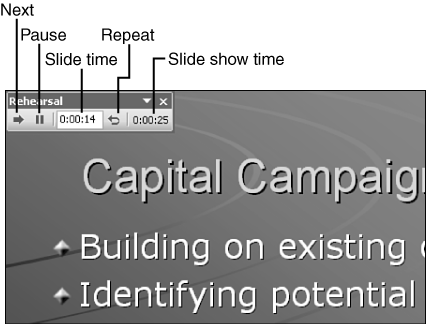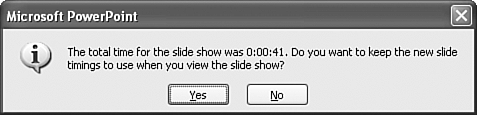Rehearsing a Presentation
| Think about the best PowerPoint presentations you've seen. A large part of a presentation's effectiveness is that the presenter makes it all seem natural and effortless; PowerPoint is literally an extension of the person's presenting skills. Such effectiveness doesn't happen by accident. Skilled presenters rehearse their presentations over and over to make sure they know when and where things happen in the slide show and to practice how they'll deal with changes in direction during the presentation. PowerPoint can help you practice the timing of a presentation. The Rehearse Timings option keeps track of how long you take with each slide or animation, and it also adds up the total duration of the slide show. To use this tool, simply choose Slide Show, Rehearse Timings. PowerPoint automatically starts the slide show at Slide 1 and displays the Rehearsal toolbar at the upper-left corner of the slide (see Figure 14.12). Figure 14.12. The Rehearsal toolbar helps you practice slide and slide show timing. When you use the Rehearse Timings option, you can move through a slide show as you normally do, except that you have to manually advance slides and animations because all automatic timings are turned off. The Rehearse Timings tool keeps track of how long it takes you to present each slide or animation. Besides clicking the slide or using a keystroke to advance, you can also click the Next button on the Rehearsal toolbar to advance a slide or transition. You can also pause for example, if you get interrupted while rehearsing. If you decide you don't like how you've been presenting the current slide, you can click the Repeat button to start the timing over for the current slide. If you use repeat, the Rehearse Timings tool also subtracts time from the overall slide show time. When you reach the end of the show, or if you press Esc to stop, PowerPoint tells you the total time of the show and asks if you want to keep the new slide timings to use when you view the slide show (see Figure 14.13). This is a big decision because if you answer yes, all previously set automatic or manual timings are replaced by automatic timings based on rehearsal timings. If you accidentally answer yes but mean no, you can use Undo to reset the original timings. If you want to keep the original timings and also this version with rehearsal timings, you can save the show using a different name. Figure 14.13. You can use new rehearsal timings in place of existing manual or automatic settings. |
EAN: 2147483647
Pages: 154