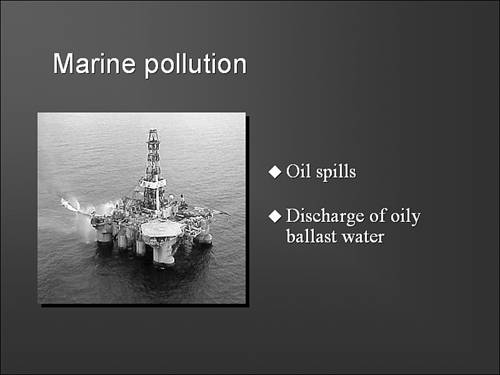What PowerPoint Does
| PowerPoint was originally created to make it easier to print overhead transparencies. With the advent of the data projector, it also became possible to project images directly from the computer, and thus PowerPoint evolved to take advantage of a whole new world of presentation possibilities. Today, with PowerPoint you can design computer-based slide shows that easily exceed the capabilities of the standard 35mm slide shows of yesteryear. For example you can do the following:
Last, but not least, you can still print overhead transparencies. Note
Exploiting the Visual Side of CommunicationPowerPoint is a communication tool, but it's also quite different from word processing programs you're likely familiar with. In Word, for example, the focus is the written word. Graphics and formatting are available merely to enhance the written word. Motion, interactivity, or multimedia elements (such as sound and video) aren't typically found in Word documents. PowerPoint, on the other hand, is a visual tool. Yes, you use words in PowerPoint. But the combination of graphic designs, colors, and visual layouts are as important as the words you use. The visual pictures you create may not be worth the proverbial thousand words, but then again, they just might be (consider Figure 1.1). Figure 1.1. A well-conceived PowerPoint slide can communicate as much information as, if not more than, several paragraphs of carefully worded text. The challenge you'll have as you begin creating PowerPoint slide shows is to think visually, not verbally. One way you can learn to do this is to observe television commercials or billboard signs. Note how few words they use. Instead, the producers try to capture your attention with graphic images, sometimes presented in very unusual ways. You need to try to determine what it is about an effective ad that captures your attention. Further, you should see if you remember what the ad is all about 15 minutes, an hour, or a day later. The same kinds of things that make ads both interesting and memorable are what you'll want to use in your own PowerPoint shows. Overcoming Linear Word Processing ConceptsBack in high school you learned that before you write an essay, it's a good idea to outline your thoughts. Unfortunately, most of us ignore that advice and simply move forward, writing documents from beginning to end. The path between sometimes wanders, but generally it is relatively straight, or linear. A highly structured, linear approach can work well in some presentations. For example, if you're reporting your company's earnings for the last quarter, and you've been given six minutes to do so, you don't have a lot of time for side trips. But if you're making a presentation where you expect feedback, questions, or interaction with the audience as in nearly any teaching or training situation being tied to a strictly linear presentation could spell disaster because such presentations rarely follow a strictly linear path. Fortunately, PowerPoint allows you to organize material in such a way that you can jump from one topic to another and back again. You can skip topics or have additional topics available just in case they're needed. But you can still stick to a hard-hitting, linear approach if that's called for. For example, if you're teaching a workshop on how to maximize investment earnings, you might have half a dozen topics, all of which are equally valid. However, some of the topics might be of more interest to the audience than others. You need the flexibility to deal with selected topics in any order and even to skip topics if interest or time constraints make it necessary to do so.
Assessing the Power of PowerPointUltimately, you have to determine whether PowerPoint will function as a real tool in support of whatever your task is. If you're a teacher, can it help you teach better? If you're a motivational speaker, can it help you motivate better? If you're a church music director, can it help you get your congregation to sing better? Because it takes a lot of time and energy to become proficient with PowerPoint, you certainly don't want to go to a lot of effort, only to find that PowerPoint can't help you. You should therefore start small and resist the temptation to try to do everything all at once. You should try a few things that you think will work and see what happens. As you become more comfortable using PowerPoint, you can try more features until you find yourself wondering how you ever lived without PowerPoint. |
EAN: 2147483647
Pages: 154