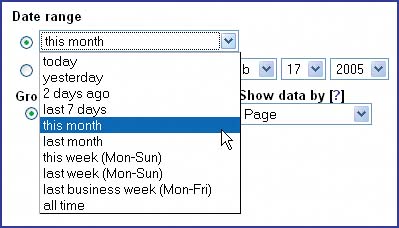Managing AdSense
| "Now let's look more closely at each part of the console," I continued. "Remember, everything about AdSense is automated, so you'll spend a lot of time with the console initially." "Can you ever talk to a human being?" Anita asked. "Absolutely," I said, "there's a 'Contact Us' link at the top of the console. Or you can send email directly to adsense-support@google.com and someone will get back to you within one or two business days." "I've already had contact with them," Stef said, "and they answered my question pretty quickly. The reply was very polite, too, even though they probably get a lot of dumb questions like mine!" "Well, it's worth their effort to keep the AdSense publishers happy," I replied, "because the more ads get shown by more publishers, the more money Google makes. Remember, this is a partnership between you and Google, so it benefits both of you to treat each other well." "So what part of the console should we start with?" Stef asked. "I haven't explored it all in detail." "That's OK," I said, "we'll figure it out as we go along. Start with the ad reports and we'll go from there." Stef then went on to describe (with my help) each page in the console. ReportsThe Reports tab consists of two pages: Ad Performance and Search Performance. The former reports on AdSense for content earnings, the latter on AdSense for search earnings. The pages are otherwise identical. The controls at the top of the report page define what kind of report is generated. The actual report is shown immediately below the report controls. There are two basic types of report available:
With the aggregate data report, you see how much you're actually earning. With the channel data report, you see how well pages or groups of pages are performing.
A report shows the data between two dates. A number of predefined date ranges are provided (Figure 7.7). The "today" and "this month" ranges are usually the most interesting ranges to look at (remember that Google pays AdSense earnings on a monthly basis, providing you earn at least $100 each month). Other ranges can be specified manually using the date controls immediately below the list of predefined ranges. Figure 7.7. Predefined date ranges for easy report generation.
Aggregate reports can show total page impressions or total ad unit impressions. Channel reports are more flexible, allowing you to select precisely which channels you're interested in and how the data for those channels is to be shownper-date totals, per-channel totals, or a detailed list of channel earnings per day. After changing the report controls, click the Display Report button below the controls to generate the new report. A typical two-day aggregate report for page impressions is shown in Figure 7.8. The data are initially sorted by date, but you can click any column heading to sort by that column. The columns are:
Figure 7.8. A typical aggregate report. If you choose to view aggregate data for ad unit impressions instead of pages, you will see equivalent column headings (Ad unit impressions, Ad unit CTR, and Ad unit eCPM), with all calculations done using ad units.
You can download any report to your computer by clicking the Download CSV file link in the top right-hand corner of the report. The downloaded report can then be opened with any spreadsheet application (CSV is a universally supported spreadsheet file format) for further analysis. Ad SettingsThe Ad Settings tab consists of four pages: Ad layout code, Ad colors, Channels, and Competitive Ad Filter. The Ad layout code and Ad colors pages are described in detail in the next chapter, so only the Channels and Competitive Ad Filter pages are described here. You manage your custom and URL channels from the Channels page. At the top of the page are the URL channel controls (Figure 7.9). The custom channel controls are at the bottom (Figure 7.10). Creating new channels is simple: Just type the URL or the channel name into the appropriate input field and click the "Create new channel" button. Figure 7.9. Managing URL channels.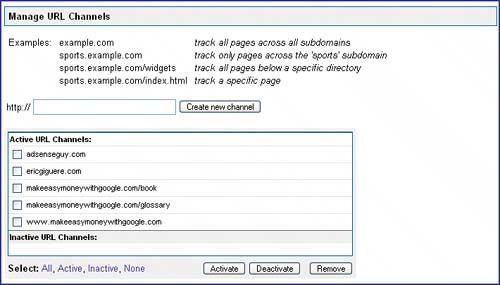 Figure 7.10. Managing custom channels.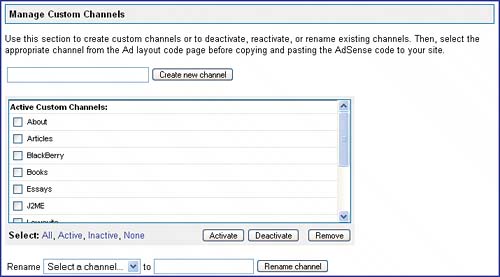 Channels You can have up to 100 active channels at any timethat's more than adequate for most sites. Ad Filters For more details on competitive ad filters, see www.memwg.com/ad-filters. A channel can be active or inactive. AdSense tracks only active channels for reporting. Ad filtering is done from the Competitive Ad Filter page (Figure 7.11). Just list the Web addresses you want filtered. Up to 200 addresses can be filtered at any time. This is one area where the AdSense Preview Tool comes in handy: If you see an ad you'd like to filter while using the tool, you can just select the ad and click the Show Selected URLs link on the tool to see the ad's destination address. Copy the address to the clipboard and then paste it right into the ad filter list. Figure 7.11. Filtering competitive ads.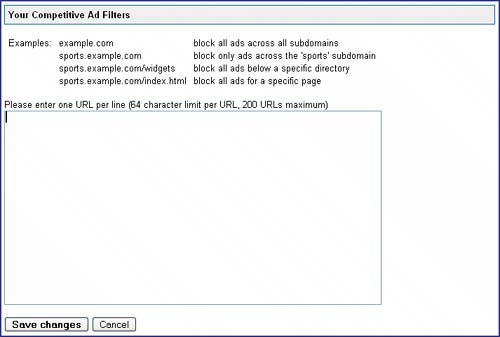 Search SettingsThe Search Settings tab is very similar to the Ad Settings tab and consists of four pages: Search code, Styles, Channels, and Competitive Ad Filter. The Search code and Styles pages are described in the next chapter. The other two pages are basically identical to their counterparts on the Ad Settings tab. Note that AdSense for search supports only custom channels, not URL channels.
My AccountThe My Accounts tab consists of three pages: Account Settings, Payment History, and Tax information. The Account Settings page manages general account settings:
A typical Accounts Settings page, with important details blurred out, is shown in Figure 7.12. Note that edit links are available to change most of the information. Figure 7.12. Viewing account settings.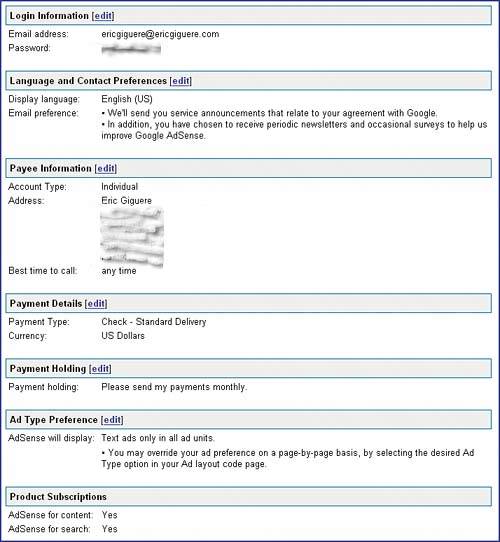 The Payment History page summarizes your monthly earnings and the payments you've been sent (Figure 7.13). There is one entry per month for earnings, but payments may occur less frequently if you haven't reached the minimum payment threshold ($100) or you've temporarily suspended payment. Clicking any Earnings or Payment link shows you more details about that month's earnings or payment. Details of earnings for both AdSense for content and AdSense for search are included under Earnings (Figure 7.14). Figure 7.13. Payment history.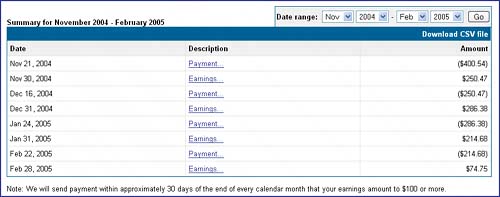 Figure 7.14. Earnings details. Tax Help Consult a tax professional for clarification if you have any questions about which Google Tax Information form to use or about any other tax issue related to AdSense. The Tax Information page is where Google collects the tax-related information required by the United States government (Figure 7.15). The form you use depends on your citizenship, your country of residence, and other factors. A wizard is available to help you select the correct form. Figure 7.15. Supplying Google with tax-related information.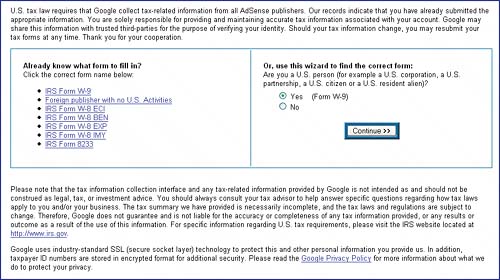
|
EAN: 2147483647
Pages: 96